Items that are sold are assigned a Product Category. To access the master list of Product Categories, select the "Product Category" option. The following screen will appear.
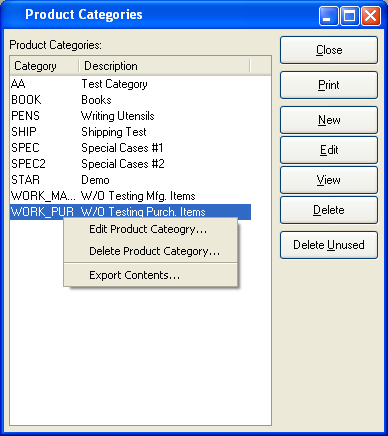
The "Product Categories" screen displays information on all existing Product Categories, including Product Category and Product Category description.
To the far right of the list, the following buttons are available:
- CLOSE
Closes the screen, returning you to the application desktop.
Runs the report associated with this screen.
- NEW
Opens screen for creating a new Product Category.
- EDIT
Enables you to edit highlighted Product Categories. The edit screen is the same as that for creating a new Product Category—except that when editing, the fields will contain Product Category information. Double-clicking on a Product Category will also bring you to the editing screen.
- VIEW
Highlight a Product Category and then select this button to reach a read-only view of the "Edit" screen.
- DELETE
Highlight a Product Category and then select this button to remove the Product Category from the list.
- DELETE UNUSED
Select to delete all unused Product Categories.
Right-clicking on an Item in the Product Category list enables you to select from the following menu options:
To create a new Product Category, select the NEW button. The following screen will appear:
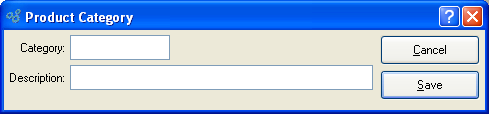
Tip
Create your Product Categories using a logical, hierarchical structure. This will make it easier to retrieve Product Category information in the future.
When creating a new Product Category, you are presented with the following options:
- Category
Enter a unique code to identify the Product Category.
- Description
Enter a description to further identify the Product Category.
To the far right of the screen, the following buttons are available:
- CANCEL
Closes the screen without creating a Product Category, returning you to the previous screen.
- SAVE
Creates the Product Category and adds it to the master list of Product Categories.