Purchase Order Returns are used in the event that Purchase Order Items need to be returned to a Vendor, as shown in the following screen:
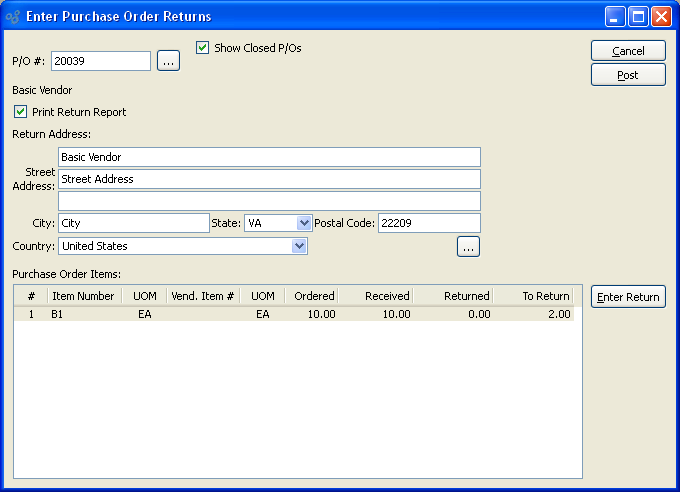
Tip
Privileged users will be given the option to generate an A/P Credit Memo in the amount of the Return when the Return is posted. This option is available when returning against closed Purchase Order Line Items. Closed Purchase Orders will be reopened automatically in this scenario to allow for future Receipts. If the option is not used—or if a Line Item is not closed at the time of a Return—then the Return may be processed normally from the "Uninvoiced Receipts and Returns" screen.
When entering a Purchase Order Return, you are presented with the following options:
- P/O #
Enter the Purchase Order Number of the Purchase Order whose Line Item(s) you want to return.
- Show Closed P/Os
Select to include closed Purchase Orders in the list accessible from the "P/O#" field.
- Print Return Report
Select if you want to print a Return report when the Return is posted. The report will be printed when you select the POST button.
- Return Address
Enter the Address where the Return should be sent. By default, the Address used will be the same as the main Vendor Address found on the Vendor master. You may edit the Address information before posting the Return.
- Purchase Order Items
Display lists Purchase Order Line Items available for return.
To the far right of the screen, the following buttons are available:
- CANCEL
Closes the screen without entering a Return, returning you to the application desktop.
- POST
Highlight a Line Item, then select this button to remove the returned Line Item quantity from Inventory. For privileged users, an A/P Credit Memo may be generated in the amount of the Return when the Return is posted. This option is available when returning against closed Line Items. If used, the Line Item will be automatically reopened to allow for future Receipts. Also, a Return report will be printed if the "Print Return Report" option is selected.
- ENTER RETURN
Highlight a Line Item, then select this button to initiate a Return. Double-clicking on a Purchase Order Line Item will also bring you to the Return Item screen.
Note
If an Item you are returning is a Multiple Location Control (MLC) Item, you will be prompted to specify the Location you want to issue the stock from.
To enter Return details, highlight a Purchase Order Item and select the ENTER RETURN button. The following screen will appear:
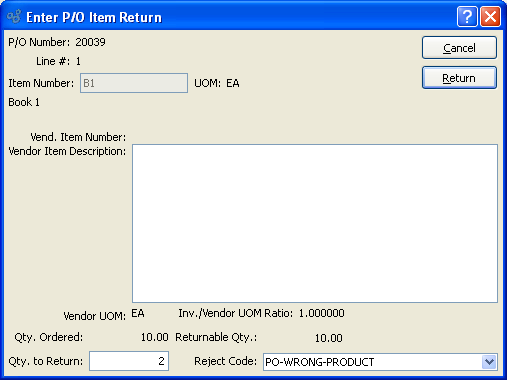
When entering Return details, you are presented with the following options:
- P/O Number
Displays the Purchase Order Number specified on the previous screen.
- Line #
Displays the Purchase Order Line Item number selected on the previous screen.
- Item Number
Displays the Item Number of the Line Item selected on the previous screen.
- UOM
Inventory Unit of Measure.
- Vend. Item Number
Displays the Vendor's Item number for the specified Item.
- Vendor Item Description
Displays Vendor's description of specified Item.
- Vendor UOM
Displays the Vendor's Item UOM for the specified Item.
- Inv./Vendor UOM Ratio
Displays the ratio between Inventory and Vendor Units of Measure.
- Qty. Ordered
Displays the quantity ordered of the specified Item.
- Qty. to Return
Specify the quantity of the Item you want to return.
- Returnable Qty.
Displays the quantity available to be returned. The maximum returnable quantity is the original quantity ordered. The system will not allow you to return more than the returnable quantity.
- Reject Code
Specify a code to describe the return.
To the far right of the screen, the following buttons are available:
- CANCEL
Closes the screen without entering a return for the Purchase Order Line Item, returning you to the application desktop.
- RETURN
Select to return the specified Line Item quantity. When posting a Return, privileged users will be given the option to generate an A/P Credit Memo in the amount of the Return. This option is available when returning against closed Purchase Order Line Items. Closed Purchase Orders will be reopened automatically in this scenario to allow for future Receipts.