To change the quantity of a Purchase Order Line Item, select the "Change Purchase Order Item Qty." option. The following screen will appear:
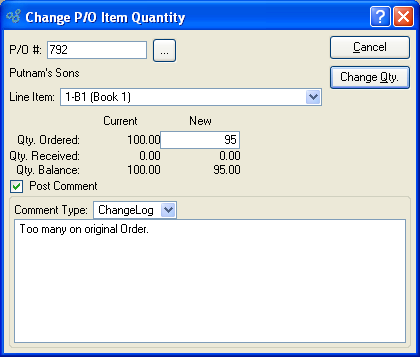
Note
You may only change the quantity of Purchase Order Line Item if the Purchase Order has been posted and the Line Item is open.
When changing the quantity of a Purchase Order Line Item, you are presented with the following options:
- P/O #
Enter the Purchase Order Number of the Purchase Order whose Line Item quantity you want to change.
- Line Item
Specify the Purchase Order Line Item whose quantity you want to change.
- Qty. Ordered
Enter the quantity you would like to change the Line Item quantity to. The current Line Item quantity will be displayed.
- Qty. Received
If any of the Purchase Order Item quantity has been received, the quantity received will be displayed.
- Qty. Balance
Displays the difference between the quantity ordered and the quantity received for both the current balance and the balance after the quantity change.
- Post Comment
Select to attach a Comment to the Line Item. This option must be selected if you want to add a Comment to the Line Item.
- Comment Type
Specify one of the following Comment Types from the drop-down list: ChangeLog or General. Comment Types are used to categorize Comments. Once you have specified a Comment Type, you may type your Comment in the main text area. The text area features word-wrapping and scroll-bar support for longer Comments.
To the far right of the screen, the following buttons are available:
- CANCEL
Closes the screen, returning you to the application desktop.
- CHANGE QTY.
Changes the Purchase Order Line Item quantity using the specified quantity.