To access the master list of Vendors, select the "Vendors" option. The following screen will appear:
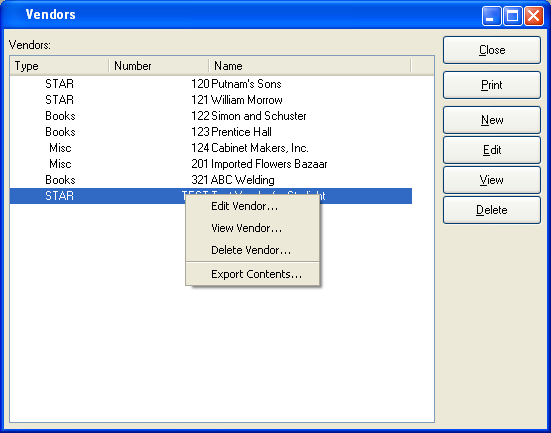
Vendors Master List
The "Vendors" screen displays information on all existing Vendors, including Vendor Type, Vendor Number, and Vendor name.
To the far right of the screen, the following buttons are available:
- CLOSE
Closes the screen, returning you to the application desktop.
Runs the report associated with this screen.
- NEW
Opens screen for creating a new Vendor.
Right-clicking on a Vendor in the Vendor master list enables you to select from the following menu options: