To create a Work Order Material Requirement for an open ("O") Work Order, select Manufacture "Materials" option. The following screen will appear:
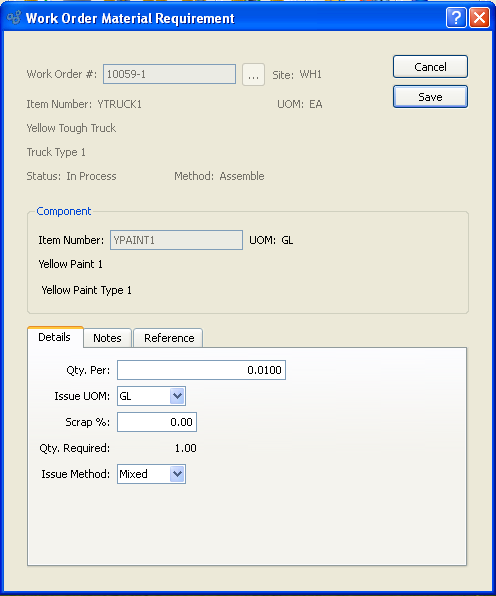
When creating a Work Order Material Requirement, you are presented with the following options:
- Work Order #
Enter the Work Order Number of the Work Order you want to create a Material Requirement for.
- Site
Displays Site code automatically when Work Order Number is entered into "Work Order #" field.
- Item Number
Displays Item Number automatically when Work Order Number is entered into "Work Order #" field.
- UOM
Inventory Unit of Measure.
- Description
Description of Item Number.
- Status
Displays Work Order Status automatically when Work Order Number is entered into "Work Order #" field.
- Method
Indicates whether selected Work Order is an Assembly or Disassembly Work Order.
- Component
-
Enter the information for the component you want to add to parent Item Bill of Materials.
- Item Number
Enter the Item Number of the Item you want to add to the parent Item's Bill of Materials. This feature allows you to add Items to the selected Work Order's list of Material Requirements on an ad hoc basis.
- UOM
Inventory Unit of Measure
- Details
-
Enter details for component required to produce the Item manufactured by the selected Work Order.
- Qty. Per
Enter the quantity of component Items required to produce one of the Items manufactured by the selected Work Order. The component Item is measured in its Inventory UOM. The Item manufactured by the Work Order is measured in that Item's Inventory UOM.
- Issue UOM
Specify the Unit of Measure (UOM) you want to use when issuing Item quantity to the Work Order. Unless you specify an alternate UOM, the Inventory UOM will be used by default.
- Scrap %
Enter the estimated Scrap percentage for the ad hoc addition.
- Qty. Required
Required: Displays the total quantity required, including quantity per and Scrap allowance.
- Issue Method
-
Select one of the available issue methods:
- Push
Select if you want material for the Item to be issued to the Work Order by a specific material issue transaction.
- Pull
Select if you want material for the Item to be issued to the Work Order by either a material backflush or an Operation backflush.
- Mixed
Select if you want the Item to take upon itself the issue method applied to it initially—that is, either a pull or a push.
To the far right of the screen, the following buttons are available:
- CANCEL
Closes the screen without creating a new Work Order Material Requirement, returning you to the application desktop.
- SAVE
Creates the Work Order Material Requirement.
To add Notes related to Work Order Material Requirement, select the "Notes" tab. The following screen will appear:
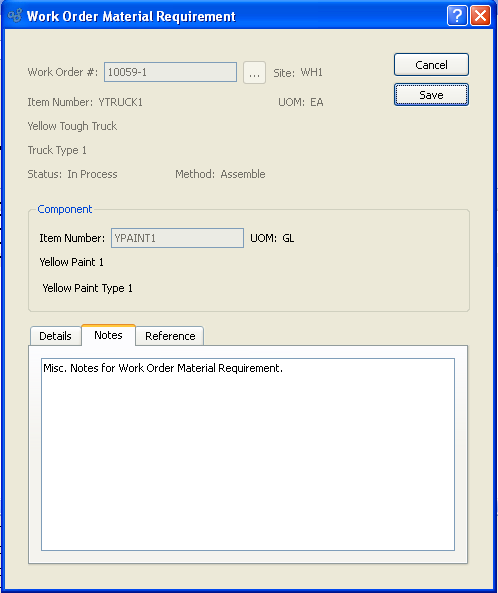
Notes allow you to enter additional information related to the material requirement.
To add Reference information related to the Work Order Material Requirement, select the "Reference" tab. The following screen will appear:
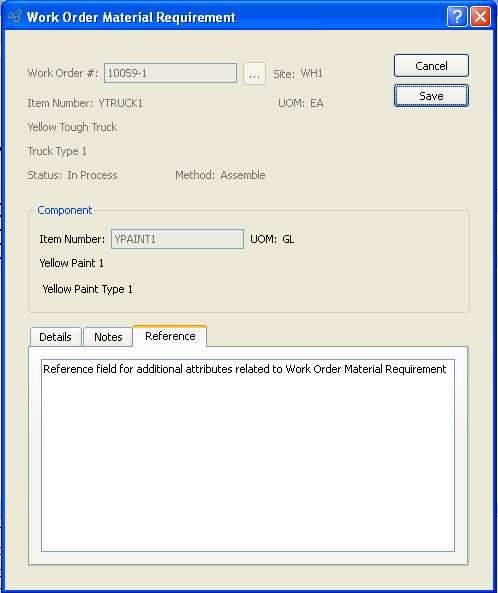
The Reference field can be used to identify any additional attributes associated with the material requirement.