To maintain Work Order Material Requirements, select the "Maintain W/O Material Requirements" option. The following screen will appear:
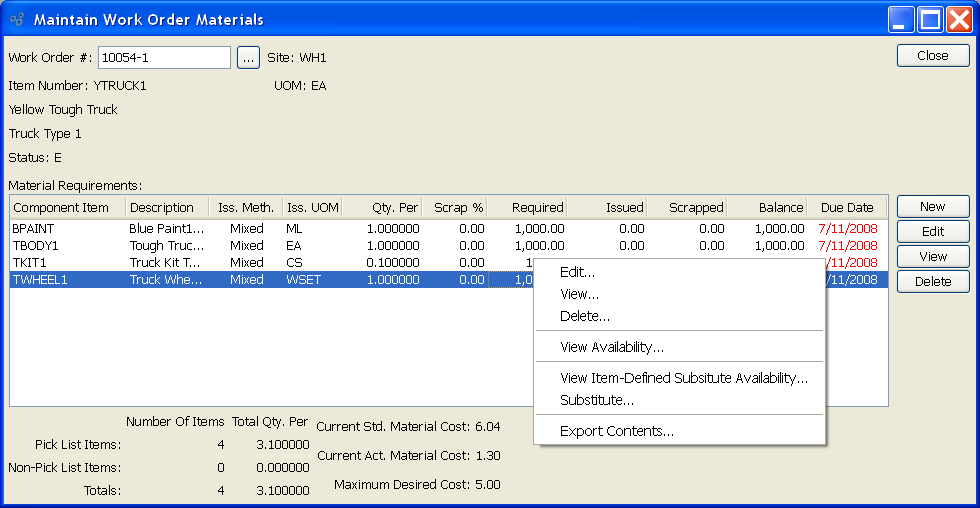
Note
If you are using the "Substitute" option found on the right-click menu, keep in mind that this utility applies only to BOM-defined Substitutions, as specified on the Bill of Materials for the Item in question.
When maintaining Work Order Material Requirements, you are presented with the following options:
- Work Order #
Enter the Work Order Number of the Work Order whose Material Requirements you want to maintain.
- Site
Displays Site code automatically when Work Order Number is entered into "Work Order #" field.
- Item Number
Displays Item Number automatically when Work Order Number is entered into "Work Order #" field.
- UOM
Inventory Unit of Measure.
- Status
Displays Work Order Status automatically when Work Order Number is entered into "Work Order #" field.
- Material Requirements
Display lists Material Requirements associated with specified Work Order. If the due date is past due, the date will display in red.
- Pick List Items
Displays the total number of component Items which are also Pick List Items. Items may be marked as Pick List Items on the Item master.
- Non-Pick List Items
Displays the total number of component Items which are not Pick List Items.
- Totals
Displays the total number of component Items.
- Current Std. Material Cost
Displays the current Standard Cost for the component Items. The displayed Cost includes all Standard Costs associated with the component Items. Any non-material Costs associated with manufactured subcomponents (e.g., Labor and Overhead) would also be included in this total.
- Current Act. Material Cost
Displays the current Actual Cost for the component Items. The displayed Cost includes all Actual Costs associated with the component Items. Any non-material Costs associated with manufactured subcomponents (e.g., Labor and Overhead) would also be included in this total.
- Maximum Desired Cost
Displays the maximum desired Cost for the component Items. The maximum desired Cost is defined on the Item master. It provides a visual guide to help determine whether component Item Costs—either Standard or Actual—have exceeded the maximum desired Cost.
To the far right of the screen, the following buttons are available:
- CLOSE
Closes the screen, returning you to the application desktop.
- NEW
Opens screen for creating a new Work Order Material Requirement.
- EDIT
Enables you to edit highlighted Material Requirements. The edit screen is the same as that for creating a new Operation—except that when editing, the fields will contain Operation information. Double-clicking on a Requirement will also bring you to the editing screen.
Right-clicking on a Requirement in the Operations list enables you to select from the following menu options:
- Edit
Enables you to edit highlighted Material Requirements. The edit screen is the same as that for creating a new Operation—except that when editing, the fields will contain Operation information. Double-clicking on a Requirement will also bring you to the editing screen.
- View
Highlight a Material Requirement and then select this button to reach a read-only view of the "Edit" screen.
- Delete
Highlight a Material Requirement and then select this button to remove the Operation from the list. You may not delete Material Requirements which have materials issued against them. If materials have been issued, the Requirement may not be deleted.