To correct production posting for a Work Order—in the event, for example, that production has been previously overstated—select the "Correct Production Posting" option. The following screen will appear:
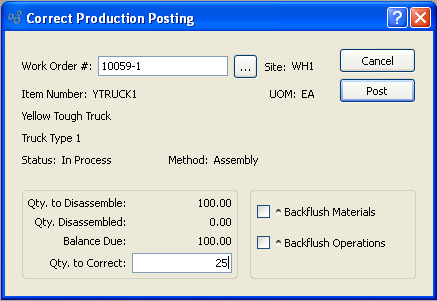
Note
You may not post a correction to a Work Order that manufactures a Breeder Item. Instead, you must manually adjust the Quantity on Hand values for the Breeder materials, the Co-Products, and the By-Products.
When correcting production posting for a Work Order, you are presented with the following options:
- Work Order #
Enter the Work Order Number of the Work Order whose production posting you want to correct.
- Site
Displays Site code automatically when Work Order Number is entered into "Work Order #" field.
- Item Number
Displays Item Number automatically when Work Order Number is entered into "Work Order #" field.
- UOM
Inventory Unit of Measure.
- Status
Displays Work Order Status automatically when Work Order Number is entered into "Work Order #" field.
- Method
Indicates whether selected Work Order is an Assembly or Disassembly Work Order.
- Qty. Ordered
Displays the original Work Order quantity.
- Qty. Received
Displays the quantity received against the Work Order to date.
- Balance Due
Displays the quantity remaining to be received against the Work Order.
- Qty. to Correct
Enter the corrected amount of the production to be posted.
- Backflush Materials
Select to indicate that the amount of materials indicated by the associated Work Order Material Requirement record will be issued to the selected Work Order for all "Pull" or "Mixed" component Items.
- Backflush Operations
Select to indicate that the amount of time and labor indicated by the associated Work Order Operation record will be issued to the selected Work Order.
To the far right of the screen, the following buttons are available:
- CANCEL
Closes the screen without correcting production posting, returning you to the application desktop.
- POST
Posts the corrected production for the Work Order in the amount specified.