Work Order progress can be posted in terms of materials used or Operations completed. When you post production, you are using the materials-driven process for reporting progress. To post production for a Work Order, select the "Post Production" option. The following screen will appear:
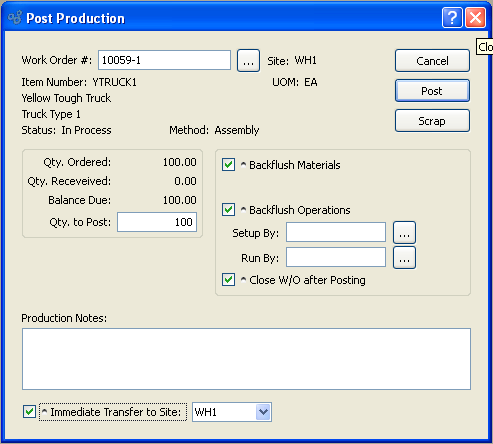
When posting production for a Work Order, you are presented with the following options:
- Work Order #
Enter the Work Order Number of the Work Order whose production you want to post.
- Site
Displays Site code automatically when Work Order Number is entered into "Work Order #" field.
- Item Number
Displays Item Number automatically when Work Order Number is entered into "Work Order #" field.
- UOM
Inventory Unit of Measure.
- Status
Displays Work Order Status automatically when Work Order Number is entered into "Work Order #" field.
- Method
Indicates whether selected Work Order is an Assembly or Disassembly Work Order.
- Qty. Ordered
Display the quantity of the component Item required per parent Item.
- Qty. Received
Received: Displays the quantity required to fulfill the specified Work Order.
- Balance Due
Displays the quantity issued in fulfillment of the specified Work Order.
- Qty. to Post
to Post: Enter the quantity of the component Items you want to post.
- Backflush Materials
Select to indicate that the amount of materials indicated by the associated Work Order Material Requirement record will be issued to the selected Work Order for all "Pull" or "Mixed" component Items.
- Backflush Operations
Select to indicate that the amount of time and labor indicated by the associated Work Order Operation record will be issued to the selected Work Order.
- Setup By
Enter the name of the user who performed the set up.
- Run By
Enter the name of the user who performed the production run.
Note
If the "Backflush Operations" option is not selected, the setup and run time options will be disabled.
- Close W/O after Posting
Select to close the Work Order after posting. If you are posting partial production and want to keep the Work Order open, you should not select this option.
- Production Notes
This is a scrolling text field with word-wrapping for entering production posting Notes related to the Work Order.
- Immediate Transfer to Site
Select to transfer Work Order production to specified Site. Specify the Site you want to transfer production to.
To the far right of the screen, the following buttons are available:
- CANCEL
Closes the screen without posting production for the Work Order, returning you to the application desktop.
- POST
Posts production for the Work Order in the amount specified.
- SCRAP
Select to open the "Scrap Work Order Material from W/O" screen.