Addresses may be associated with and shared by Contacts, Sites, Ship-to Addresses, Vendors, and Vendor Addresses. To access the master list of Contacts, select the "List Contacts" option. The following screen will appear:
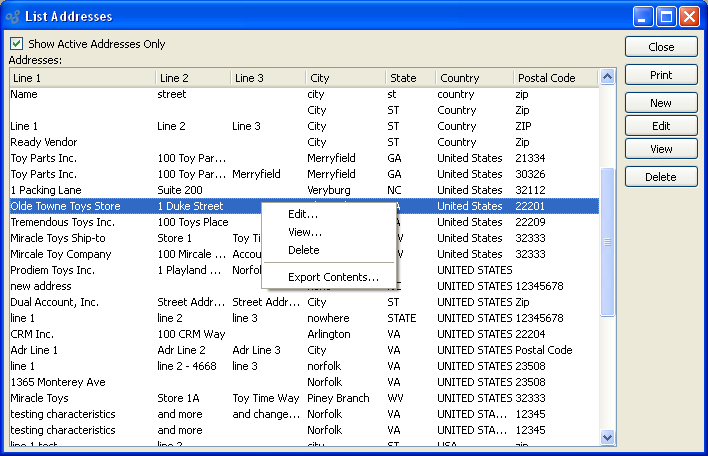
The "List Addresses" screen displays information on all existing Addresses, including Address line 1, Address line 2, Address line 3, city, state, country, and postal code.
To the far right of the list, the following buttons are available:
- CLOSE
Closes the screen, returning you to the application desktop.
Runs the report associated with this screen.
- NEW
Opens screen for creating a new Address.
- EDIT
Enables you to edit highlighted Addresses. The edit screen is the same as that for creating a new Address—except that when editing, the fields will contain Address information. Double-clicking on an Address will also bring you to the editing screen.
Right-clicking on an Address in the Addresses list enables you to select from the following menu options: