To display open Return Authorizations by Site, select the "List Open Return Authorizations" option. The following screen will appear:
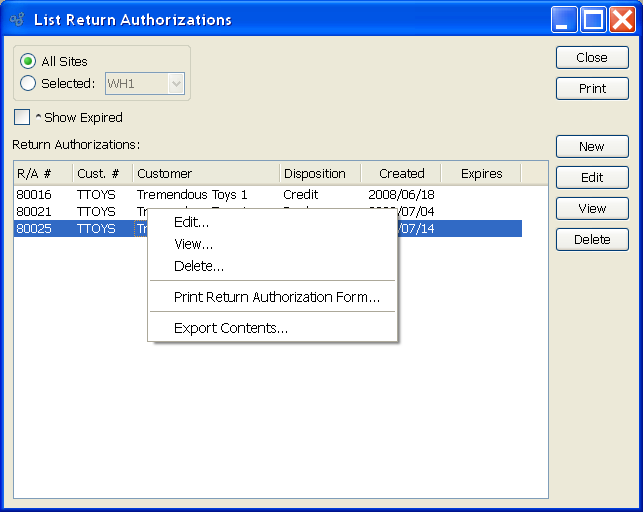
When displaying open Return Authorizations, you are presented with the following options:
- All Sites
Select to display a list of open Return Authorizations for all Sites.
- Selected
Specify Site whose open Return Authorizations you want to display.
- Show Expired
Select to include expired Return Authorizations in the display.
- Return Authorizations
Display lists open Return Authorizations.
- Automatically Update
Select to automatically update the display every five minutes.
To the far right of the screen, the following buttons are available:
- CLOSE
Closes the screen, returning you to the application desktop.
Runs the report associated with this screen.
- NEW
Opens screen for creating a new Return Authorization.
- EDIT
Enables you to edit highlighted Return Authorizations. The edit screen is the same as that for creating a new Return Authorization—except that when editing, the fields will contain Return Authorization information. Double-clicking on a Return Authorization will also bring you to the editing screen.
Right-clicking on a Return Authorization in the Return Authorizations list enables you to select from the following menu options:
Tip
You must have a Form "keyed on" Return Authorizations to successfully print a Return Authorization. The keyed on process is described here: Section 10.14.4.1, “Form”.
- Edit
Enables you to edit highlighted Return Authorizations. The edit screen is the same as that for creating a new Return Authorization—except that when editing, the fields will contain Return Authorization information. Double-clicking on a Return Authorization will also bring you to the editing screen.
- View
Highlight a Return Authorization and then select this button to reach a read-only view of the "Edit" screen.