Brief sales history section.
To view brief Sales history by Sales Representative, select the "Brief Sales History by Sales Rep" option. The following screen will appear:
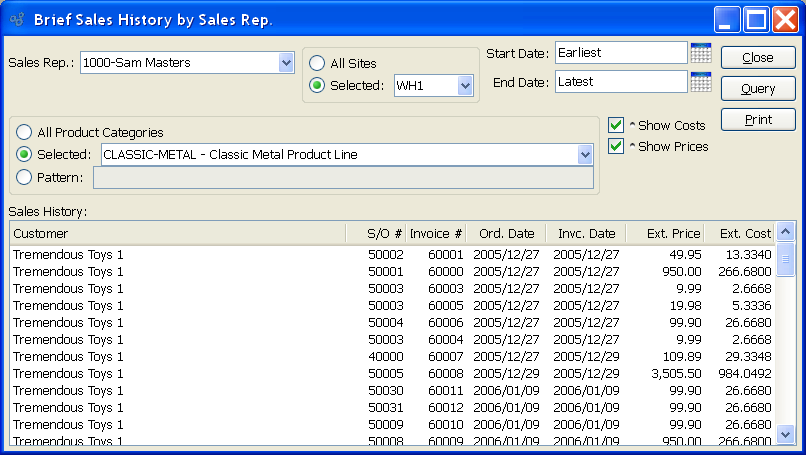
When displaying brief Sales history by Sales Representative, you are presented with the following options:
- Sales Rep.
Specify the Sales Representative whose brief sales history you want to display.
- All Product Categories
Select to display brief Sales history by Sales Representative for all Product Categories.
- Selected
Specify Product Category whose brief Sales history by Sales Representative you want to display.
- Pattern
Enter a Product Category pattern to select a range of Product Categories. Refine your search using Regular Expressions.
- All Sites
Select to display brief Sales history by Sales Representative for all Sites.
- Selected
Specify Site whose brief Sales history by Sales Representative you want to display.
- Start Date
Brief Sales history by Sales Representative generated on or after this date will be displayed.
- End Date
Brief Sales history by Sales Representative generated on or before this date will be displayed.
- Show Costs
Select to include Costs in the display.
- Show Prices
Select to include Prices in the display.
- Sales History
Display lists brief Sales history by Sales Representative, using the specified parameters. Prices are normalized to the Base Currency using the Currency Exchange Rate effective on the Invoice Date.
To the far right of the screen, the following buttons are available:
- CLOSE
Closes the screen, returning you to the application desktop.
- QUERY
Select to generate the display, using the specified parameters.
Runs the report associated with this screen.
To view brief Sales history by Customer Type, select the "Brief Sales History by Customer Type" option. The following screen will appear:
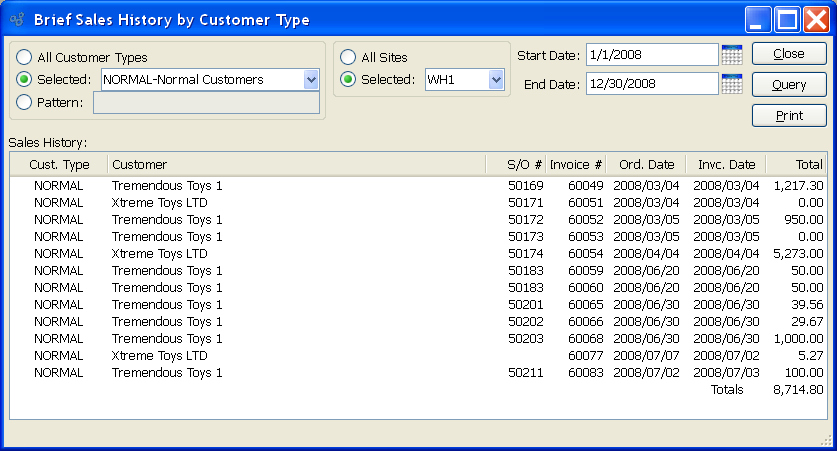
When displaying brief Sales history by Customer Type, you are presented with the following options:
- All Customer Types
Select to display brief Sales history for all Customer Types.
- Selected
Specify Customer Type whose brief Sales history you want to display.
- Pattern
Enter a Customer Type pattern to select a range of Customer Types. Refine your search using Regular Expressions.
- All Sites
Select to display brief Sales history by Customer Type for all Sites.
- Selected
Specify Site whose brief Sales history by Customer Type you want to display.
- Start Date
Brief Sales history by Customer Type generated on or after this date will be displayed.
- End Date
Brief Sales history by Customer Type generated on or before this date will be displayed.
- Sales History
Display lists brief Sales history by Customer Type, using the specified parameters. Prices are normalized to the Base Currency using the Currency Exchange Rate effective on the Invoice Date.
To the far right of the screen, the following buttons are available:
- CLOSE
Closes the screen, returning you to the application desktop.
- QUERY
Select to generate the display, using the specified parameters.
Runs the report associated with this screen.
To view brief Sales history by Customer, select the "Brief Sales History by Customer" option. The following screen will appear:
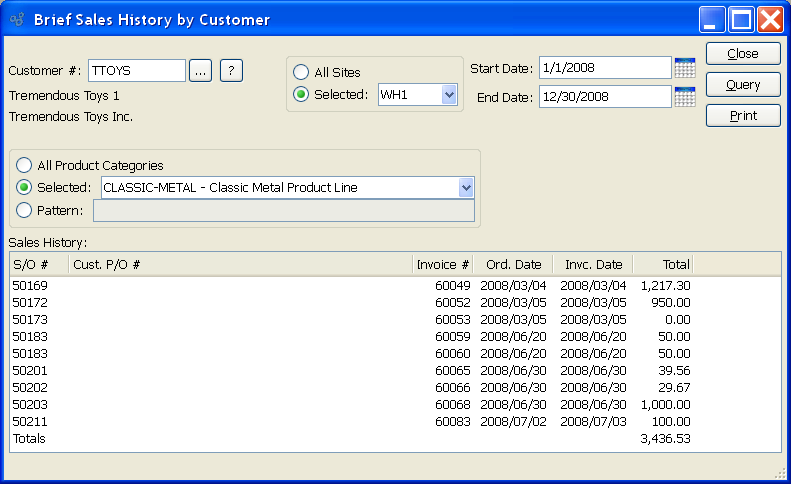
When displaying brief Sales history by Customer, you are presented with the following options:
- Customer #
Enter the Customer Number of the Customer whose brief Sales history you want to display. The browse button located to the right of the field leads to a searchable Customers list. You may also access this list using the keyboard shortcut "CTRL + L". Once a Customer Number is entered, the Customer name and billing address will display. Select the "?" or "$" symbol next to the browse button to view Customer information for the specified Customer. If a Customer's credit is "In Good Standing," the button will feature a black question mark ("?") icon. If the icon turns to an orange dollar sign ("$"), the Customer's credit Status is "On Credit Warning." A red dollar sign ("$") indicates the Customer's credit Status is "On Credit Hold."
- All Sites
Select to display brief Sales history by Customer for all Sites.
- Selected
Specify Site whose brief Sales history by Customer you want to display.
- All Product Categories
Select to display brief Sales history by Customer for all Product Categories.
- Selected
Specify Product Category whose Sales history by Customer you want to display.
- Pattern
Enter a Product Category pattern to select a range of Product Categories. Refine your search using Regular Expressions.
- Start Date
Brief Sales history by Customer generated on or after this date will be displayed.
- End Date
Brief Sales history by Customer generated on or before this date will be displayed.
- Sales History
Display lists brief Sales history by Customer, using the specified parameters. Prices are normalized to the Base Currency using the Currency Exchange Rate effective on the Invoice Date.
To the far right of the screen, the following buttons are available:
- CLOSE
Closes the screen, returning you to the application desktop.
- QUERY
Select to generate the display, using the specified parameters.
Runs the report associated with this screen.