To access the master list of available Label Form definitions, select the "Label Forms" option. The following screen will appear:
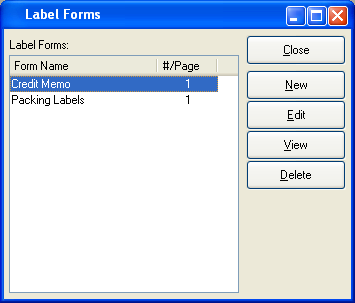
The Label Forms master list displays information on all available Label Form definitions, including Label Form name and number of labels per page.
To the far right of the list, the following buttons are available:
- CLOSE
Closes the screen, returning you to the application desktop.
- NEW
Opens screen for adding a new Label Form definition to the master list of Label Forms.
- EDIT
Enables you to edit highlighted Label Form definitions. The edit screen is the same as that for creating a new Label Form definition—except that when editing, the fields will contain Label Form information. Double-clicking on a Label Form will also bring you to the editing screen.
- DELETE
Highlight a Label Form and then select this button to remove the Label Form from the master list.
To create a new Label Form definition, select the NEW button. The following screen will appear:
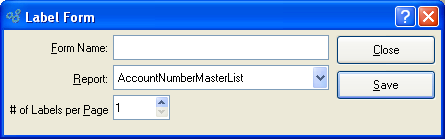
When creating a new Label Form definition, you are presented with the following options:
- Name
Enter a unique Label Form name.
- Report
Specify the report definition you want to associate with the Label Form.
Tip
In the case where you have multiple versions (i.e., grades) of the same-named report definition, it doesn't matter which one you select when setting up a Form. The system will always use the report definition having the highest grade.
- # of Labels per Page
-
Select a value between 1 and 99 using the arrow buttons located to the right of the field.
Value entered dictates the number of Label Forms to be printed per page.
To the far right of the screen, the following buttons are available:
- CLOSE
Closes the screen without adding a new Label Form to the master list.
- SAVE
Creates the Label Form and adds it to the Label Forms master list.