A comprehensive list of Country definitions is provided with the system for use in Address and Currency masters. To access the master list of Country definitions, select the "Countries" option. The following screen will appear:
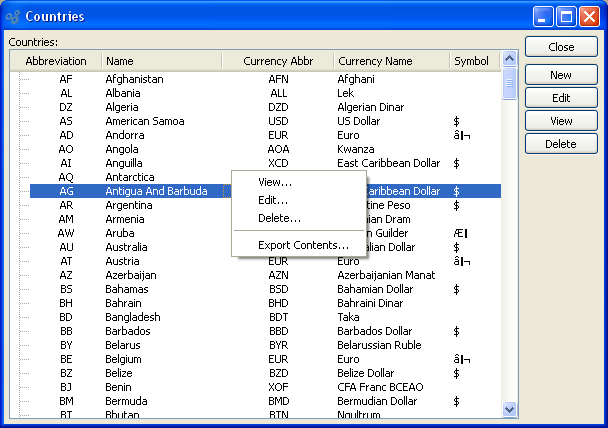
Tip
While Country definitions may be added or edited, you should carefully consider before making any changes to the existing definitions. In general, changing Country definitions should be discouraged.
The "Countries" screen displays information on all existing Countries, including Country abbreviation, Country name, Country Currency abbreviation, Country Currency name, and Country Currency symbol.
To the far right of the screen, the following buttons are available:
- CLOSE
Closes the screen, returning you to the application desktop.
- NEW
Opens screen for creating a new Country definition.
- EDIT
Enables you to edit highlighted Country definitions. The edit screen is the same as that for creating a new Country definition—except that when editing, the fields will contain Country information. Double-clicking on a Country definition will also bring you to the editing screen.
Right-clicking on a Country in the Countries list enables you to select from the following options:
- Edit
Enables you to edit highlighted Country definitions. The edit screen is the same as that for creating a new Country definition—except that when editing, the fields will contain Country information. Double-clicking on a Country definition will also bring you to the editing screen.
- View
Highlight a Country definition and then select this button to reach a read-only view of the "Edit" screen.
To create a new Country definition, select the NEW button. The following screen will appear:
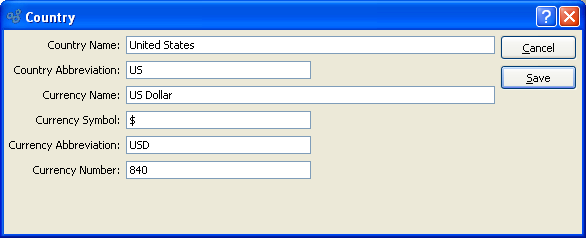
When creating a new Country definition, you are presented with the following options:
- Country Name
Enter a unique Country name.
- Country Abbreviation
Enter a short abbreviation for the Country.
Tip
Defining Currency information for Countries helps standardize the process of defining Currencies.
- Currency Name
Enter a name to identify the Country's Currency.
- Currency Symbol
Enter a symbol to identify the Country's Currency. Use special keyboard characters to enter special Currency symbols. For example, under Windows, you can create the symbol for Japanese Yen by using the following keys: ALT + 0165.
- Currency Abbreviation
Enter a short abbreviation for the Country's Currency.
- Currency Number
Enter a number to uniquely identify the Currency. For example, in the standard Currencies defined in the default Countries table, the Currency Number used is the ISO-assigned Currency Number.
To the far right of the screen, the following buttons are available:
- CANCEL
Closes the screen without adding a new Country definition to the master list of Countries.
- SAVE
Creates the Country definition and adds it to the master list of Countries.