To access the master list of Departments, select the "Departments" option. The following screen will appear:
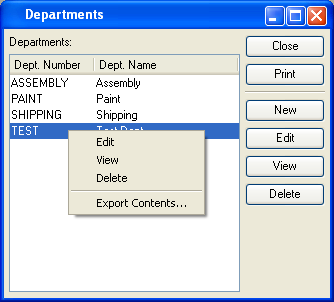
The Departments master list displays information on all Departments, including Department number and Department name.
To the far right of the list, the following buttons are available:
- CLOSE
Closes the screen, returning you to the application desktop.
Runs the report associated with this screen.
- NEW
Opens screen for adding a new Department to the master list of Departments.
- EDIT
Enables you to edit highlighted Department definitions. The edit screen is the same as that for creating a new Department definition—except that when editing, the fields will contain Department information. Double-clicking on a Department definition will also bring you to the editing screen.
Right-clicking on a Department in the Departments list enables you to select from the following options:
- Edit
Enables you to edit highlighted Department definitions. The edit screen is the same as that for creating a new Department definition—except that when editing, the fields will contain Department information. Double-clicking on a Department definition will also bring you to the editing screen.
- View
Highlight a Department definition and then select this button to reach a read-only view of the "Edit" screen.
To add a new Department to the master list of Departments, select the NEW button. The following screen will appear:
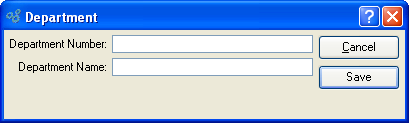
When adding a new Department to the master list of Departments, you are presented with the following options:
- Department Number
Enter a unique code to identify the Department.
- Department Name
Enter a brief name to describe the Department.
To the far right of the screen, the following buttons are available:
- CANCEL
Closes the screen without adding a new Department to the master list of Departments.
- SAVE
Creates the Department and adds it to the master list of Departments.