Purchase Utilities section.
To identify Items without Item Sources, select the "Items Without Item Sources" option. The following screen will appear:
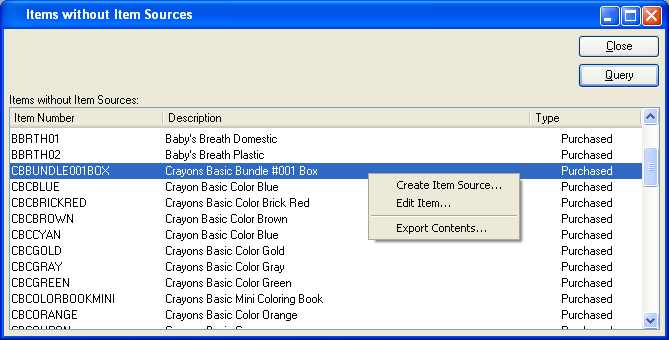
When identifying Items without Item Sources, you are presented with the following options:
- Items without Item Sources
Display lists all Items without Item Sources.
To the far right of the screen, the following buttons are available:
- CLOSE
Closes the screen, returning you to the application desktop.
- QUERY
Select to generate the display, using the specified parameters.
To assign an Item to a Planner Code, select the "Assign Item to Planner Code" option. The following screen will appear:
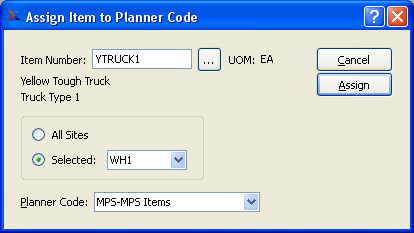
When assigning an Item to a Planner Code, you are presented with the following options:
- Item Number
Enter the Item Number of the Item you want to assign to a Planner Code.
- All Sites
Select to assign the Item to a Planner Code for all Sites.
- Selected
Specify Site where you want to assign the Item to a Planner Code.
- Planner Code
Specify the Planner Code you want to assign the Item to.
To the far right of the screen, the following buttons are available:
- CANCEL
Closes the screen without assigning an Item to a Planner Code, returning you to the application desktop.
- ASSIGN
Assigns the specified Item to the specified Planner Code.
To assign Items to a Planner Code by Class Code, select the "Assign Items to Planner Code by Class Code" option. The following screen will appear:
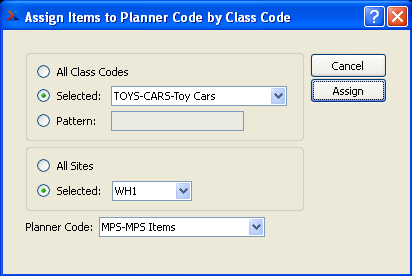
When assigning Items to a Planner Code by Class Code, you are presented with the following options:
- All Class Codes
Select to assign all Class Codes to a Planner Code.
- Selected
Specify Class Code you want to assign to a Planner Code.
- Pattern
Enter a Class Code pattern to select a range of Class Codes. Refine your search using Regular Expressions.
- All Sites
Select to assign Items to a Planner Code by Class Code for all Sites.
- Selected
Specify Site whose Items by Class Code you want to assign to a Planner Code.
- Planner Code
Specify the Planner Code you want to assign the Class Code(s) to.
To the far right of the screen, the following buttons are available:
- CANCEL
Closes the screen without assigning a Items to a Planner Code by Class Code, returning you to the application desktop.
- ASSIGN
Assigns the specified Items to a Planner Code by Class Code.