
 |
Home · Editor · Code Navigation · Shortcuts · Wiki |
[Previous: The Code Editor] [Qt Creator Manual] [Next: Session Management in Qt Creator]
With Qt Creator, navigating to different locations in your project or on your disk, e.g., files, classes, methods, etc., is simple using Locator -- a smart line edit at the bottom left in Qt Creator window.
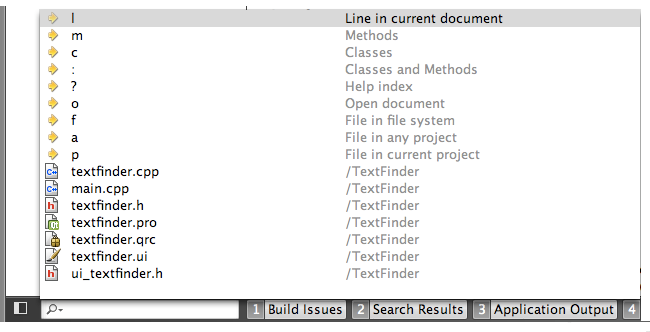
For example, to open your project's main.cpp file:
The file opens in the editor.
You can also type part of a file name and use the wildcard characters * and ? to match any number of any characters. A list of files matching your criteria is displayed.
Locator allows you to navigate files both on disk and in other "locations", which are organized with Filters. There are filters for:
Some of these filters require you to activate them by typing an assigned prefix. This prefix is usually a single character followed by Space. For example, to jump to the definition of the class QDataStream, activate Locator. Then type a colon (:) followed by a Space and the class name.
Below is a full list of QDataStream related output:
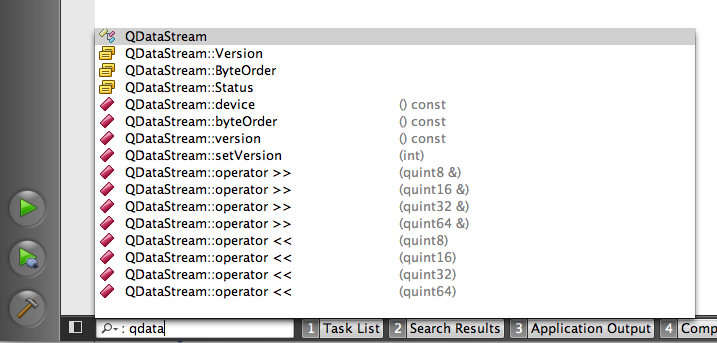
Filters can be added to provide quick navigation around files in a subdirectory structure defined by you. This way, you can acccess files you need that are not directly mentioned in your project.

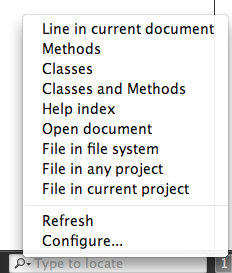
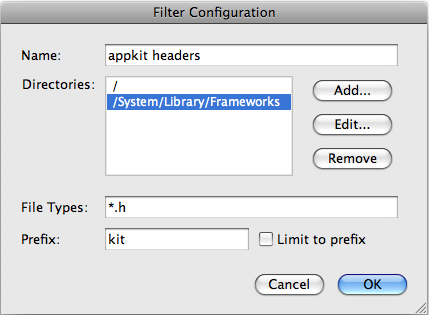
Locator searches the directories you selected for files matching your file patterns. Information is cached. To update the cached information:

The following table lists available filters:
| Function | Key Combination | Screenshot |
|---|---|---|
| Go to a line in the current document. | Ctrl+K, l, Space, and the line number |
|
| Go to a symbol definition. | Ctrl+K, :, Space, and the function name |
|
| Go to a help topic. | Ctrl+K, ?, Space, and the topic |
|
| Go to an opened document. | Ctrl+K, o, Space, and the document name |
|
| Go to a file in the file system (browse the file system). | Ctrl+K, f, Space, and the file name |
|
| Go to a file in any project currently loaded. | Ctrl+K, a, Space, and the function name |
|
| Go to a file in the current project. | Ctrl+K, p, Space, and the function name |
|
| Go to a class definition. | Ctrl+K, c, Space, and the class name |
|
| Go to a method definition. | Ctrl+K, m, Space, and the class name |
|
Note: By default, if you press Ctrl+K and do not use a prefix to specify a filter, three filters are enabled: o, l, and a.
Note: On Mac OS X, press Cmd+K instead of Ctrl+K.
[Previous: The Code Editor] [Qt Creator Manual] [Next: Session Management in Qt Creator]
| Copyright © 2009 Nokia Corporation and/or its subsidiary(-ies) | Trademarks | Qt Creator 1.3.0 |