
 |
Home · Editor · Code Navigation · Shortcuts · Wiki |
[Previous: External Libraries] [Qt Creator Manual] [Next: Qt Creator and Debugging]
Qt Creator 1.3 comes with preliminary support for development of applications using Qt for the Symbian Platform.
Note that this is highly experimental, and not intended for production use. The primary aim is to allow Symbian developers to familiarize themselves with Qt Creator and provide feedback that helps us improve Symbian support in future versions of Qt Creator.
Please provide us with feedback, using the mailing list or IRC, as described on the Qt Creator Development Wiki.
You need the following software installed on your PC. Only Windows development is supported.
For deploying and running applications on the device, you need the following:
Running Qt based applications on real devices requires the following packages to be installed on your device. The packages can be found in the S60 SDK where you installed Open C/C++:
If you want to run your applications in the Symbian emulator, you also need to install Carbide.c++ v2.0.0 or higher.
When you run Qt Creator after installing the S60 Platform SDK and Qt for Symbian, the installed SDKs and their corresponding Qt versions are automatically detected. For each detected S60 SDK with Qt, a special entry is made in the Qt version management settings Tools > Options... > Qt4 > Qt Versions.
Note that if you manually add a Qt version for Symbian, you must also manually specify the S60 SDK to use for this version.

If you want to run your applications in the Symbian emulator, you need to point Qt Creator to the Metrowerks Compiler that you want to use, by setting the Carbide Directory of the Qt version to the corresponding Carbide.c++ installation directory.
You can check what S60 SDKs and corresponding Qt versions are found in the Tools > Options... > Qt4 > S60 SDKs preference page.
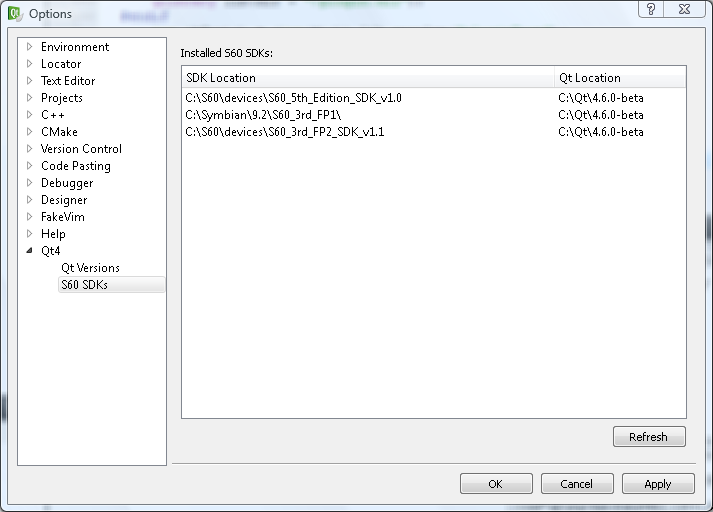
After installing all the prerequisites and checking the setup in Qt Creator as described above, you need to set up your project. Note that the only supported build system for Qt for Symbian applications in Qt Creator is qmake.
Before you can build your project for the Symbian platform, you need to create build configurations for it. Open Projects mode and make sure that your project is selected for editing in Edit Project Settings for Project .... Add debug and release build configurations for the Symbian target by selecting the corresponding Qt version from the build configuration Add menu.
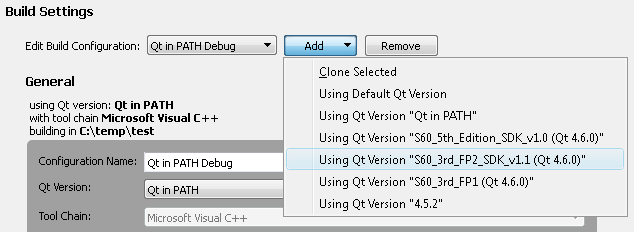
The created build configurations default to using the GCCE tool chain. If you want to build for the device using RVCT, or for the Symbian emulator using WINSCW, select Show Details and change the tool chain in the General section of the build configuration settings.
Now you can switch to building your project for the device by selecting one of the new build configurations as the active configuration at the top of Projects mode.
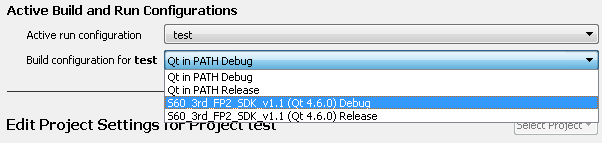
Similar to the build configuration setup for your project, you need to create a run configuration for running your project in the Symbian emulator:
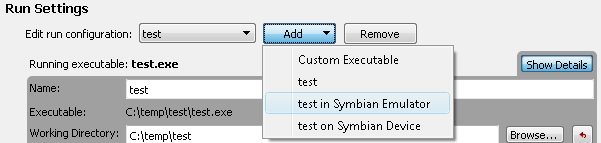
To start your project in the emulator, select this run configuration as the active configuration at the top of Projects mode window and press the run button.
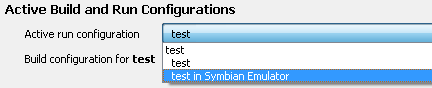
To run your project on a real Symbian device, just add another run configuration in Projects mode via Run Settings > Add > YourApplication on Symbian Device.
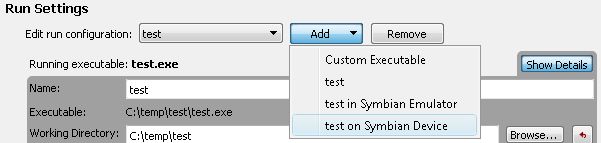
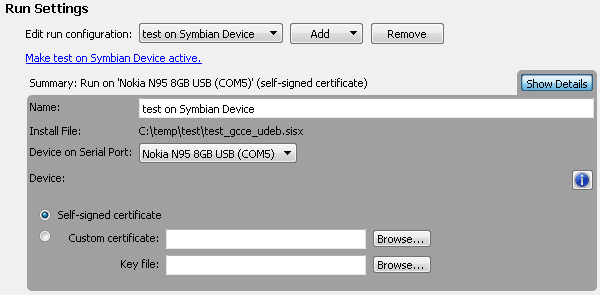
In the details of the run configuration you can specify a certificate to use, and select one of the devices that you have currently attached to your computer. The only connection mode supported at the moment is USB in PC Suite mode. For actually running your application on the device, you need to set the device run configuration as the active configuration at the top of Projects mode. Start the App TRK application on your device and press the run button to create a package for your application, deploy, install and run it automatically on your device.
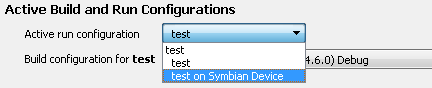
When something goes wrong, check the following:
If neither of this helps to solve your problem, search the [email protected] mailing list archives or provide feedback to us via the methods described on the Qt Creator Development Wiki.
[Previous: External Libraries] [Qt Creator Manual] [Next: Qt Creator and Debugging]
| Copyright © 2009 Nokia Corporation and/or its subsidiary(-ies) | Trademarks | Qt Creator 1.3.0 |