Using FakeVim Mode
In the FakeVim mode, you can run the main editor in a manner similar to the Vim editor. To run the editor in the FakeVim mode, select Edit > Advanced > Use Vim-style Editing or press Alt+V,Alt+V.
Supported Modes and Commands
In the FakeVim mode, most keystrokes in the main editor will be intercepted and interpreted in a way that resembles Vim. Most of the supported commands can be followed by a motion command or executed in visual mode, or they work with registers or can be prefixed with a number of repetitions.
The following sections describe the commands emulated in the supported modes and how they diverge from Vim in functionality:
- Normal
- Visual
- Command line (:)
- Insert and replace
For more information on using Vim, see Documentation on the Vim web site.
Normal and Visual Modes
- Basic movement, such as
h/j/k/l,<C-U>,<C-D>,<C-F>,<C-B>,gg,G,0,^,$ - Word movement, such as
w,e,b - Inner/a movement, such as
ciw,3daw, ya{ fandtmovement[ and \c ]movement- { and } paragraph movement
- Delete/change/yank/paste with register
- Undo and redo
<C-A>and<C-X>increase or decrease a number in decimal, octal, or hexadecimal format (for example128<C-A>on or before"0x0ff"changes it to"0x17f").repeats the last change/search,?search,*,#,n,N- most of regular expression syntax is used in Vim except that\<and\>are the same as\bin QRegExp@andq(macro recording and execution) special keys are saved as<S-Left>- Marks
gvgoes to last visual selection; can differ if text is edited around it- Indentation using
=,<<,>>, with movement, count, and in visual mode - to upper/lower, such as
~,gU,gu i,a,o,I,A, andOenter insert mode- Scroll window, such as
zt,zb,zz - Wrap line movement, such as
gj,gk,g0,g^,g$
Command Line Mode
:map,:unmap,:inoremap, and so on:sourcesources vimrc files line-by-line:substitutesubstitutes an expression in a range:'<,'>!cmdfilters through an external command (for example, sorts the lines in a file with:%!sort):<range>sor[t][!]:.!cmdinserts the standard output of an external command:read:yank,:delete,:change:move,:join:20goes to an address:history:registers,:display:nohlsearch:undo,:redo:normal:<,:>set formatoptions=, see:h fo-tablein the Vim documentation. Currently supported letters:fo-j
Plugin Emulation
FakeVim also emulates some popular vim plugins. To enable plugin emulation for particular plugins, select Edit > Preferences > FakeVim > General > Plugin Emulation.
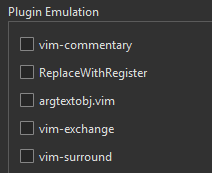
Currently emulated plugins:
- vim-commentary:
gcaction to comment code regions. For example,gcc,gc2j,gcip - ReplaceWithRegister:
[count]["x]gr{motion}to replacemotionwith the contents of registerx.- ["x]grr to replace the current line.
- argtextobj.vim: Defines the
iaandaatext objects for function parameters. - vim-exchange: A text exchange operator for vim.
- vim-surround: Adds mappings for deleting, adding and changing surroundings.
Insert Mode
<C-O>executes a single command and returns to insert mode<C-V>inserts a raw character<insert>toggles replace mode
Options
Use :set ... to set the options listed in the following table:
| Long Name | Short Name | Arguments |
|---|---|---|
autoindent | ai | |
backspace | bs | indent, eol, start |
blinkingcursor | bc | |
clipboard | cb | |
expandtab | et | |
hlsearch | hls | |
ignorecase | ic | |
incsearch | is | |
iskeyword | isk | A combination of the following characters: @, 48-57, _, 192-255, a-z, A-Z |
relativenumber | rnu | |
scrolloff | so | |
shiftwidth | sw | |
showcmd | sc | |
smartcase | scs | |
smartindent | si | |
smarttab | sta | |
startofline | sol | |
tabstop | ts | |
tildeop | top | |
usecoresearch | ucs | |
wrapscan | ws |
Vimrc Example
" highlight matched set hlsearch " case insensitive search set ignorecase set smartcase " search while typing set incsearch " wrap-around when searching set wrapscan " show pressed keys in lower right corner set showcmd " tab -> spaces set expandtab set tabstop=4 set shiftwidth=4 " keep a 5 line buffer for the cursor from top/bottom of window set scrolloff=5 " X11 clipboard set clipboard=unnamed " use ~ with movement set tildeop " mappings nnoremap ; : inoremap jj <Esc> " clear highlighted search term on space noremap <silent> <Space> :nohls<CR> " reselect visual block after indent vnoremap < <gv vnoremap > >gv " MOVE LINE/BLOCK nnoremap <C-S-J> :m+<CR>== nnoremap <C-S-K> :m-2<CR>== inoremap <C-S-J> <Esc>:m+<CR>==gi inoremap <C-S-K> <Esc>:m-2<CR>==gi vnoremap <C-S-J> :m'>+<CR>gv=gv vnoremap <C-S-K> :m-2<CR>gv=gv
Mapping FakeVim Commands
To map commands entered on the FakeVim command line to Qt Creator functions, select Edit > Preferences > FakeVim > Ex Command Mapping. Enter a string in the Filter field to search for a specific Qt Creator function.
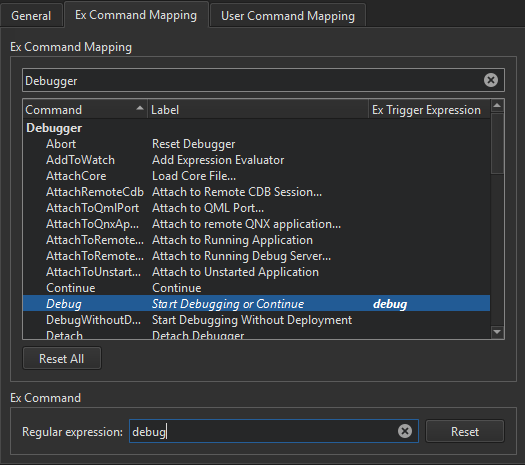
Select a function in the list, and enter a string that will trigger the function in the Regular expression field. You can view the trigger expression in the Ex Trigger Expression field. To remove the trigger expression, select Reset.
To reset the trigger expressions for all functions, select Reset All.
To map user commands to keyboard shortcuts, select Edit > Preferences > FakeVim > User Command Mapping. The user command mapped to the shortcut is executed by FakeVim as if you were typing it (as when replaying a macro).
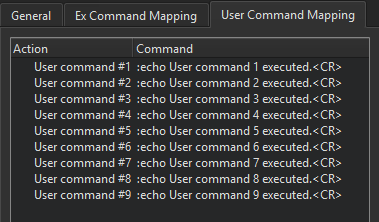
Setting FakeVim Preferences
To make changes to the Vim-style settings, select Edit > Preferences > FakeVim > General.
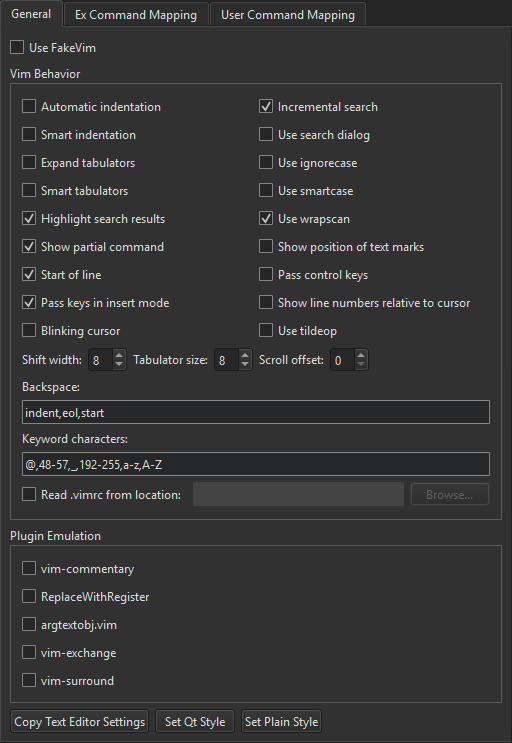
To preselect the indentation settings specified for the text editor, select Copy Text Editor Settings. To preselect the Qt coding style, select Set Qt Style. To preselect a simple indentation style, select Set Plain Style. You can then change any of the preselected settings.
To use a Vim-style color scheme, select Edit > Preferences > Text Editor > Fonts & Color. In the Color Scheme list, select Vim (dark).
Quitting FakeVim Mode
To quit the FakeVim mode, deselect Edit > Preferences > FakeVim > Use FakeVim or press Alt+V,Alt+V.
You can temporarily escape FakeVim mode to access the normal Qt Creator keyboard shortcuts like Ctrl-R for Run by first pressing the comma key (,).
© 2023 The Qt Company Ltd. Documentation contributions included herein are the copyrights of their respective owners. The documentation provided herein is licensed under the terms of the GNU Free Documentation License version 1.3 as published by the Free Software Foundation. Qt and respective logos are trademarks of The Qt Company Ltd in Finland and/or other countries worldwide. All other trademarks are property of their respective owners.