Selecting Modes
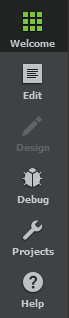
The mode selector allows you to quickly switch between tasks such as editing project and source files, designing application UIs, configuring projects for building and running, and debugging your applications. To change modes, click the icons, or use the corresponding keyboard shortcut.
To hide the mode selector and to save space on the display, select View > Mode Selector Style > Hidden. To only show icons on the mode selector, select the Icons Only style.
You can use Qt Creator in the following modes:
- Welcome mode for opening projects, tutorials, and examples.
- Edit mode for editing project and source files.
- Design mode for designing and developing application user interfaces. This mode is available for UI files.
- Debug mode for inspecting the state of your application while debugging and for using code analysis tools to detect memory leaks and profile code.
- Projects mode for configuring project building and execution. This mode is available when a project is open.
- Help mode for viewing documentation.
Certain actions in Qt Creator trigger a mode change. Clicking on Debug > Start Debugging > Start Debugging automatically switches to Debug mode.
© 2023 The Qt Company Ltd. Documentation contributions included herein are the copyrights of their respective owners. The documentation provided herein is licensed under the terms of the GNU Free Documentation License version 1.3 as published by the Free Software Foundation. Qt and respective logos are trademarks of The Qt Company Ltd in Finland and/or other countries worldwide. All other trademarks are property of their respective owners.