Using Perforce
Perforce is a fast software configuration management system developed by Perforce Software.
Enabling the Perforce Plugin
To enable the Perforce plugin:
- Select Help > About Plugins > Version Control > Perforce.
- Select Restart Now to restart Qt Creator and load the plugin.
Configuring Perforce
To set Perforce preferences, select Edit > Preferences > Version Control > Perforce:
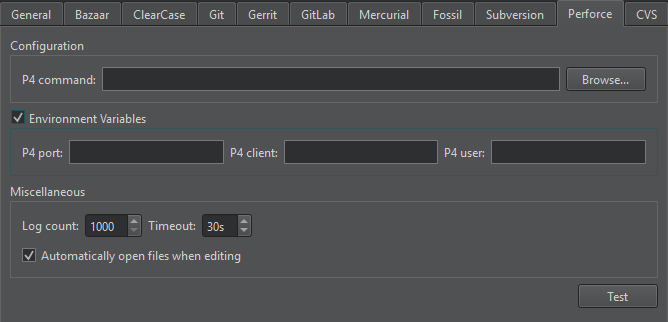
In P4 command, set the path to the command line client executable.
Set workspace details in P4 user, P4 client, and P4 port.
To specify the details individually for several projects, use configuration files instead. Create a p4config.txt configuration file for each project in the top level project directory, and run p4 set P4CONFIG=p4config.txt once. You must deselect the Environment Variables check box.
Editing Files
In addition to the standard version control system functions described in Using Common Functions, you can select Tools > Perforce > Edit File to open a file for editing within the client workspace. By default, files are automatically opened for editing. To disable this feature, select Edit > Preferences > Version Control > Perforce, and then deselect the Automatically open files when editing check box.
To list files that are open for editing, select Tools > Perforce > Opened.
To group files for commit, select Tools > Perforce > Pending Changes.
To view information about change lists and the files in them, select Tools > Perforce > Describe.
© 2023 The Qt Company Ltd. Documentation contributions included herein are the copyrights of their respective owners. The documentation provided herein is licensed under the terms of the GNU Free Documentation License version 1.3 as published by the Free Software Foundation. Qt and respective logos are trademarks of The Qt Company Ltd in Finland and/or other countries worldwide. All other trademarks are property of their respective owners.