Adding Kits
Qt Creator groups settings used for building and running projects as kits to make cross-platform and cross-configuration development easier. Each kit consists of a set of values that define one environment, such as a device, compiler, Qt version, and debugger command to use, and some metadata, such as an icon and a name for the kit. Once you have defined kits, you can select them to build and run projects.
Qt Creator supports development for the desktop and for the following types of devices:
- Android Device
- Bare Metal Device
- BlackBerry 10 Device
- Generic Linux Device
- iOS Device
- iOS Simulator
- QNX Device
To add kits:
- Select Tools > Options > Build & Run > Kits > Add.
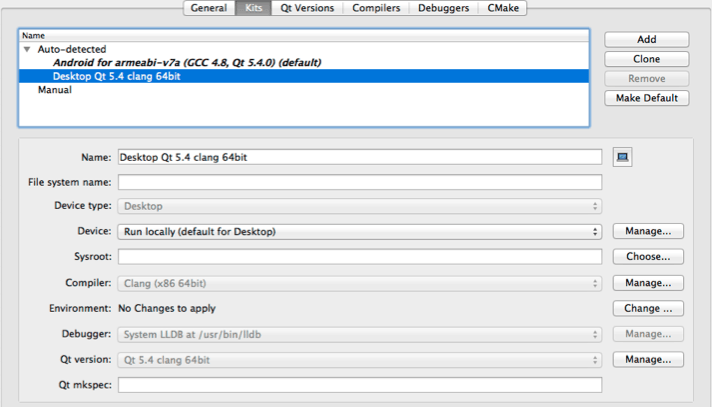
To clone the selected kit, select Clone.
- In the Name column, double-click the kit name to change it.
- In the Device type field, select the type of the device.
Double-click the icon next to the field to select the image that is displayed in the kit selector for this kit. You can use any image in a supported file format (for example, PNG). The image is scaled to the size 64x64 pixels. For example, using the compiler logo as an icon allows you to easily see, which compiler is used to build the project for the selected kit.
- In the Device field, select a device.
- In the Sysroot field, specify the directory where the device image is located. If you are not cross-compiling, leave this field empty.
- In the Compiler field, select the compiler required to build the project. You can add compilers to the list if they are installed on the development PC, but were not detected automatically. For more information, see Adding Compilers.
- In the Environment field, select Change to modify environment variable values for build and run environments in the Edit Environment Changes dialog. For more information about how to add and remove variable values, see Batch Editing.
- In the Debugger field, select the debugger to debug the project on the target platform. Qt Creator automatically detects available debuggers and displays a suitable debugger in the field. You can add debuggers to the list. For more information, see Adding Debuggers.
- In the Qt version field, select the Qt version to use for building the project. You can add Qt versions to the list if they are installed on the development PC, but were not detected automatically. For more information, see Adding Qt Versions.
Qt Creator checks the directories listed in the
PATHenvironment variable for the qmake executable. If a qmake executable is found, it is referred to as Qt in PATH and selected as the Qt version to use for the Desktop kit that is created by default. - In the Qt mkspec field, specify the name of the mkspec configuration that should be used by qmake. If you leave this field empty, the default mkspec of the selected Qt version is used.
© 2015 The Qt Company Ltd. Documentation contributions included herein are the copyrights of their respective owners. The documentation provided herein is licensed under the terms of the GNU Free Documentation License version 1.3 as published by the Free Software Foundation. Qt and respective logos are trademarks of The Qt Company Ltd in Finland and/or other countries worldwide. All other trademarks are property of their respective owners.
