Configuring Projects
When you install Qt for a target platform, such as Android or QNX, the build and run settings for the development targets might be set up automatically in Qt Creator.
To view and modify the settings for currently open projects, switch to the Projects mode by pressing Ctrl+5.
You can select build and run kits for the open projects and use the Build menu commands to build, deploy, and run projects.
Selecting Kits
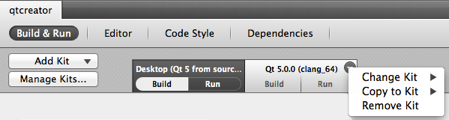
To add kits for the project, select Add Kit. The list displays kits that are configured in Tools > Options > Build & Run > Kits. To add kits to the list, select Manage Kits. For more information about adding kits, see Adding Kits.
Each kit consists of a set of values that define one environment, such as a device, compiler, and Qt version. For more information, see Adding Qt Versions, Adding Compilers, and Adding Debuggers.
To copy the build and run settings for a kit to another kit, select Copy to Kit in the kit menu.
To change the kit, while preserving the build and run settings, select Change Kit.
To remove a kit, select Remove Kit.
Specifying Settings
The project pane consists of the following tabs:
- Build & Run
Note: If you have not configured the project for building, the Build & Run tab is replaced by the Configure Projects tab.
- Editor Settings
- Code Style Settings
- Dependencies
Use the Build and Run buttons to switch between the build and run settings for the active project.
If you have multiple projects open in Qt Creator, use the tabs at the top of the window to navigate between their settings.
© 2015 The Qt Company Ltd. Documentation contributions included herein are the copyrights of their respective owners. The documentation provided herein is licensed under the terms of the GNU Free Documentation License version 1.3 as published by the Free Software Foundation. Qt and respective logos are trademarks of The Qt Company Ltd in Finland and/or other countries worldwide. All other trademarks are property of their respective owners.
