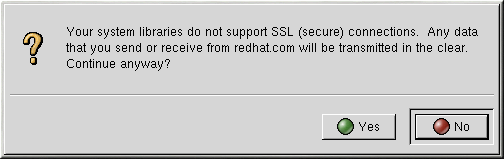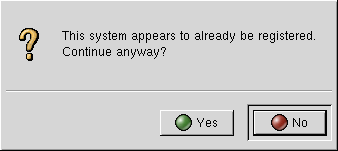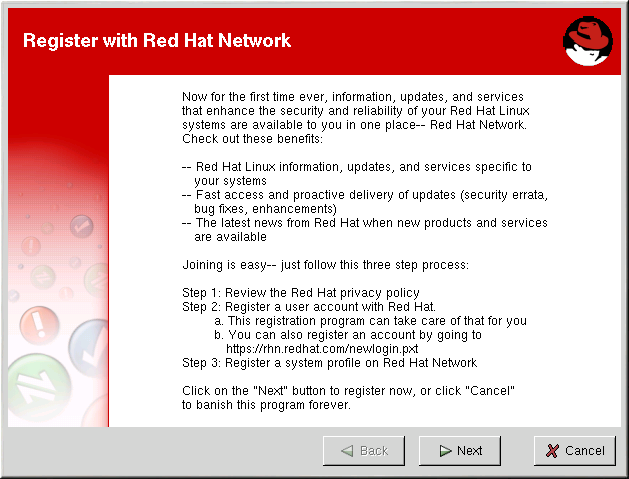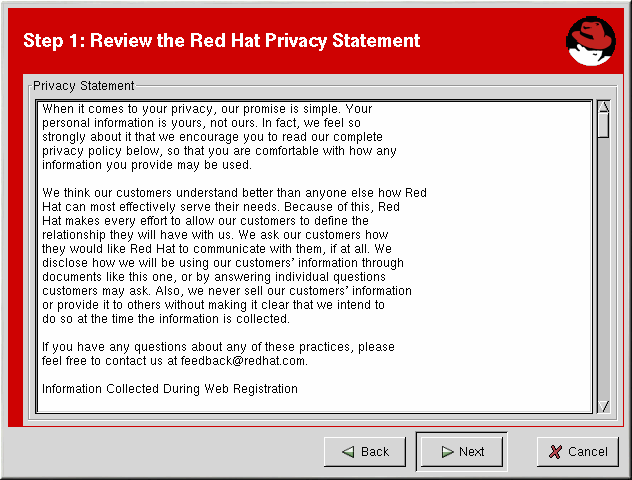5.2. Starting the Red Hat Network Registration Client
You must be root to register a system with RHN. If you start the Red Hat Network Registration Client as a standard user, you will be prompted to enter the root password before proceeding.
 | Important |
|---|---|
If your username is part of a larger organizational account, you should take caution when registering your systems. By default, all systems registered with the Red Hat Network Registration Client end up in the Ungrouped section of systems visible only to Organization Administrators. To ensure you retain management of these systems, Red Hat recommends your organization create an activation key associated with a specific system group and grant you permissions to that group. You may then register your systems using that activation key and find those System Profiles within RHN immediately. Refer to Section 2.5 Registering with Activation Keys for instructions. |
To start the Red Hat Network Registration Client, use one of the following methods:
On the GNOME desktop, go to the Main Menu Button (on the Panel) => Programs => System => Red Hat Network
On the KDE desktop, go to the Main Menu Button (on the Panel) => System => Red Hat Network
Type the command rhn_register at a shell prompt (for example an XTerm or GNOME terminal)
If you are not running the X Window System, type the command rhn_register at a virtual console or remote terminal. Refer to Section 5.7 Text Mode RHN Registration Client for further details.
 | Caution |
|---|---|
You must use Python 1.5.2-24 or later with Secure Sockets Layer (SSL) support. If not, the information you transfer will not be encrypted. If you have an earlier version of Python, you will see the message shown in Figure 5-2. To determine the version of Python on your system, use the command rpm -q python. It is strongly recommended you use Python 1.5.2-24 or later. |
If you have already registered your system and try to register it again, the dialog box shown in Figure 5-3 will appear. If you continue, it will overwrite your existing Digital Certificate file (/etc/sysconfig/rhn/systemid), and you will create a different System Profile. You will no longer be able to use your previous System Profile — be sure this is what you want to do before you choose Yes.
If you overwrite an existing system registration, you can delete the unused profile via the website at https://rhn.redhat.com.
The opening screen for the Red Hat Network Registration Client gives you a brief overview of the services available and the steps required to register (see Figure 5-4). Click Next to continue with the registration process. If you click Cancel, the registration process will end and no information will be sent.
Red Hat is committed to protecting your privacy (see Figure 5-5). The information gathered during the Red Hat Network registration process is used to create a System Profile. The System Profile is essential if you wish to receive update notifications about your system.