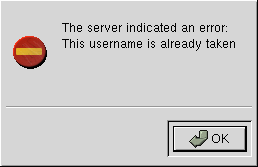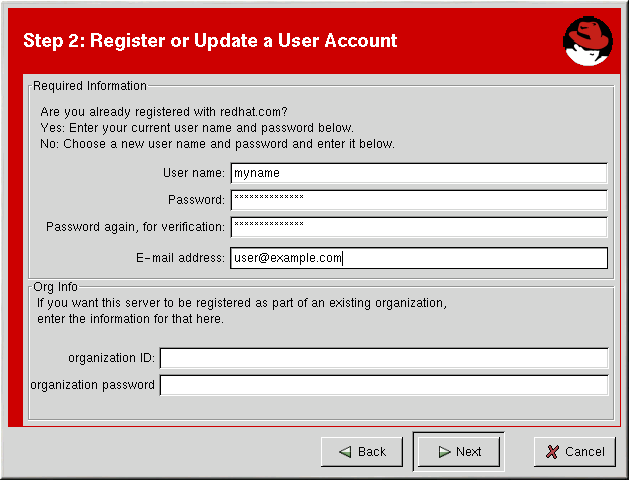5.3. Registering a User Account
Before you can create a System Profile, you must create a user account. The only required information in this section is a unique username, password, and a valid email address.
In the screen shown in Figure 5-7, you must choose a username and password. Once logged in to Red Hat Network, you can modify your preferences, view your existing System Profile, or obtain the latest Red Hat software packages. You must choose a unique username. If you enter one already in use, you will see an error message (see Figure 5-6). Try different usernames until you find one that has not been used.
 | Note |
|---|---|
If you are already a member of redhat.com, you can use the same user name and password. However, you will still need to continue with the registration process to create your System Profile. |
Your username has the following restrictions:
Cannot contain any spaces
Cannot contain the characters &, +, %, or '
In addition, the following restrictions apply to both your username and password:
Must be at least four characters long
Are case-insensitive
Cannot contain any tabs
Cannot contain any line feeds
If you have already registered a machine and created a System Profile, you can add a new machine to your account. Run the Red Hat Network Registration Client on the new machine you wish to add, and enter your existing Red Hat Network username and password. The new machine will be added to your existing account, and you can log into Red Hat Network with your username and password to view all your systems simultaneously.
Most users can leave the Org Info section
blank. If you have an existing organization account, work with your Organization Administrator
to ensure your system is added to that account. This will
require entering your organization's ID and password in the provided
text fields. If the values are valid, the system will be added to the
organization's Red Hat Network account. Your Organization Administrator can then create your user
account through the Users category of the RHN
website. Refer to Section 6.8.2.1 Create User — ![]() for instructions.
for instructions.
Click Next to continue.