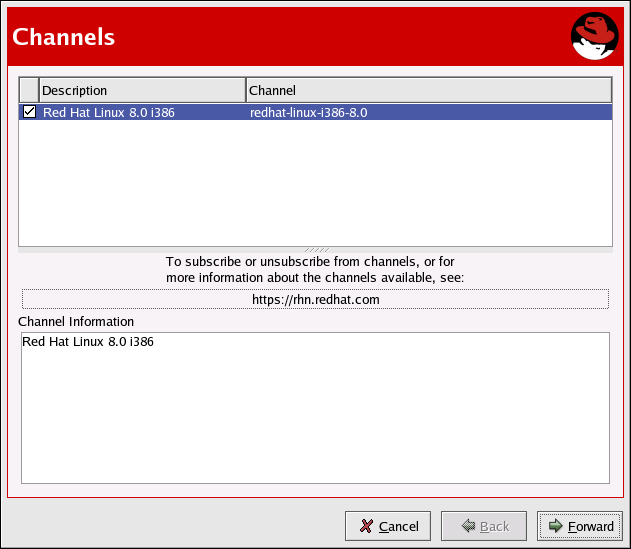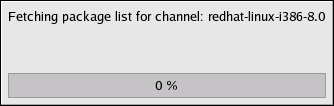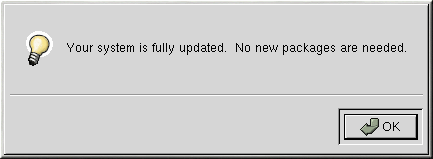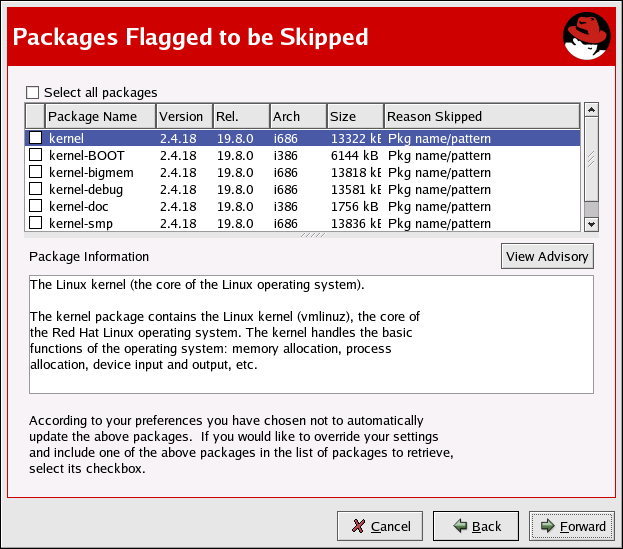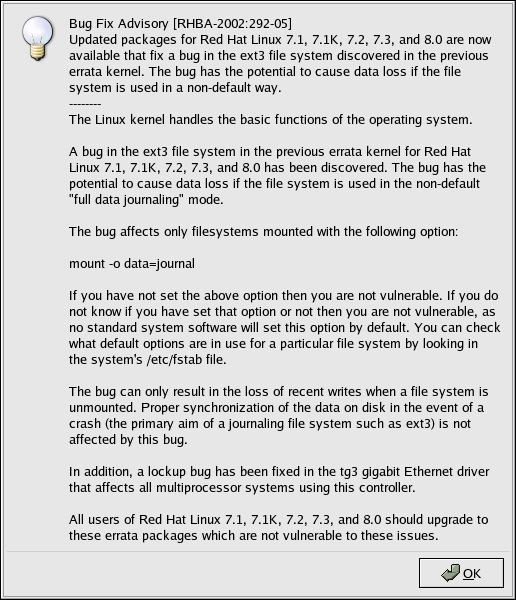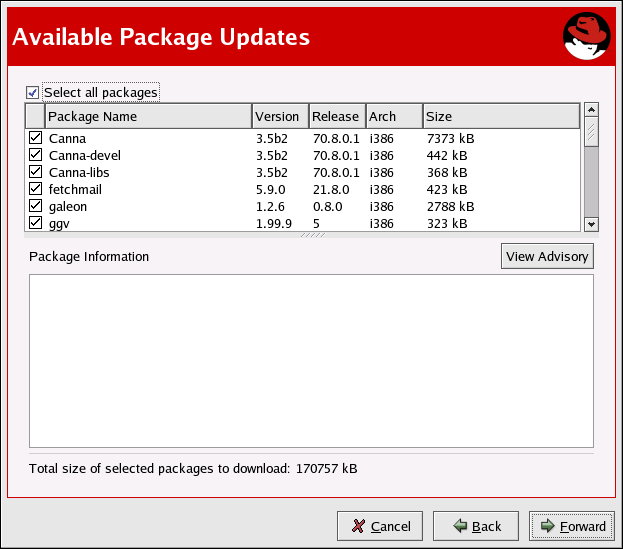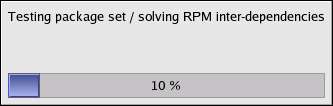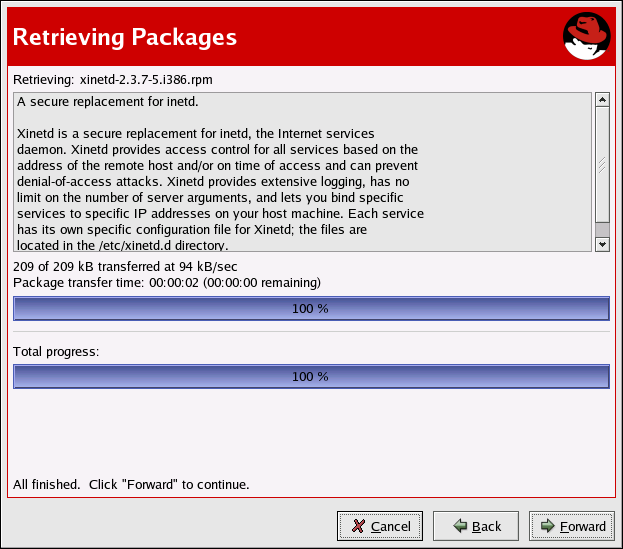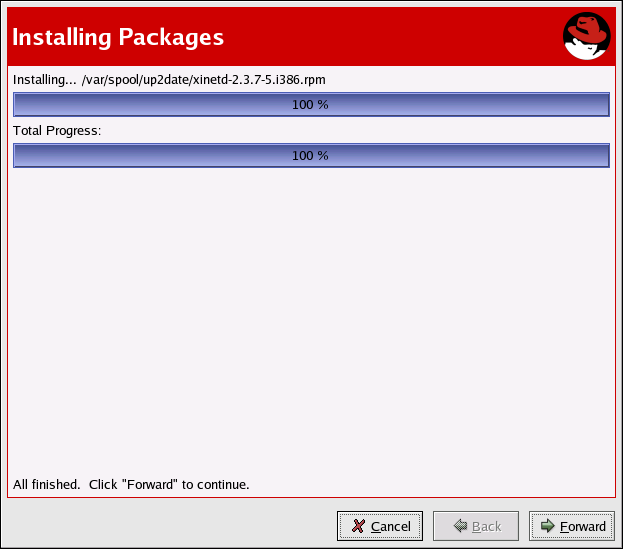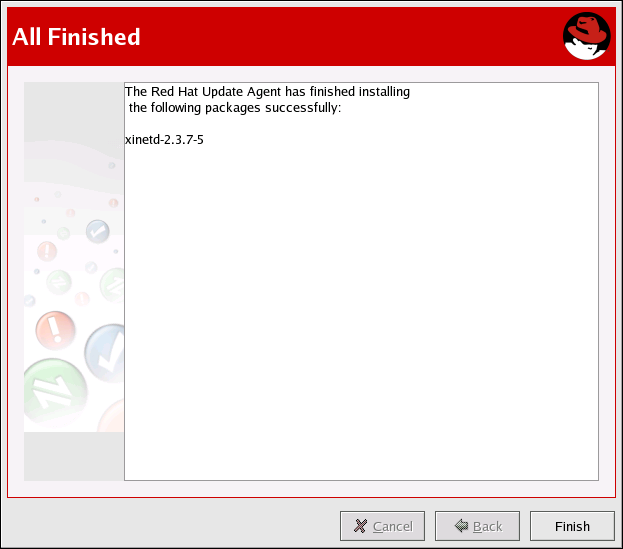2.3. Setup and Use
After completing the registration process, you should set up the Red Hat Update Agent to effectively manage all of your system's package updates. This requires selecting its channel, identifying the packages requiring maintenance, and making your first installation.
Before you proceed, however, you should consider ensuring you have the latest version of the Red Hat Update Agent, as development on it is continuous. This task is as simple as running the tool against its own package. Shut down the GUI version and run this command in a terminal (as root), like so:
up2date up2date |
2.3.1. Choosing a Software Channel
The first step is to select the channel from which you want the updated packages to be retrieved. After you send your System Profile, the Channels screen (Figure 2-14) appears. Select the appropriate base channel and click Forward to continue. The Red Hat Update Agent offers only the channels enabled for the system in RHN (or your RHN Satellite Server). Refer to Section 6.6 Channels for more information on channels and how channels are used to determine which packages are installed.
2.3.2. Choosing Packages to Update
After clicking Forward, the dialog box in Figure 2-15 will appear. This means a connection to Red Hat Network is being established and your customized list of updates is being retrieved. This might take some time, depending on the speed of your connection and the number of packages you have installed.
While you see this dialog box, the Red Hat Update Agent uses your unique Digital Certificate (/etc/sysconfig/rhn/systemid) to determine if there are any updated packages available for your system. If there are no updated packages available for your system, the dialog box in Figure 2-16 appears. Click OK to exit the Red Hat Update Agent.
If you excluded any packages while registering your System Profile, these are displayed in Figure 2-17. You may override these settings and include any of these packages in the update by selecting the checkboxes next to them. To see a summary of each package in the Package Information section at the bottom of the screen, click the name of the package.
If you want to view the advisory for the RPM Alert, click the View Advisory button. This will display what type of Errata Alert it is and what problem(s) it addresses as shown in Figure 2-18. Click OK to close the advisory. Click Finished when you are finished selecting packages to include.
The Available Package Updates screen is the next to appear. If your system is not up-to-date, your customized list of available updated packages is displayed as shown in Figure 2-19.
By default, no packages are selected for download. To select a package for download (and installation, if you chose that option), click its checkbox. To select all the packages listed, click the checkbox next to Select all packages.
After choosing which packages to update, the Red Hat Update Agent tests for RPM dependencies and prompts you if you have chosen to omit packages that are required for software updates that you did choose. The dialog box in Figure 2-20 is shown while it is testing for dependencies. This process might take some time depending upon how many packages are updating.
After testing is complete, package retrieval begins. The progress of each package retrieval is shown in Figure 2-21. When they have all been retrieved, the message All finished is displayed at the bottom of the screen. Click Forward to continue.
2.3.3. Installing Updated Packages
After downloading the packages through the Red Hat Update Agent, they must be installed. If you chose not to have the packages installed via the Red Hat Update Agent, skip to Section 2.3.5.2 Manual Package Installation for further instructions. If you configured it to install the packages (the default setting), the selected packages are installed. The progress of installing each package, as well as the total progress, is displayed. When the packages have been installed, as seen in Figure 2-22, click Forward to continue.
2.3.4. Update Agent Finished
When the Red Hat Update Agent has finished downloading the desired packages (and installing them if you chose the install option), you will see the screen in Figure 2-23. Click Finish to exit the Red Hat Update Agent.
2.3.5. Command Line Version
If you are not running X, you can still run the Red Hat Update Agent from a virtual console or remote terminal. If you are running X but want to use the command line version, you can force it not to display the graphical interface with the following command:
up2date --nox |
The command line version of the Red Hat Update Agent allows you to perform advanced functions or to perform actions with little or no interaction. For example, the following command updates your system with no interaction. It will download the newer packages and install them if you configured it to install them.
up2date -u |
The command line version of the Red Hat Update Agent accepts the following arguments:
| Argument | Description |
|---|---|
| -?, --usage | Briefly describe the available options. |
| -h, --help | List the available options and exit. |
| --arch=architecture | Force up2date to install this architecture of the package. Not valid with --update, --list, or --dry-run. |
| --channel=channel | Specify which channels to update from using channel labels. |
| --configure | Configure Red Hat Update Agent options. Refer to Section 2.4 Configuration for detailed instructions. |
| -d, --download | Download packages only; do not install them. This argument temporarily overrides the configuration option Do not install packages after retrieval. Use this option if you prefer to install the packages manually. |
| --dbpath=dir | Specify an alternate RPM database to use temporarily. |
| --dry-run | Do everything but download and install packages. This is useful in checking dependencies and other requirements prior to actual installation. |
| -f, --force | Force package installation. This option temporarily overrides the file, package, and configuration skip lists. |
| --firstboot | Pop up in the center of the screen for Firstboot. |
| --get | Fetch the package specified without resolving dependencies. |
| --get-source | Fetch the source package specified without resolving dependencies. |
| --gpg-flags | Show the flags GPG will be invoked with, such as the keyring. |
| --hardware | Update this system's hardware profile on RHN. |
| -i, --install | Install packages after they are downloaded. This argument temporarily overrides the configuration option Do not install packages after retrieval. |
| --installall | Install all available packages. Used with --channel. |
| --justdb | Only add packages to the database and do not install them. |
| -k, --packagedir | Specify a colon-separated path of directories to look for packages in before trying to download them. |
| -l, --list | List packages relevant to the system. |
| --list-rollbacks | Show the package rollbacks available. |
| --nodownload | Do not download packages at all. This is useful in testing. |
| --nosig | Do not use GPG to check package signatures. This option temporarily overrides the saved configuration option. |
| --nosrc | Do not download source packages (SRPMs). |
| --nox | Do not attempt to run in X. This launches the command line version of the Red Hat Update Agent. |
| -p, --packages | Update packages associated with this System Profile. |
| --proxy=proxy URL | Specify an HTTP proxy to use. |
| --proxyPassword=proxy password | Specify a password to use with an authenticated HTTP proxy. |
| --proxyUser=proxy user ID | Specify a username to use with an authenticated HTTP proxy. |
| --register | Register (or re-register) this system with RHN. Refer to Section 2.2 Registration for detailed instructions. |
| --serverUrl=server URL | Specify an alternate server from which to retrieve packages. |
| --showall | List all packages available for download. |
| --show-available | List all packages available that are not currently installed. |
| --show-channels | Show the channel name associated with each package. |
| --show-orphans | List all packages currently installed that are not in channels the system is subscribed to. |
| --show-package-dialog | Show the package installation dialog in GUI mode. |
| --solvedeps=dependencies | Find, download, and install the packages necessary to resolve dependencies. |
| --src | Download source packages, as well as binary RPMs. |
| --tmpdir=directory | Temporarily override the configured package directory. The default location is /var/spool/up2date. This option is useful if you do not have enough space in the configured location. |
| --undo | Reverse the last package set update. |
| -u, --update | Update system with all relevant packages. |
| --upgrade-to-release=release version | Upgrade to the channel specified. |
| --uuid=uuid | Pass in a Unique User ID generated by the Alert Notification tool. |
| -v, --verbose | Show additional output while updating. |
| --version | Show up2date version information. |
| --whatprovides=dependencies | Show the packages that resolve the comma-separated list of dependencies. |
Table 2-2. Update Agent Command Line Arguments
2.3.5.1. Installing the Red Hat GPG key
The first time you run the graphical version of the Red Hat Update Agent, it prompts you to install the Red Hat GPG key. This key is required to authenticate the packages downloaded from Red Hat Network. If you run the command line version the first time you start Red Hat Update Agent, you need to install the Red Hat GPG key manually. If you do not have it installed, you will see the following message:
Your GPG keyring does not contain the Red Hat, Inc. public key. Without it, you will be unable to verify that packages Update Agent downloads are securely signed by Red Hat. |
 | Note |
|---|---|
GPG keys must be installed for each user. To install the key to use with Red Hat Network, import the key while logged in as root. |
The method for installing the key varies depending on your version of RPM. Starting with version 4.1, which shipped with Red Hat Enterprise Linux 3, you may import GPG keys using rpm, like so (as root):
rpm --import /usr/share/doc/rpm-4.1/RPM-GPG-KEY |
For older versions of RPM, such as the one that came with Red Hat Enterprise Linux 2.1, use the gpg command (as root):
/usr/bin/gpg --import /usr/share/rhn/RPM-GPG-KEY |
If you need to download the Red Hat GPG key first, you may obtain it from https://www.redhat.com/security/team/key.html . Here's an example:
Type bits/keyID Date User ID pub 1024D/650D5882 2001-11-21 Red Hat, Inc. (Security Response Team) sub 2048g/7EAB9AFD 2001-11-21 -----BEGIN PGP PUBLIC KEY BLOCK----- Version: GnuPG v1.2.1 (GNU/Linux) mQGiBDv70vQRBADh701rf8WUzDG88kqlV/N5KQ1PF0amnODB/1EeuAD7n6bCBRmV ekQWJCdfab0Rf1S+VsFg6IAAAmDIarVnacTLQzqCdGJqTpXm/rGVpLv+mCh+OmT9 QRFbjSzB0uPJOpiIvJwSS00D/wJ8XKzHkVNgW3DiJ9Qz2BHYszU2ISI6FwCgxY6d IVjWT5jblkLNjtD3+fR024ED/i0e2knetTX3S9LjC+HdGvP8Eds92Ti2CnJLaFJk Rp749PucnK9mzxPcO2jSHgdtjWAXst/st+gWFVbFmkjBQDVSd00B/xEwI1T1+LN8 V7R8BElBmg99IlJmDvA2BI/seXvafhzly9bxSHScFnceco/Az9umIs3NXwv3/yOm ZakDBAC6SAGHBmpVkOdeXJDdb4LcbEhErFU3CpRCjZ6AOnFuiV1MGdulZXvEUgBA I6/PDE5nBHfZY3zPjyLPZVtgYioJpZqcRIx/g+bX2O8kPqvJEuZ19tLCdykfZGpy bsV7QdSGqBk3snNOizmFj543RaHyEbnwKWbNADhujWMeUAxN+7Q8UmVkIEhhdCwg SW5jLiAoU2VjdXJpdHkgUmVzcG9uc2UgVGVhbSkgPHNlY2FsZXJ0QHJlZGhhdC5j b20+iFcEExECABcFAj3GczYFCwcKAwQDFQMCAxYCAQIXgAAKCRBeVICDZQ1YghAU AJoCeQfuMR2dKyLft/10O6qUs+MNLQCggJgdO8MUO2y11TWID3XOYgyQG+2InAQT AQIABgUCPtyYpQAKCRDurUz9SaVj2e97A/0b2s7OhhAMljNwMQS4I2UWVGbgtxdu D+yBcG/3mwL76MJVY7aX+NN/tT9yDGU+FSiQZZCL/4OFOHMvjpcDqfJY+zpTlBii ZMAPJWTs2bB+0QaXxUgWlwW84GVf2rA6RSbvMLTbDjTH8t7J1RGP9zAqu8SgraTA QbQdao6TNxVt+ohGBBMRAgAGBQI+3LjCAAoJECGRgM3bQqYOf5MAoIjiJDe+hDOj 9+jlR0qDs9lIi/C2AJ9SBBfd4A8hyR4z3lY7e0LzjWF51LkCDQQ7+9O3EAgA8tMs xdUmuTfA+X78fMXh7LCvrL4Hi28CqvNM+Au81XJjDLNawZvpVmFlMmd9h0Xb5Jt2 BZWLR13rcDUByNdw1EWhVAzCz6Bp9Z3MIDhcP00iIBctIHn7YP9fi5vV0G03iryT XE01mhWoBlC233wr3XHwsqxFfZzaCZqqNKTl0+PNfEAIzJRgtYiW8nzFTPpIR05E oRn6EvmQfayOF2uYDX9Sk//lOD7T7RLtKjM/hPW/9NoCGwwROaG+VUzVv4aelh1L dJGEjpFtdxcrOUMD8xbkuGMznu0mpDI+J2BUDh5n57yOyEMaGrQ0jfY1ZqdqDvZg osY1ZHa6KlmuCWNTnwADBQf/XYhCicp6iLetnPv6lYtyRfFRpnK98w3br+fThywC t81P2nKv8lio6OsRbksGc1gX8Zl6GoHQYfDe7hYsCHZPoWErobECFds5E9M7cmzV TTyNTvrELrs07jyuPb4Q+mHcsYPILGR3M+rnXKGjloz+05kOPRJaBEBzP6B8SZKy QNqEfTkTYU4Rbhkzz/UxUxZoRZ+tqVjNbPKFpRraiQrUDsZFbgksBCzkzd0YURvi CegO2K7JPKbZJo6eJA10qiBQvAx2EUijZfxIKqZeLx40EKMaL7Wa2CM/xmkQmCgg Hyu5bmLSMZ7cxFSWyXOst78dehCKv9WyPxHV3m4iANWFL4hGBBgRAgAGBQI7+9O3 AAoJEF5UgINlDViCKWcAoMCeYStWVKXJTytzHEL6Wl8rXr8WAKCHuapJIA4/eFsf 4ciWtjY8cO0v8Q== =yOVZ -----END PGP PUBLIC KEY BLOCK----- |
Save the text file and import it into your keyring using the method applicable for your version of RPM.
2.3.5.2. Manual Package Installation
If you chose to download the software updates with the Red Hat Update Agent or from the RHN website, you must install them manually using RPM.
To install them, change to the directory that contains the downloaded packages. The default directory is /var/spool/up2date. Then, type the command rpm -Uvh *.rpm. When the packages are finished installing, you can delete them if you wish. You do not need them anymore.
After installing the packages, you must update your System Profile so that you are not prompted to download them again. Refer to Section 2.3.5.3 Synchronizing Your System Profile for details.
2.3.5.3. Synchronizing Your System Profile
If you configured the Red Hat Update Agent to install the latest packages, then your System Profile stored by Red Hat Network will be updated after the packages are installed. However, if you only download the latest RPM packages using the Red Hat Update Agent, download the RPM packages from the website, or upgrade/install/remove RPM packages yourself, your System Profile will not be updated automatically. You will need to send your updated System Profile to the RHN Servers.
To synchronize the RPM package list on your local system and on Red Hat Network, run the command:
up2date -p |
After running this command, your RHN System Profile will reflect the latest software versions installed on your system.
2.3.5.4. Log File
The Red Hat Update Agent keeps a log of all the actions that it performs on your system in the file /var/log/up2date. It uses the standard rotating log method. Thus, older logs are in /var/log/up2date.1, /var/log/up2date.2, and /var/log/up2date.3. The log files store actions performed by the Red Hat Update Agent such as when your RPM database is opened, when it connects to Red Hat Network to retrieve information from your System Profile, which packages are downloaded, which packages are installed using the Red Hat Update Agent, and which packages are deleted from your system after installation. If you choose to install and delete packages yourself, it will not be logged in this file. You should keep your own log of actions not performed with the Red Hat Update Agent.