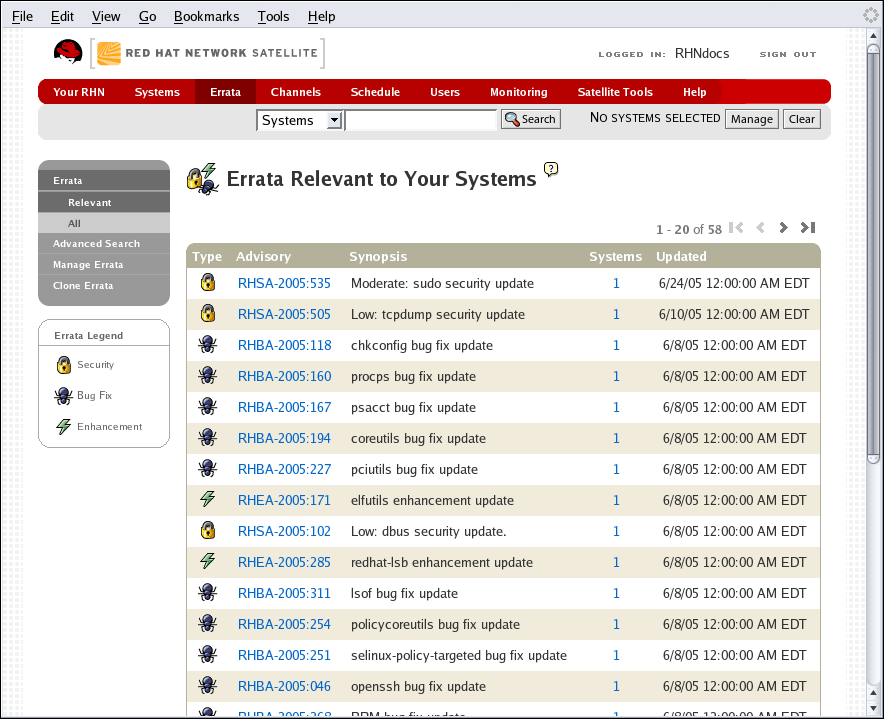6.5. Errata
If you click the Errata tab on the top navigation bar, the Errata category and links appear. The pages in the Errata category allow you to track and manage Errata Updates.
 | Tip |
|---|---|
To receive an email when Errata Alerts are issued for your system, go to Your RHN => Your Preferences and select Receive email notifications. |
Red Hat releases Errata Alerts in three categories, or types: Security Alerts, Bug Fix Alerts, and Enhancement Alerts. Each Errata Alert is comprised of a summary of the problem and the solution, including the RPM packages required to fix the problem.
Icons are used to identify the three types of Errata Alerts:
 — Security Updates available,
update strongly recommended
— Security Updates available,
update strongly recommended
 — Bug Fix Updates available
and recommended
— Bug Fix Updates available
and recommended
 — Enhancement Updates
available
— Enhancement Updates
available
In addition to the pages described within this chapter, you may view Errata by product line from the following location: https://rhn.redhat.com/errata.
6.5.1. Relevant Errata
As shown in Figure 6-17, the Relevant Errata page displays a customized list of Errata Alerts that applies to your registered systems. The list provides a summary of each Errata Alert, including its type, advisory, synopsis, systems affected, and date updated.
Clicking on the Advisory takes you to the Details tab of the Errata Details page. Clicking on the number of associated systems takes you to the Affected Systems tab of the Errata Details page. Refer to Section 6.5.2.2 Errata Details for more information.
6.5.2. All Errata
The All Errata page displays a list of all Errata Alerts released by Red Hat. It works much the same as the Relevant Errata page in that clicking either the Advisory or the number of systems affected takes you to related tabs of the Errata Details page. Refer to Section 6.5.2.2 Errata Details for more information.
6.5.2.1. Apply Errata Updates
Errata Alerts include a list of updated packages that are required to apply the Errata Update. To apply Errata Updates to a system, the system must be entitled.
Apply all applicable Errata Updates to a system by clicking on Systems => Systems in the top and left navigation bars. Click on the name of an entitled system, and click the Errata tab of the resulting System Details page. When the Relevant Errata list appears, click Select All then the Apply Errata button on the bottom right-hand corner of the page. Only those Errata that have not been scheduled or were scheduled and failed or canceled are listed. Updates already pending are excluded from the list.
In addition, Management users can apply Errata Updates using two other methods:
To apply a specific Errata Update to one or more systems, find the update within the Errata lists. In the table, click on the number of systems affected, which takes you to the Affected Systems tab of the Errata Details page. Select the individual systems to be updated and click the Apply Errata button. Double-check the systems to be updated on the confirmation page, then click the Confirm button.
To apply more than one Errata Update to one or more systems, select the systems from a Systems list and click the Update List button. Click the System Set Manager link in the left navigation bar, then click the Systems tab. After ensuring the appropriate systems are selected, click the Errata tab, select the Errata Updates to apply, and click the Apply Errata button. You can select to apply the Errata as soon as possible (the next time the Red Hat Network Daemon on the client systems connect to RHN) or schedule a date and time for the Errata Updates to occur. Then click the Schedule Updates button. You can follow the progress of the Errata Updates through the Pending Actions list. Refer to Section 6.7 Schedule for more details.
 | Important |
|---|---|
If you use scheduled package installation, the packages are installed via the RHN Daemon. You must enable the RHN Daemon on your systems. Refer to Chapter 3 Red Hat Network Daemon for more details. |
The following rules apply to Errata Updates:
Each package is a member of one or more channels. If a selected system is not subscribed to a channel containing the package, the package will not be installed on that system.
If a newer version of the package is already on the system, the package will not be installed on that system.
If an older version of the package is installed, the package will be upgraded.
6.5.2.2. Errata Details
If you click on the Advisory of an Errata Alert in the Relevant or All pages, its Errata Details page appears. This page is further divided into the following tabs:
6.5.2.2.1. Errata Details ⇒ Details
Provides the Errata Report issued by Red Hat. It describes the problem and solution and lists the channels it affects. Clicking on a channel name displays the Packages tab of the Channel Details page. Refer to Section 6.6.1.4 Software Channel Details for more information.
6.5.2.2.2. Errata Details ⇒ Packages
Provides links to each of the updated RPMs broken down by channel. Clicking on the name of a package displays its Package Details page.
6.5.2.2.3. Errata Details ⇒ Affected Systems
Lists systems affected by the Errata Alert. You can apply updates here. (See Section 6.5.2.1 Apply Errata Updates.) Clicking on the name of a system takes you to its System Details page. Refer to Section 6.4.2.8 System Details for more information.
To help users determine whether an update has been scheduled, a Status column exists within the affected systems table. Possible values are: None, Pending, Picked Up, Completed, and Failed. This column identifies only the latest action related to an Erratum. For instance, if an action fails and you reschedule it, this column shows the status of the Erratum as Pending (with no mention of the previous failure). Clicking a status other than None takes you to the Action Details page. This column corresponds to one on the Errata tab of the System Details page.
6.5.3. Advanced Search
The Advanced Search page allows you to search through Errata according to specific criteria, such as summary, advisory, and package name. Type a keyword, select the criterion to search by, and click the Search button. The results appear at the bottom of the page.