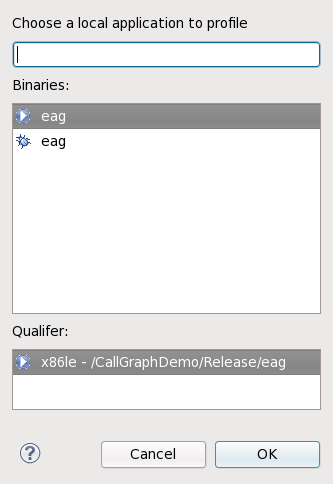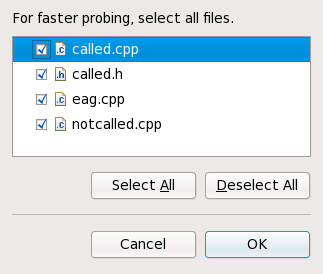6.5.1. Launching a Profile With Eclipse-Callgraph
To profile an application with Eclipse-Callgraph, simply right-click on a project and navigate to > . This will open a dialogue from which you can select an executable to profile.
After selecting an executable to profile, Eclipse-Callgraph will ask which files to probe. By default, all source files in the project will be selected.