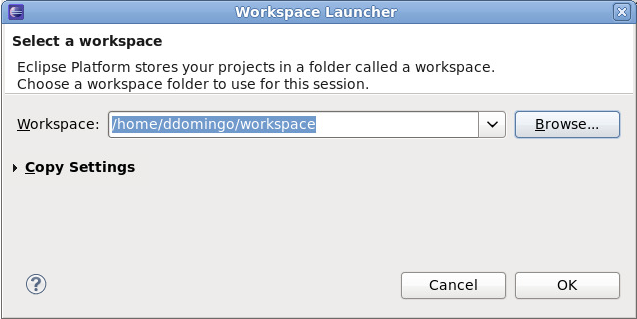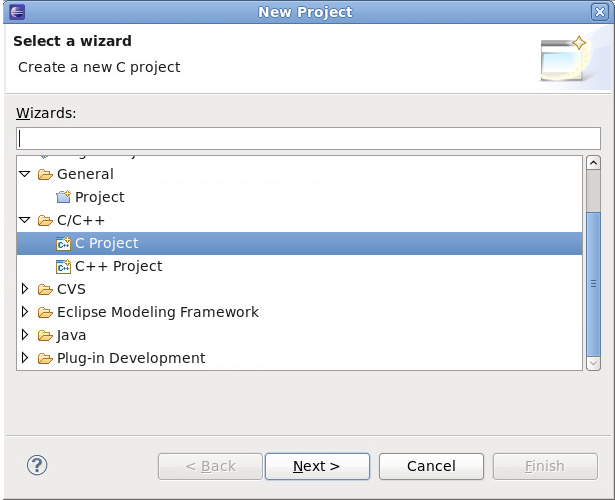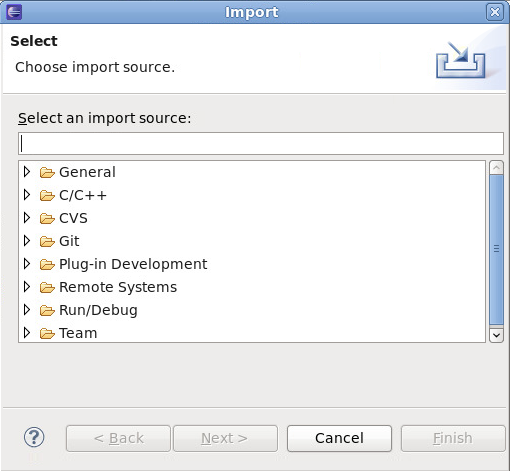Chapter 1. Introduction to Eclipse
Eclipse is a powerful development environment that provides tools for each phase of the development process. It is integrated into a single, fully configurable user interface for ease of use, featuring a pluggable architecture which allows for extension in a variety of ways.
Eclipse integrates a variety of disparate tools into a unified environment to create a rich development experience. The Valgrind plug-in, for example, allows programmers to perform memory profiling (normally done through the command line) through the Eclipse user interface. This functionality is not exclusive only to Eclipse.
Being a graphical application, Eclipse is a welcome alternative to developers who find the command line interface intimidating or difficult. In addition, Eclipse's built-in system provides extensive documentation for each integrated feature and tool. This greatly decreases the initial time investment required for new developers to become fluent in its use.
The traditional (i.e. mostly command-line based) Linux tools suite (gcc, gdb, etc) and Eclipse offer two distinct approaches to programming. Most traditional Linux tools are far more flexible, subtle, and (in aggregate) more powerful than their Eclipse-based counterparts. These traditional Linux tools, on the other hand, are more difficult to master, and offer more capabilities than are required by most programmers or projects. Eclipse, by contrast, sacrifices some of these benefits in favor of an integrated environment, which in turn is suitable for users who prefer their tools accessible in a single, graphical interface.
1.1. Understanding Eclipse Projects
Eclipse stores all project and user files in a designated workspace. You can have multiple workspaces and can switch between each one on the fly. However, Eclipse will only be able to load projects from the current active workspace. To switch between active workspaces, navigate to > > . You can also add a new workspace through the wizard; to open this wizard, navigate to > > .
For information about configuring workspaces, refer to Reference > Preferences > Workspace in the Workbench User Guide ().
A project can be imported directly into Eclipse if it contains the necessary Eclipse metafiles. Eclipse uses these files to determine what kind of perspectives, tools, and other user interface configurations to implement.
As such, when attempting to import a project that has never been used on Eclipse, it may be necessary to do so through the wizard instead of the wizard. Doing so will create the necessary Eclipse metafiles for the project, which you can also include when you commit the project.
The wizard is suitable mostly for projects that were created or previously edited in Eclipse, i.e. projects that contain the necessary Eclipse metafiles.