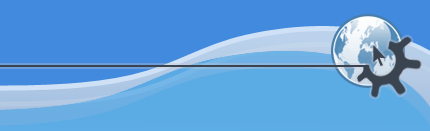

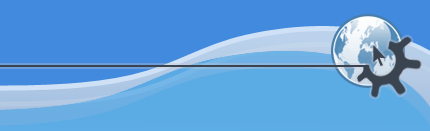

Sean Wheller: kde-systemsettings replaces kcontrol in breezy.
</authorblurb>System Settings provides you with a centralized and convenient way to configure all your KDE settings. System Settings is made up of multiple modules. Each module is a separate program, but System Settings organizes all these programs into a single integrated interface. The modules are arranged into the following categories:
Each module provides a range of useful functions for adjusting your system settings.
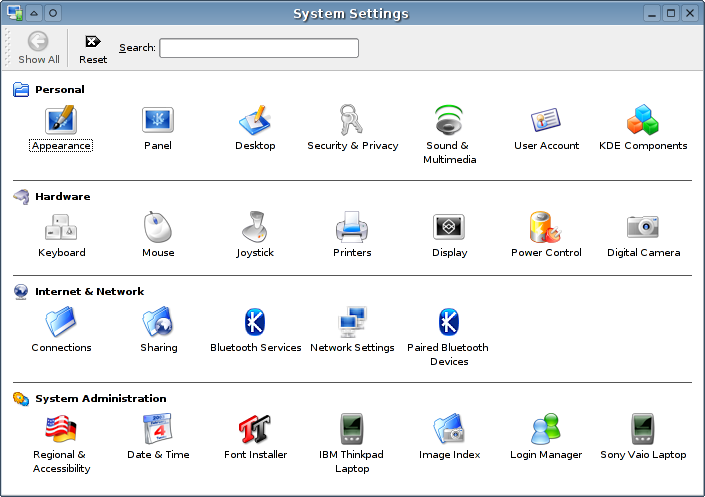
Modules in the Personal category enable you to personalize your desktop environment. Following is a list of the modules you can use:
The Appearance module provides function that enable you to adjust the Colors of your desktop, the Fonts displayed in application interfaces, the Icons used to represent file and folder types, the Style and behaviour of the widgets the make up dialog interfaces and the Windows Decorations that adorn the applications.
The Colors widget enables you to select from predefined color schemes. Using the color widget you can also define your own color scheme and save it. If you have a color scheme file you can also import it into the colors widget.
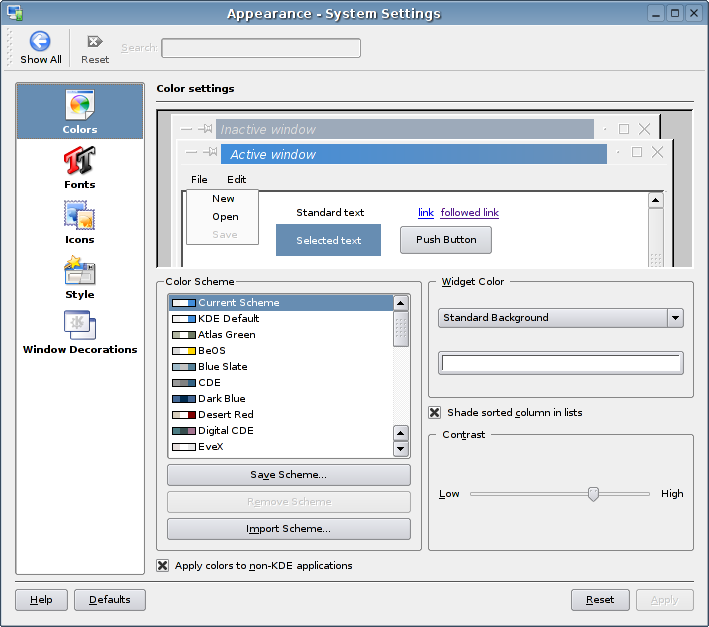
The Fonts widget lets you specify which fonts will be used to display description labels on general application areas, the Toolbar, Menu, Windows title, taskbar and Desktop.
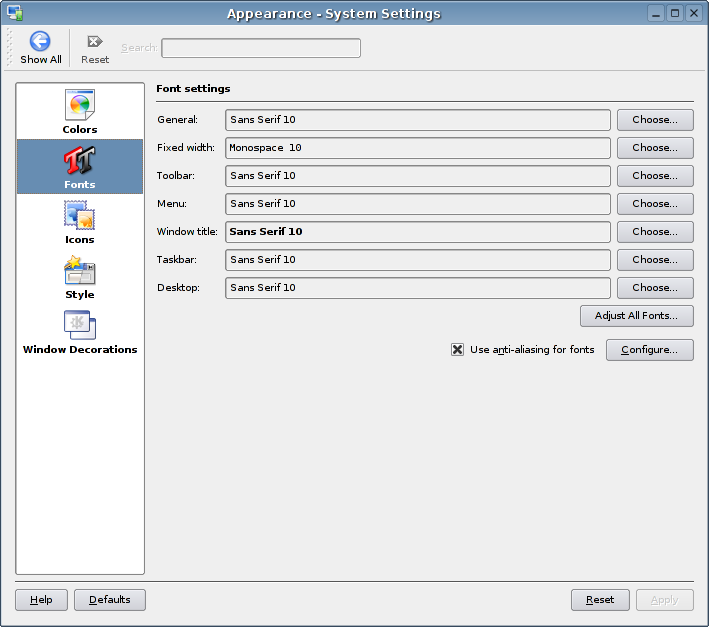
The Icons widget enables you to select and install icon themes used to add graphic representation to items such as files and folders.
The Style widget provides a list of style schemes that stylize the general look and feel of the user interface. You can also enable special user interface effects and style the toolbar.
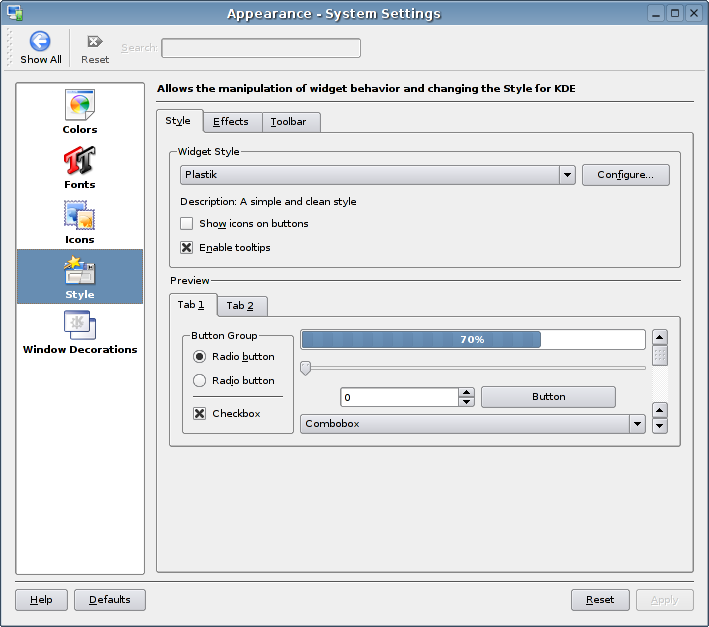
The Windows Decorations widget enables you to change the functions available on window title bars. Various options of the window can be customized and buttons such as the maximize, minimize, close and close buttons can change position or be removed from the window or new buttons can be added.
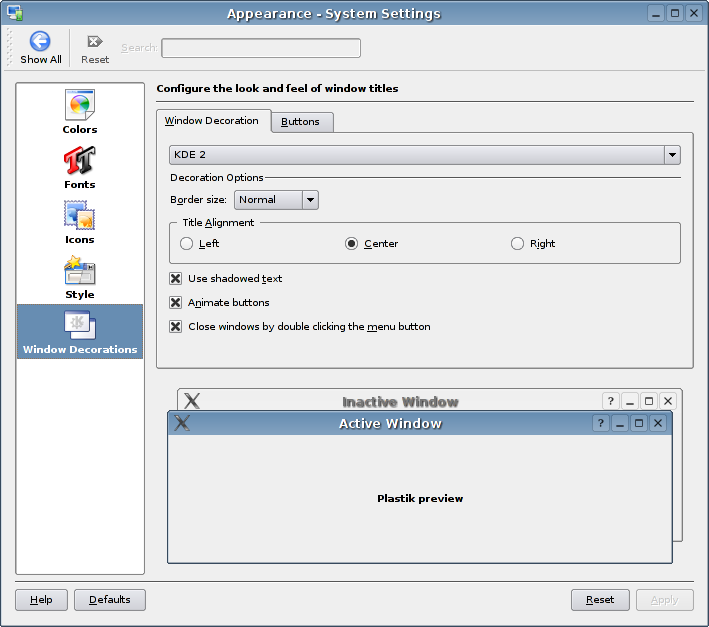
The Panel widget provides tools with which to customize the arrangement of the panel using the Panels features and to configure the Taskbar. The Panel widget also enables you to adjust how applications provide Launch Feedback.
Using the Panels widget you can customize the position of the Panel, define its length and size. You can also customize hiding behaviours the menus displayed on the panel and its general appearance.
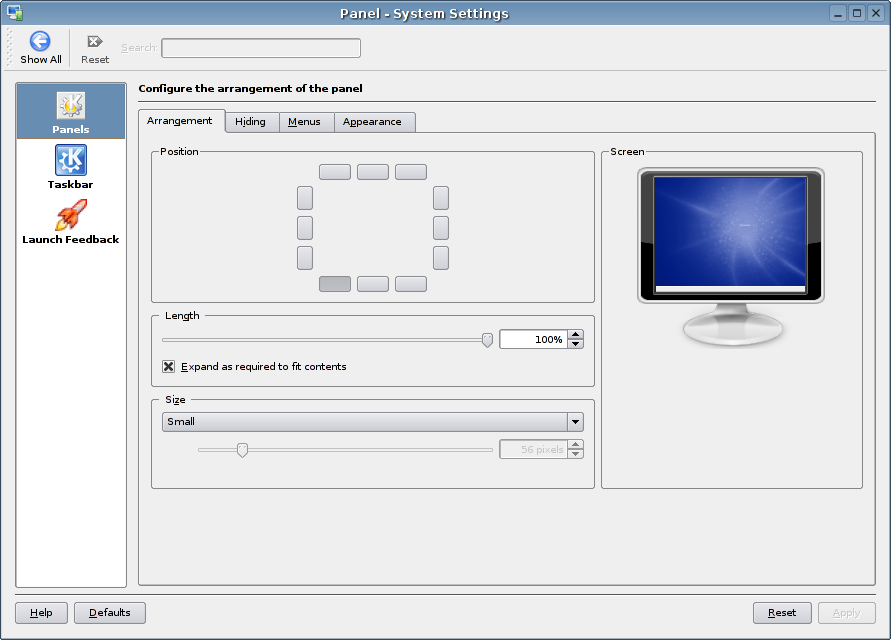
The Taskbar widget to configure the panel taskbar behaviour and customize the behaviour of mouse buttons.
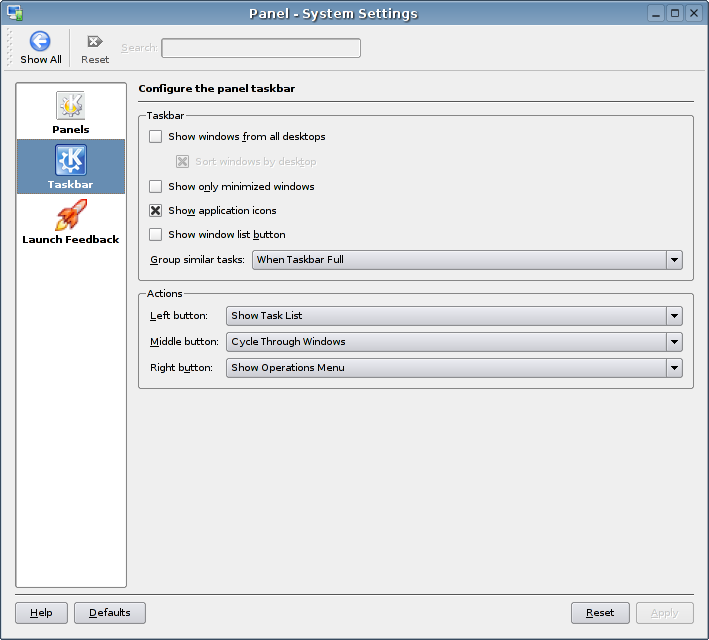
The Desktop module provides widgets that enable you to customize your desktop Background, change Screen Saver, configure the Behaviour of the desktop, adjust Multiple Desktops number, change the Splash Screen displayed when the desktop starts and configure general Window Behaviour. You can also define settings and behaviour for specific windows using Window-Specific Settings.
The Background widget is used to change your desktop wallpaper. You can choose an image of your own wallpaper image or you can install wallpaper from http://www.kde-look.org over the Internet using the Get New Wallpapers button.
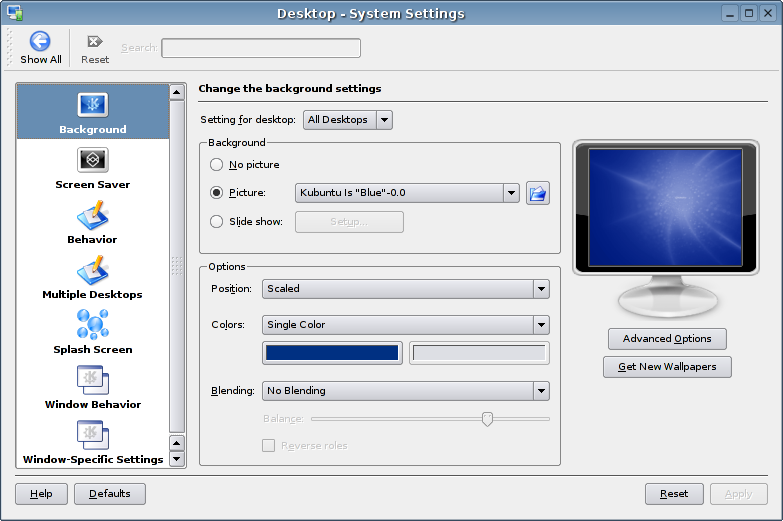
The Screen Saver widget enables you to select and configure your screen saver settings.
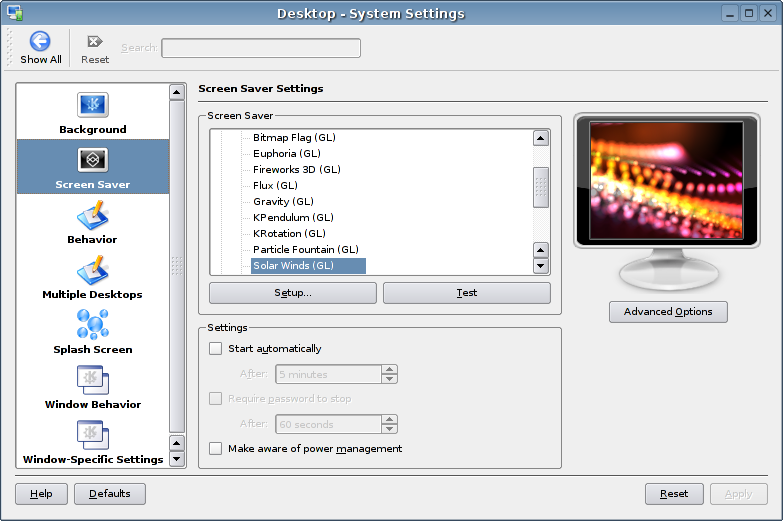
The Behaviour widget enables you to configure how your desktop behaves to mouse actions, whether or not file icons show previews of their content and which devices will be displayed on the desktop.
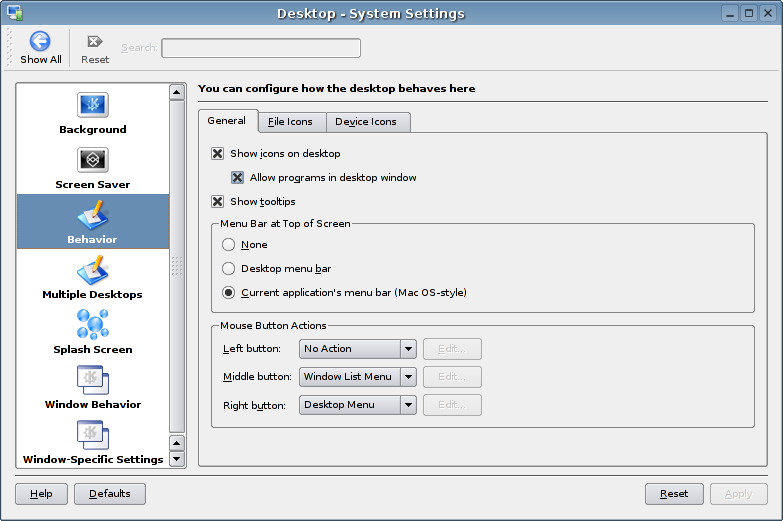
The Multiple Desktops widget allows you to change the number of virtual desktops are available, define names for each desktop and define whether or not you can use the mouse wheel to switch between them.
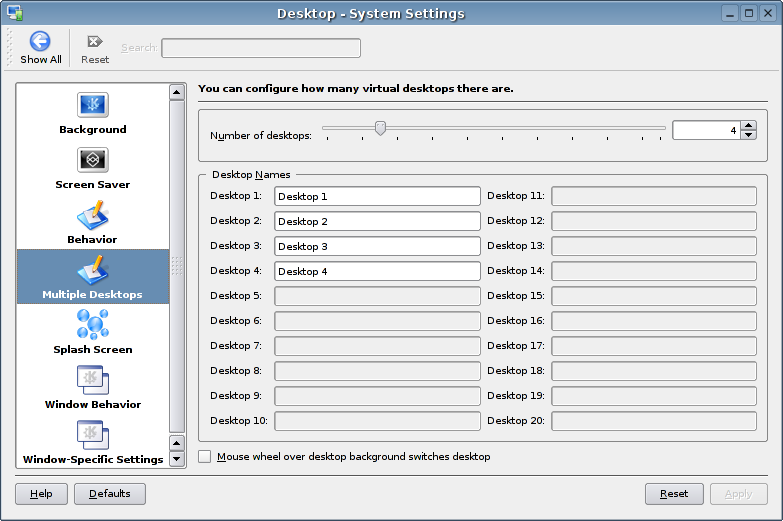
The splash screen is displayed when the Kubuntu desktop is started. Use the Splash Screen widget to select from a stock list of splash screens or add a new one.
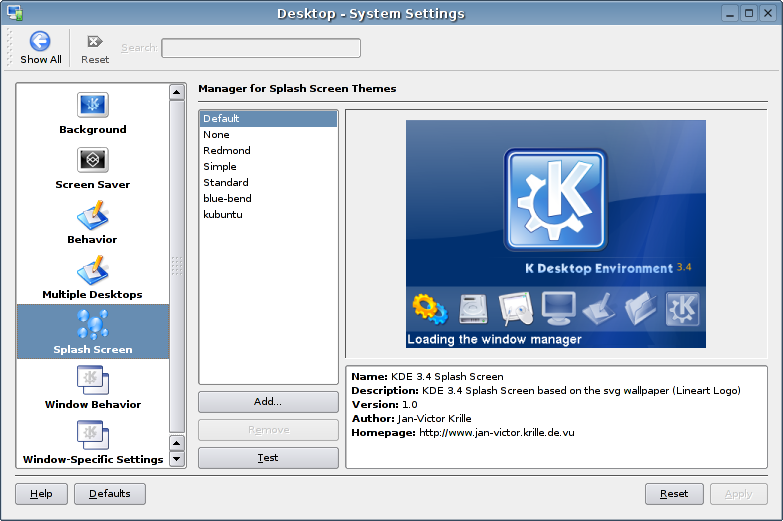
The Window Behaviour widget enables you to configure various aspects of general window behaviour and properties.
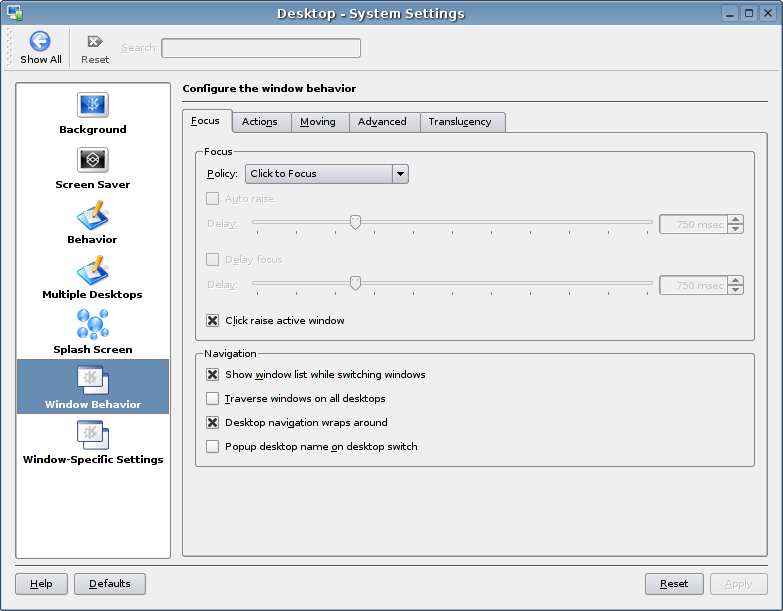
Using the Window-Specific Settings widget, it is possible to over ride general settings for Window Behaviour for specific windows.
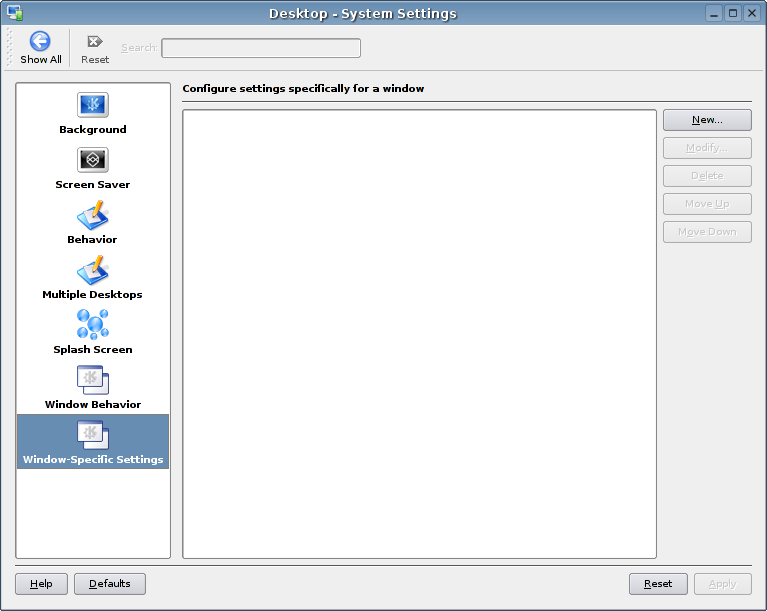
The Security and Privacy module enables you to configure your wallet subsystem. This system provides a convenient and secure way to manage all your passwords.
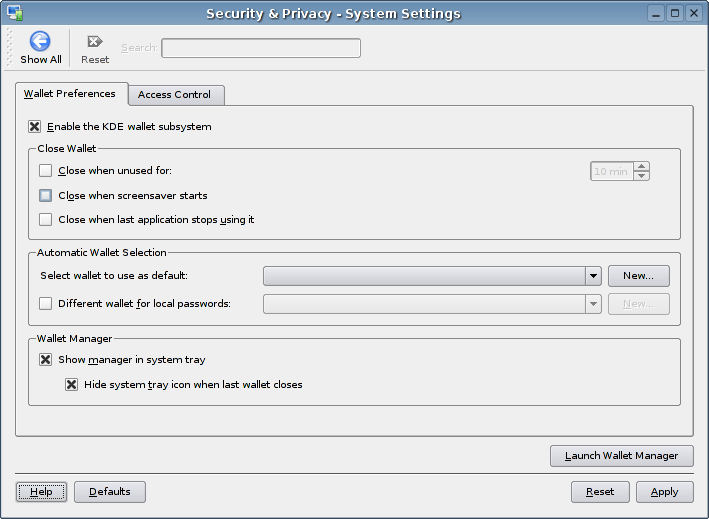
With the Sound and Multimedia module you can configure your Sound System, System Notification, System Bell and set various options related to how your system behaves when Audio CDs are inserted into your CD-ROM.
On computers with sound devices the Sound System widget enables you to configure options and preferences and test them.
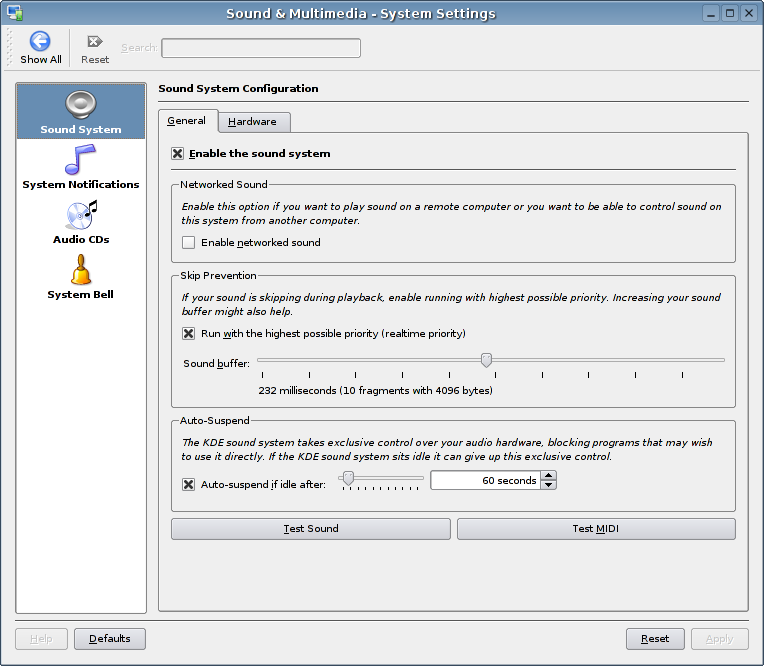
Using the System Notification widget you can set notification options for virtually any application installed on your system.
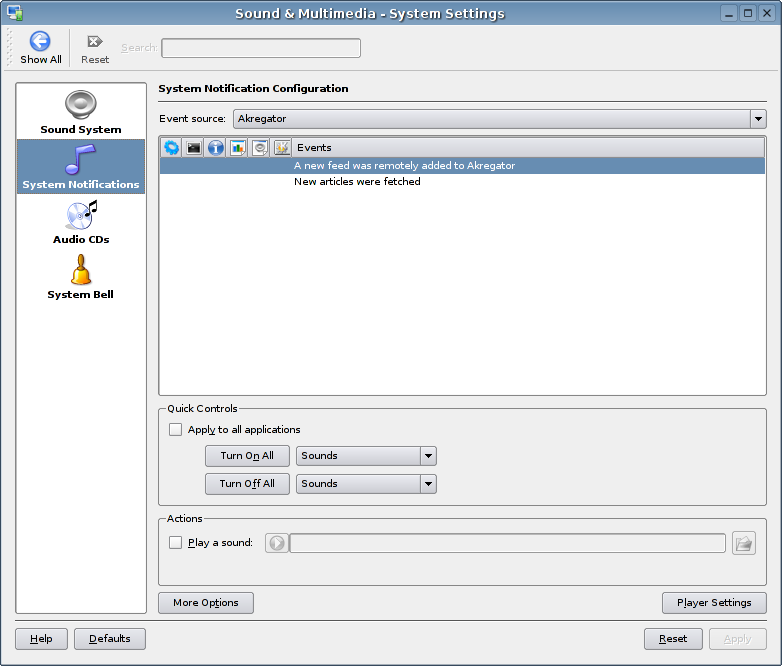
The Audio CDs widget enables you to configure your system behaviour when audio CD-ROMs are inserted into the CD-ROM drive.
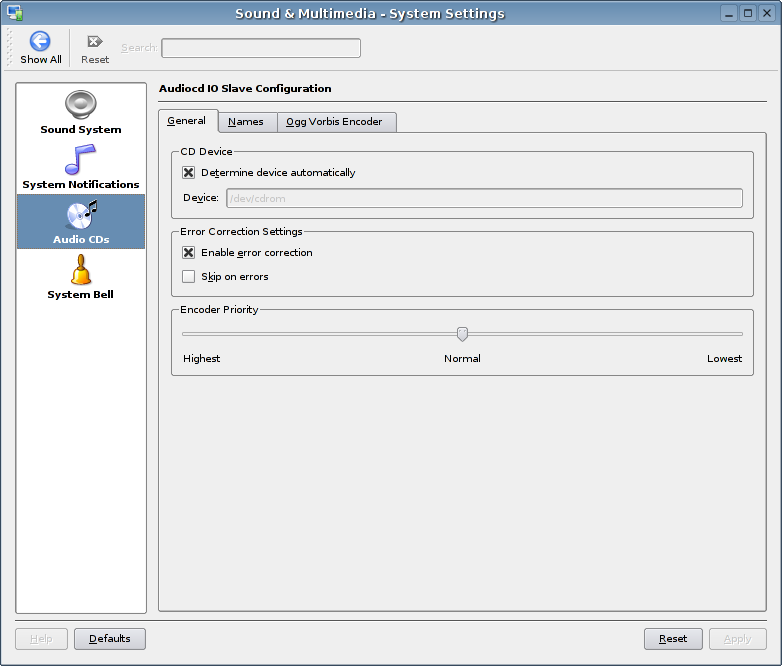
The User Account module enable you to change Password and User Account information, define Default Applications for various services, adjust important Paths and configure the Session Manager and logout settings.
The Password and User Account widget enables you to change general information about current user and the account password.
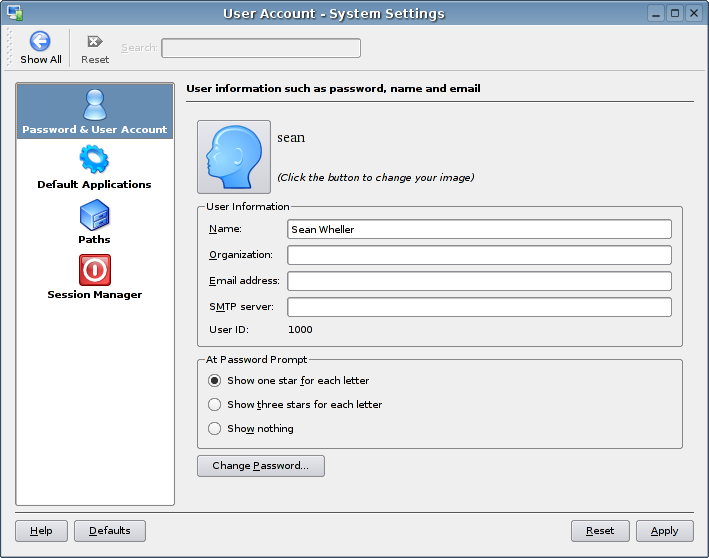
Using the Default Applications widget you can select the default application that will be used for services such as email, text editing, instant messaging, terminal emulation and web browsing.
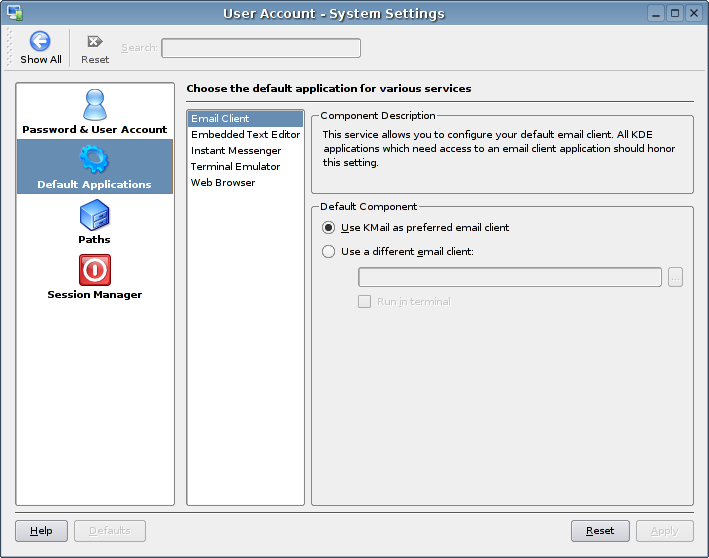
Sean Wheller: If default folders are implemented then I suspect that this widget will include ability to change these paths.
</authorblurb>The Paths widget allows you to change the desktop, autostart and documents paths for the current user account.
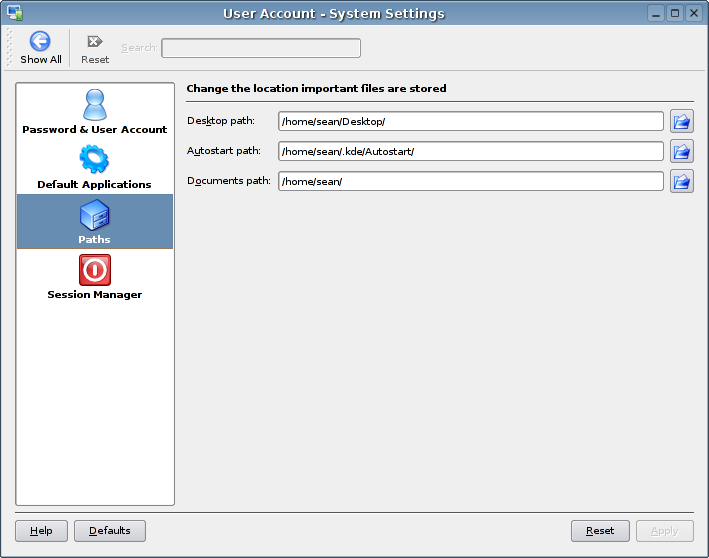
The KDE Components module allows you to specify KDE Resources for contacts, calendar, notes and the KitchenSync connector. You can also view services using the Service Manager.
In the hardware category you will find modules with which to configure the following peripheral devices that may be connected to your computer:
Use the Keyboard widget to adjust your keyboard repeat rate and behavior of the status of the NumLock key on loading of the desktop.
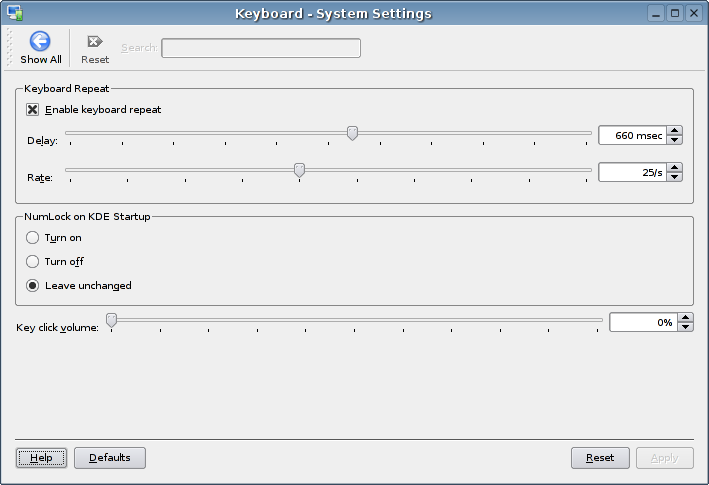
Sean Wheller: We need a screen capture of this widget, filename kubuntu-joystick.png.
</authorblurb>Use the Joystick widget to configure everything there is to configure with your joystick.
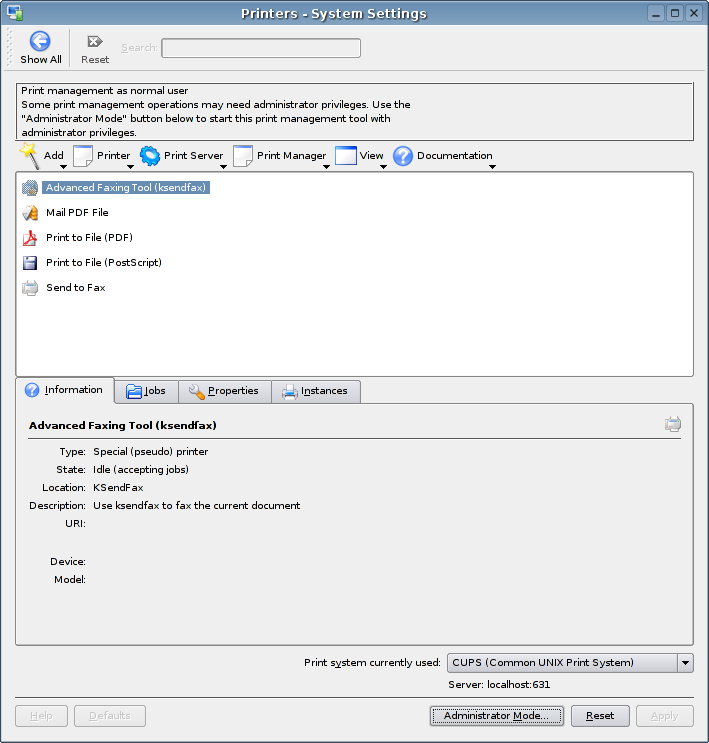
The Display widget lets to adjust the size and orientation, monitor gamma and power control settings of your display.
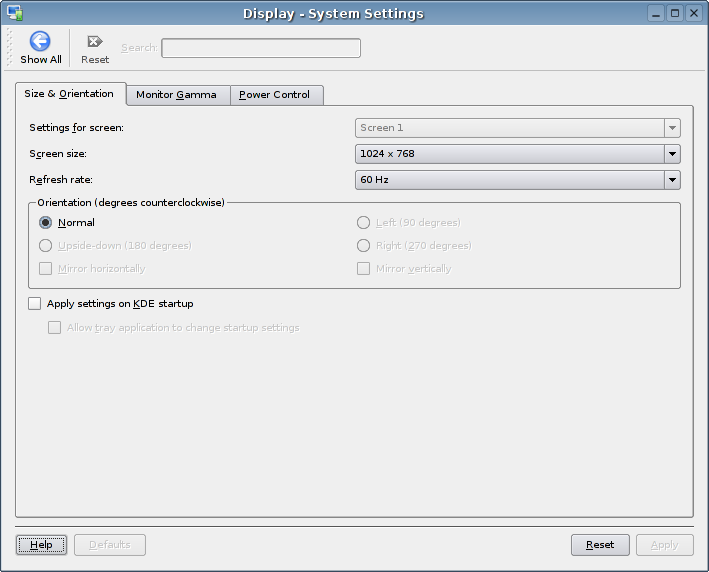
If you installed Kubuntu on a laptop computer you will have the Power Control module. This module provides widgets that enable the configuration of your Laptop Battery. If you have an IBM Thinkpad Laptop or Sony Vaio Laptop you can configure the special settings supported by these computer types.
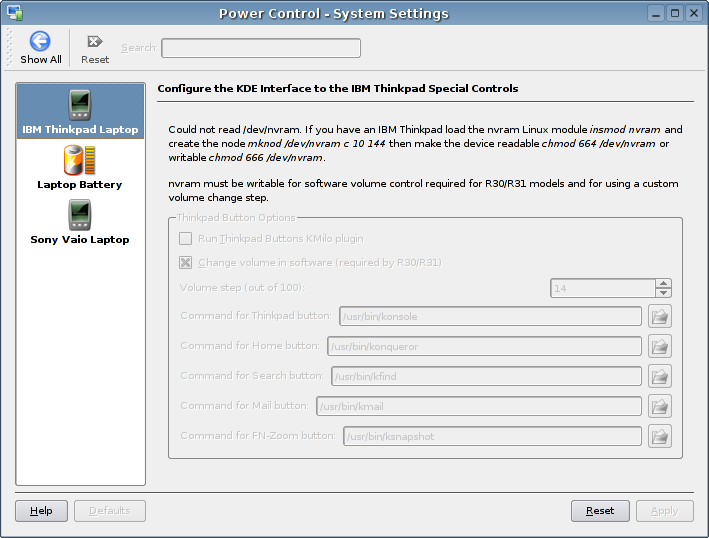
If you are running Kubuntu in laptop mode, you can configure your laptop battery settings here.
...
...
...

Internet & Network settings allow you to configure your network preferences, file sharing and web browser settings:
On some settings, you may be asked for your password to continue.
System Administration enables you to configure system settings such as date & time, fonts, login manager settings and more.
...