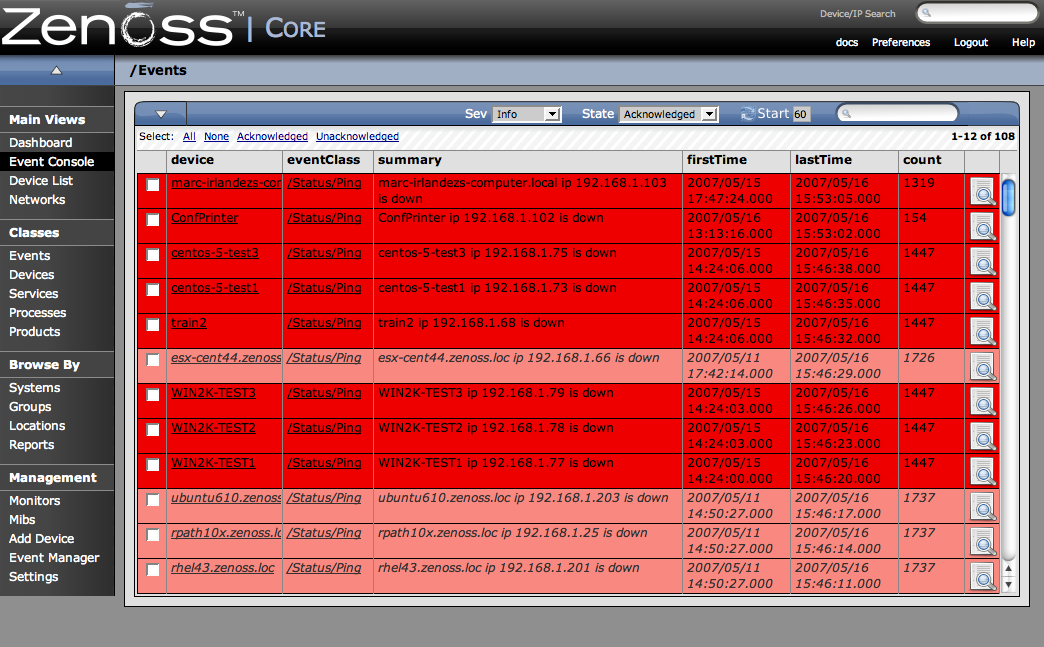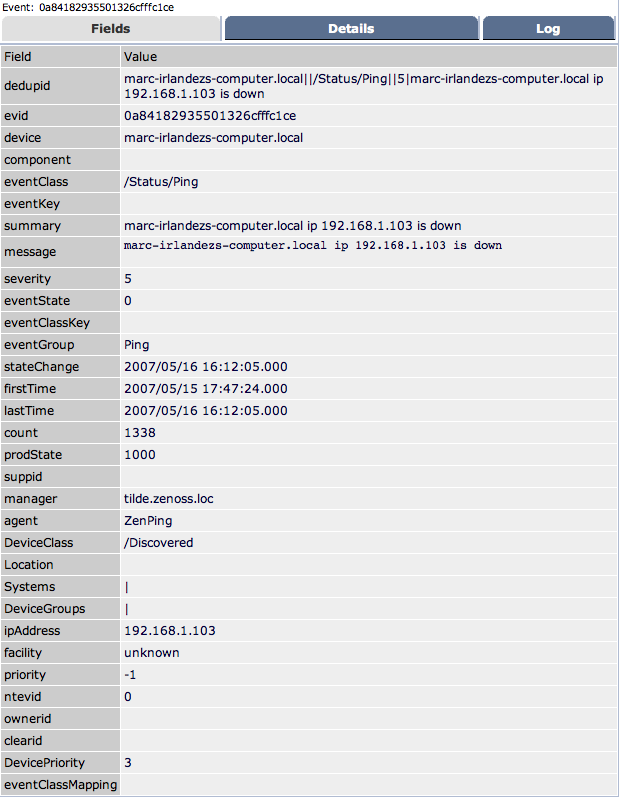The Event Console is the central nervous system for event viewing. It is a repository for all events that come into the system. To access the event console, from the left navigation menu, click Event Console.
The Event console appears.
When looking at events, there are quite a few sorting and filtering schemes available. Events can be sorted by clicking on “device”, “component”, “eventClass”, “summary”, “firstTime”, “lastTime” and “count”. You can also filter by state and severity or by using the “Filter” field. “Filter” is a regular expression on all text seen in the event list. Events can be selected and either Acknowledged, moved to History, or Mapped into a specific location.
You can view the details for any event in the system. To open the Event details window click on the magnifying glass in the right-most column in the Event Console. The Event Detail window opens showing the Fields tab.
This event details screen highlights the minutia for the event.