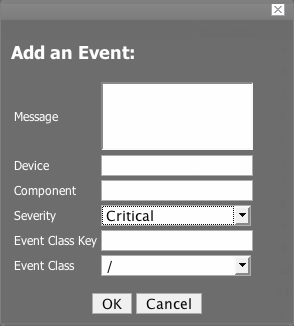You can use Zenoss to to add an artificial event to the event database to test your setups and mappings. To add a new event:
-
From the left navigation menu, select Events.
The Events/Classes tab appears.
-
Open the Events page menu and select Add Event.
The Add Event Screen appears.
-
Fill out the fields according to the kind of event you want to send. The following fields are available:
-
Message
-
Device
-
Component
-
Severity
-
Event Class Key
-
Event Class
-
-
Click the OK button.
The Event Console appears with your event at the top.
Zenoss allows you to send events TO Zenoss using a comman line tool. This script only relies on python, so it can be moved easily to other systems. zensendevent uses the following options:
Usage:
zensendevent [options] summary words
Options:
-
-d, --device
The local fully-qualified domain name
-
-p, --component
Component from which this event is sent.
-
-s, --severity
Severity of this event: Critical, Error, Warn, Info, Debug, Clear. Default: Warn
-
-c, --class
Event class for this event
-
--port
xmlrpc server port. Default: 8081
-
--server
xmlrpc server. Default: localhost
-
--auth
xmlrpc server auth. Default: admin:zenoss
Example:
zensendevent -c /App/Fail -p sky -s Critical Onos\! very bad message\!