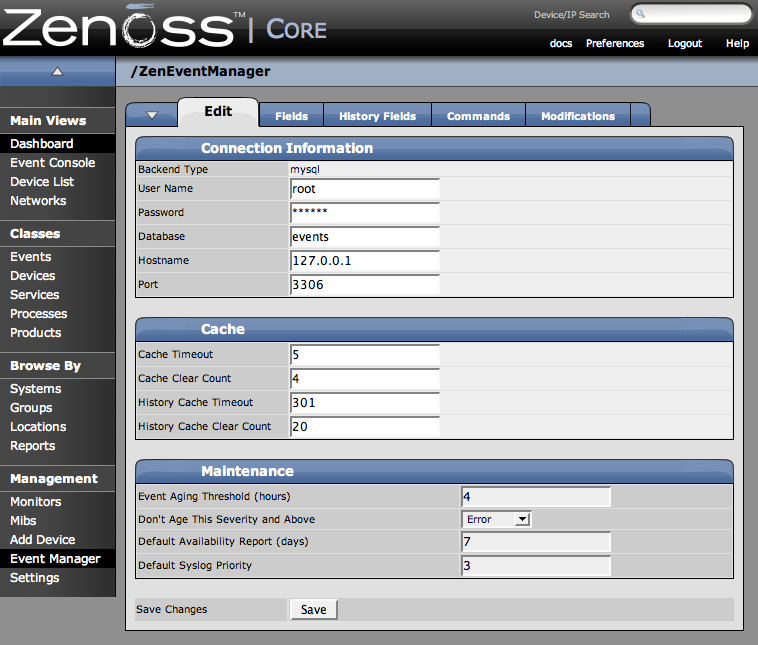You can specify specific settings for the Event Manager. The settings you can change are the connection to the MySQL Event Database, changing Event Cache timeouts and counts and make changes to the Event manager Maintenance Settings.
From the left navigation menu, select Event Manager. The Event Manager Settings Edit tab appears.
Navigate to the Event Manager and in the Connection information area make any necessary changes. The available connection information changes include:
-
Backened Type – not editable at this point
-
User Name – user name for the MySQL database
-
Password – password for the user name identified above
-
Database – which database to use
-
Hostname – IP address or of the host
-
Port – Port to use when accessing the event database
Navigate to the Event Manager and in the Cache area make any necessary changes. The available Cache options include:
-
Cache Timeout – sets the cache timeout for the event monitor. the lower the setting the more responsive your event console will be.
-
Clear Cache Count – Clear the cache count for events (affects event counts, de-dup, etc.)
-
History Cache Timeout – Sets the timeout for the History cache. Again the lower the number the more responsive your history will be.
-
History Cache Clear Count – clears the counts for the history.