Gestures allow users to interact with your app by manipulating the screen objects you provide. The following table shows the core gesture set that is supported in Android.
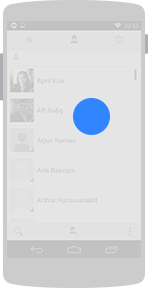
Touch
Triggers the default functionality for a given item.
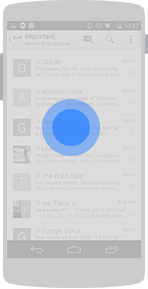
Long press
Enters data selection mode. Allows you to select one or more items in a view and act upon the data using a contextual action bar. Avoid using long press for showing contextual menus.
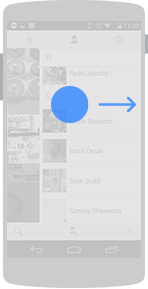
Swipe or drag
Scrolls overflowing content, or navigates between views in the same hierarchy. Swipes are quick and affect the screen even after the finger is picked up. Drags are slower and more precise, and the screen stops responding when the finger is picked up.
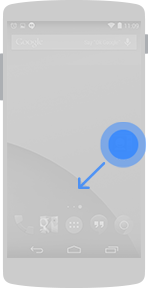
Long press drag
Rearranges data within a view, or moves data into a container (e.g. folders on Home Screen).
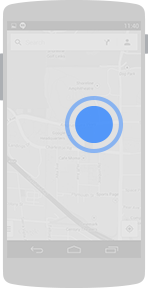
Double touch
Scales up the smallest targetable view, if available, or scales a standard amount around the gesture. Also used as a secondary gesture for text selection.
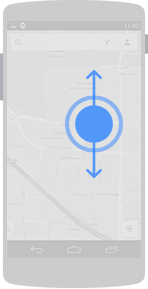
Double touch drag
Scales content by pushing away or pulling closer, centered around gesture.
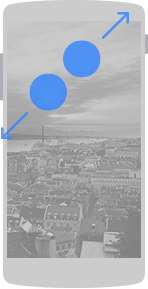
Pinch open
Zooms into content.
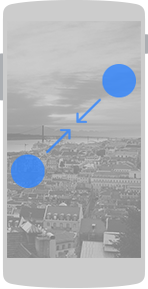
Pinch close
Zooms out of content.