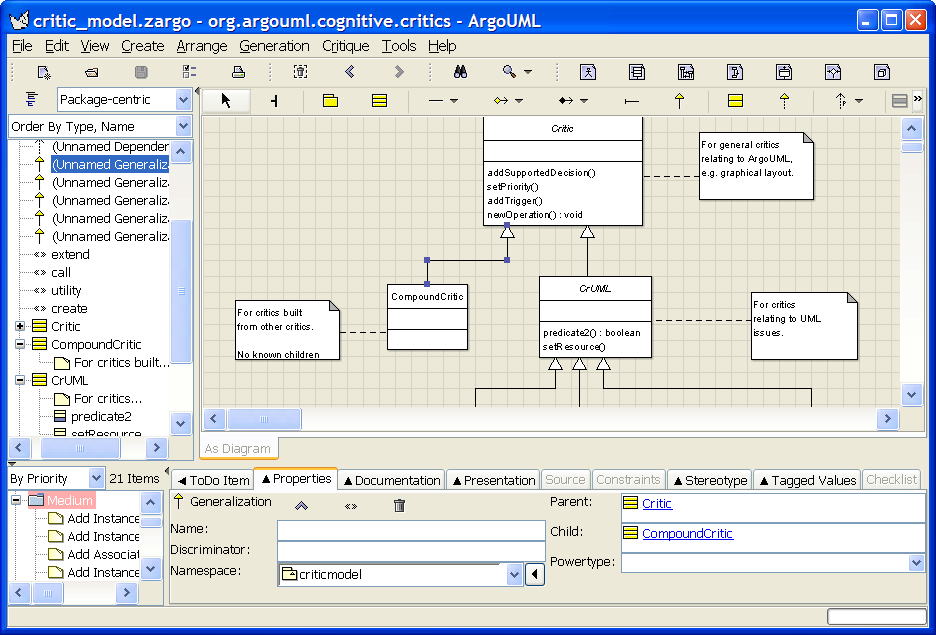Table of Contents
- 8.1. Overview of the Window
- 8.2. General Mouse Behavior in ArgoUML
- 8.2.1. Mouse Button Terminology
- 8.2.2. Button 1 Click
- 8.2.3. Button 1 Double Click
- 8.2.4. Button 1 Motion
- 8.2.5. Shift and Ctrl modifiers with Button 1
- 8.2.6. Alt with Button 1: Panning
- 8.2.7. Ctrl with Button 1: Constrained Drag
- 8.2.8. Button 2 Actions
- 8.2.9. Button 2 Double Click
- 8.2.10. Button 2 Motion
- 8.3. General Information About Panes
- 8.4. The status bar
This chapter describes the overall behavior of the user interface. Description of the various component parts -the menu bar, panes and various diagrams - is in separate chapters.
Figure 8.1, “ Overview of the ArgoUML window ” shows the main ArgoUML window.
The titlebar of the window shows the following 4 parts of information, separated from each other by a dash.
The current filename. If no filename for the project is set yet, then the titlebar shows "Unititled".
The name of the currently active diagram.
The name “ArgoUML”.
An asterisk (*). This item is only present if the current project file is “dirty”, i.e. it is altered, but not yet saved. In other words, if the asterisk is absent, then the current file has not been altered.
At the top of screen is a menu bar, which is described in Chapter 10, The Menu bar . Below that is the toolbar, as described in Chapter 9, The Toolbar .
The bulk of the window comprises four sub-windows or panes. Clockwise from top left these are the explorer (see Chapter 11, The Explorer ), editing pane (see Chapter 12, The Editing Pane ), details pane (see Chapter 13, The Details Pane ) and to-do pane (see Chapter 14, The To-Do Pane ). All 4 panes have a tool bar at the top (in the details pane it is located under the properties tab). An overview of the panes is given in Section 8.3, “ General Information About Panes ”. Finally at the bottom of the window is a status bar described in Section 8.4, “ The status bar ”.