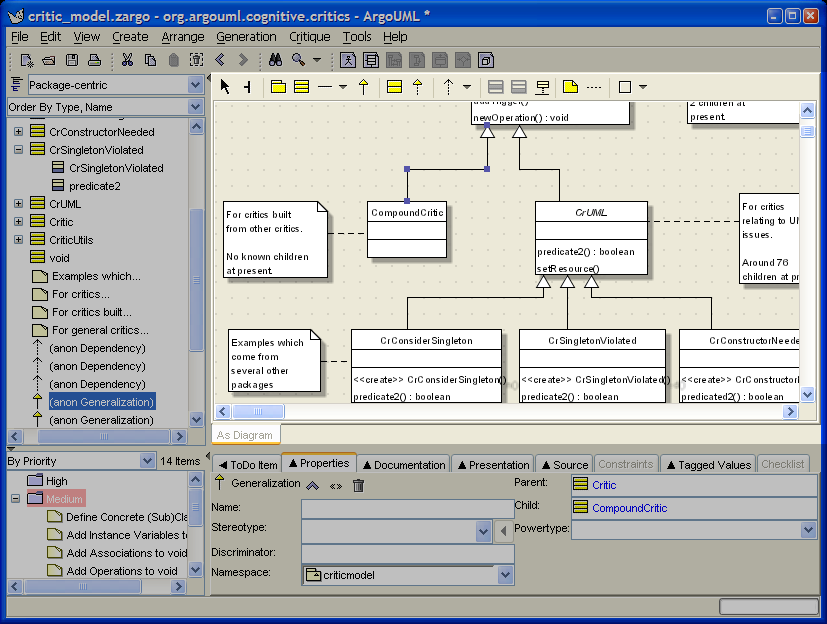Table of Contents
- 12.1. Introduction
- 12.2. Mouse Behavior in the Editing Pane
- 12.3. Keyboard Behavior in the Editing Pane
- 12.4. The tool bar
- 12.4.1. Layout Tools
- 12.4.2. Annotation Tools
- 12.4.3. Drawing Tools
- 12.4.4. Use Case Diagram Specific Tools
- 12.4.5. Class Diagram Specific Tools
- 12.4.6. Sequence Diagram Specific Tools
- 12.4.7. Collaboration Diagram Specific Tools
- 12.4.8. Statechart Diagram Specific Tools
- 12.4.9. Activity Diagram Specific Tools
- 12.4.10. Deployment Diagram Specific Tools
- 12.5. The Broom
- 12.6. Selection Action Buttons
- 12.7. Clarifiers
- 12.8. The Drawing Grid
- 12.9. The Diagram Tab
- 12.10. Pop-Up Menus
- 12.11. Notation
Figure 12.1, “ Overview of the editing pane ” shows the ArgoUML window with the editing pane highlighted.
This is where all the diagrams are drawn. In earlier versions of ArgoUML this pane went under a variety of names. You may encounter “drawing pane”, “diagram pane” or “multi-editor pane” in other documentation that is still being updated.
The pane has a tool bar at the top, and a single tab
labeled As Diagram at the bottom, which has
no function in the 0.20 version of ArgoUML. The main area shows
the currently selected diagram, of which the name is shown in
the window title bar.