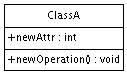Notation is the textual representation on the diagram of a modelelement or its properties.
ArgoUML supports showing notation in different languages. By default, all text is shown in UML notation, but the menus contain an item to select between Java and UML. With plugin modules, it is even possible to select other languages, such as C++.
Figure 12.7, “ A class in UML notation ” shows a class in UML notation, while Figure 12.8, “ A class in Java notation ” shows the same class in Java notation.
Most text shown on a diagram may be edited by double-clicking button 1 on the text. This causes a edit box to be shown, with the previous text selected, ready for amending.
Also, the status bar of ArgoUML (i.e. the small area at the bottom of the ArgoUML window), shows an help text that indicates the syntax of the text to be entered. Text entry can be concluded by pressing F2, or for single-line fields, by pressing the enter key. Additionally, editing can be concluded by clicking somewhere in the diagram outside the edit area.
Editing notation on the diagram is a very powerful way to enter a lot of model-information in a very compact way. It is e.g. possible to create an operation, its stereotype, all parameters and their types, and operation properties (visibility, concurrency), all at once by typing:
+Order(customerID : int,items : List) : void {sequential}
An association (e.g. between two classes) is showing many texts close to its middle and ends, so it deserves some extra explanation. Figure 12.9, “ A couple of associations with adornments ” shows two associations to clarify the following:
The association on the right shows that invisible fields where text can be entered become visible once the modelelement is selected. The fields are indicated by blue rectangles - double-click on them with mouse button 1 to start editing.
The visibility (the +, -, # or ~) is shown together with the association-end name, but it is not shown for an unnamed association end.
Likewise, the multiplicity is not shown if it is 1,
unless the setting
Show "1" multiplicities
in the menu
File=>Properties
is checked.
The example figure does not demonstrate this, but stereotypes of an association are shown on the diagram, but are not editable. And stereotypes of association-ends are shown together with the association-end name.