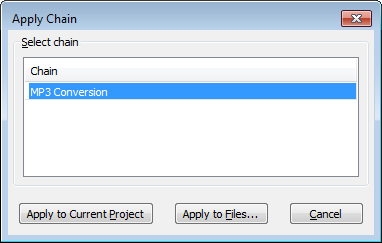Apply Chain
From Audacity Manual
This function is similar to a "Macro" of commands. It allows you to select a Chain (which is a sequence of commands created via Edit Chains) and apply it to either the entirety of the current project or to single or multiple audio files.
Select Chain
Chain column header
Left-click (or use the Up or Down arrow on the keyboard) to select the Chain you want to apply.
Apply to Current Project
Apply the chain to the entirety of the audio in the current project, irrespective of whether a region of audio or particular tracks are selected or not. If the project contains multiple audio tracks, they will be mixed together, unless any of the tracks are muted on the Track Control Panel.
Apply to Files...
You must have a new, empty Audacity Project window open to use this option.
| The purpose of this option is to apply the chain to a number of audio files (batch processing). The selected chain must include an "export" step, or the processed audio will not be saved. |
- A standard File Open dialog box will appear. You can select one or any number of audio files (WAV, AIF, MP3 or any other format that Audacity can Import, but not Audacity AUP project files) as long as they are in the same folder. For this reason it is convenient to first put all the audio files you want to process into one folder.
- Navigate to that folder and select the audio files you want to process, then click "Open".
- Each file will be imported into Audacity and processed, then exported in the format you chose in the chain. The processed files will be saved in a folder named "cleaned" in the same folder as the files. The original files are not altered.