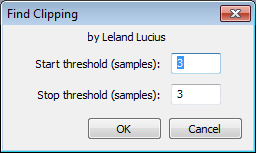Find Clipping
From Audacity Manual
Start Threshold
This is the number of contiguous clipped samples (default 3 samples) that must be present before they will be labeled as an individual run. The higher the threshold, the less likely a clipped region will be recognized and the fewer labels that will be generated.
Stop Threshold
This is the number of contiguous unclipped samples (default 3 samples) that must be present before the run of clipped samples will be terminated. The higher the threshold, the longer a clipped region will be and the fewer labels that will be generated.
Each individual run of clipped samples is marked in the format "number of number". For example, "11 of 11" means there are 11 samples in this run of clipped samples and all of them are clipped, while "9 of 11" means only nine samples in the run of 11 are clipped. Note that in the case of a stereo track, each channel will have its own label, so if at one point both channels are clipped, two labels will appear above each other.
Note that unlike Show Clipping or Meter Toolbar, "Find Clipping" is not automatic, so after any editing that affects volume, or after import or recording of a new track, Find Clipping must be run again. Labels from another run of Find Clipping will be added to the existing label track - close the label track using the [X] on the left of the track if you want to view only labels for the current clipping.