Mouse Preferences
From Audacity Manual
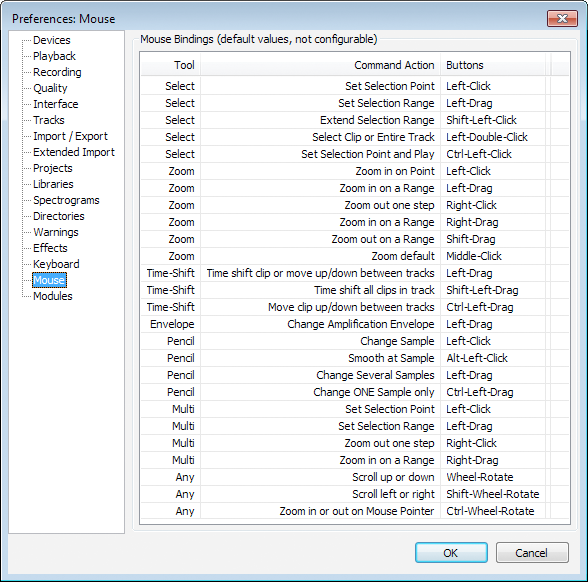
- Click on any of the other Preferences sections in the above image to go directly to that Preferences page.
The image above shows a complete list of the available mouse bindings (the actual window in the program has to be dragged down to show the entire list without scrolling). Currently, mouse bindings are not configurable.
Most of the mouse bindings are for click and drag gestures when using one of the Audacity tools. "Left", "Right" and "Middle" in the list refer to the mouse button to be clicked.
If your mouse has a standard scroll wheel or ball, you can also use the bottom three gestures listed above for vertical or horizontal scrolling of tracks on the Audacity screen, or for horizontal zooming in or out on the mouse pointer. Horizontal scrolling and zooming always require the SHIFT or CTRL key respectively to be held down, irrespective of the pointing device.
Alternatively, hold both COMMAND and CONTROL while zoom scrolling.