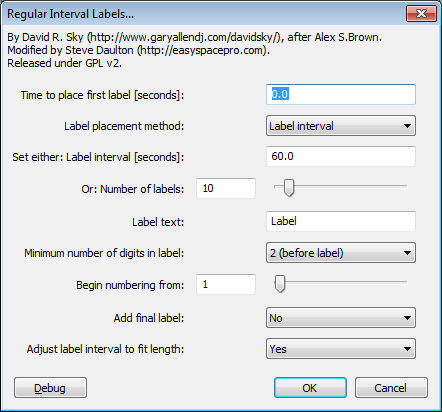Regular Interval Labels
From Audacity Manual
You can choose whether or not to add a sequential number for each label, whether the number comes before or after the label text, and the minimum number of digits to use in the label numbers. The default is to have minimum two digits before the label. With that setting, if you had 10 labels with "Label" as the label text, the first label would be "01Label" and the last would be "10Label". "Begin numbering from" lets you start the numbering sequence from any number, even a negative number if desired.
When labels are created by choosing the interval between the labels, by default the label interval is adjusted slightly if needs be so that all the audio segments are of equal length. If you wish the chosen label interval to be respected even if this makes the final audio segment unequal, set "Adjust label interval to fit length" to "No".