11.4.3. Including Proctored Exams In Your Course¶
This section describes how to create and manage proctored exams in Studio.
11.4.3.1. Proctored Exam Overview¶
Proctored exams are exams with time limits that learners complete while online proctoring software monitors their computers and behavior for activity that might be evidence of cheating.
In for-credit courses, course teams can create exams that they designate as proctored exams, and require that learners pass these exams as one of the requirements for credit eligibility.
Note
Only learners who are enrolled in the verified track see the option to take an exam with online proctoring. If you believe that there are students who have not yet upgraded to the verified track who should be taking proctored exams and qualifying for course credit, you should remind them to enroll in the verified track before the deadline for upgrading.
Learners in the verified track can choose to take the exam as proctored and be eligible for course credit, or take the exam as an open exam and not be eligible for course credit. For more information about creating proctored exams in Studio, see Create a Proctored Exam.
You can also create a practice proctored exam for your course so that learners can become familiar with the process of installing proctoring software and performing the required checks ahead of time.
To satisfy the proctored exam requirement for credit eligibility, learners must take the exam as a proctored exam and receive a Satisfactory result for their proctoring session review as well as a passing grade on the exam itself. For more information about proctored session review results, see Proctored Exam Session Results.
For information about for-credit courses and specifying the passing score for credit eligibility, see Academic Course Credit and Specify the Minimum Credit-Eligible Grade.
11.4.3.1.1. Learner Requirements for Taking Proctored Exams¶
Note
Learners cannot complete proctored exams using the edX mobile app.
Learners who agree to take an exam with online proctoring must install proctoring software, which checks that the person taking the exam is the same person who is taking the course for credit, and also detects any attempts to cheat on the exam. Learners perform a series of checks on their computer and test environment and must also provide photo identification before being allowed to proceed. The proctoring software then runs in the background, monitoring the test environment and screen activity as the learner takes the exam.
For more information about the technical requirements for taking a proctored exam, and edX’s online proctoring rules, see Preparing Learners for Proctored Exams.
Note
Course staff should familiarize themselves with edX’s online proctoring rules, which reflect our proctoring software partner’s “Closed Book Exam” rules. These strict rules prohibit learners from using any tools during the exam, including pencil and paper, calculators, or reference books.
If a particular exam in your course has a less stringent exam policy, or if you want to allow a particular tool (for example, a calculator or pencil and paper), you can enter custom rules or rule exceptions for your exam. It is important that the rules for your exam, if different from the “closed book” rules, are communicated to the proctored exam reviewers so that learners’ exam attempts are not incorrectly disqualified. For more information, see Specifying Exam Rules and Exceptions.
11.4.3.1.2. Proctored Exam Session Results¶
When learners complete a proctored exam, either by submitting their answers or when the time expires for the exam, the proctoring session data is uploaded to the third party proctoring service provider. A team of reviewers examines the data to determine whether the learner complied with the Online Proctoring Rules. When the review is complete, the proctoring service returns the results for each learner.
Before proctoring session results are available, learners see a Pending result. After their proctoring sessions are available, learners can receive either a Satisfactory or Unsatisfactory result.
Learners can check their proctoring session results by returning to the proctored exam in the course. Their proctoring session review results are updated there when results are received. In addition, learners can go to their Progress pages, where they can check their proctored exam results as a part of their overall credit eligibility status.
Course staff can download a report that lists proctoring results for learners in their course. For more information, see Proctored Session Results.
11.4.3.1.3. The Learner Experience of Proctored Exams¶
Only learners who have signed up for the verified track in your course have the option of taking proctored exams. When they access a proctored exam, learners on the verified track can choose to take the exam with online proctoring, or to take the exam without proctoring and as an open exam with no time limit.
If learners choose to take the exam without proctoring, they are not eligible for credit for the exam, and will not be offered the proctored option for that exam again.
Learners who are not ready to make the choice or take the exam immediately can defer their decision and return to the exam again at some other time before the due date.
11.4.3.1.3.1. Taking a proctored exam¶
When learners agree to take the exam with online proctoring, they are guided through the process of installing the proctoring software and performing system and user checks, including ID verification. They must be ready to take the exam as soon as the proctoring session setup is completed. For details, see Before Taking a Proctored Exam in the edX Learner’s Guide.
After learners successfully complete the checks, the proctoring session starts. Learners are reminded not to close the proctoring software window. They are prompted to return to the browser window where the course is open, and to start taking the exam.
A countdown timer is visible at the top of the page during the exam. Warnings are displayed when there is 20% and 5% of allotted time remaining. For example, if the allowed time in the exam is 60 minutes, learners see a warning when there are 12 minutes remaining, and again when there are 3 minutes remaining.
For information about scenarios that learners might encounter while taking proctored exams, see Responding to Learners’ Concerns about Proctored Exams and Situations that Learners Might Encounter.
11.4.3.1.3.2. Completing a proctored exam¶
When learners complete the exam, or when the countdown timer reaches 00:00, they no longer have access to the exam. Learners are reminded to quit the proctoring session, and the proctoring software begins the process of uploading the captured session data.
On the proctored exam page in the LMS, learners see a status of “Pending” for their proctoring session results until their session data has been reviewed. They can return to this page in the course or check their Progress pages in the LMS for updates to their proctoring review results.
11.4.3.1.4. Preparing Learners for Proctored Exams¶
Well before the exam is due, provide learners with information about the grading policy of your course, and make it clear what the requirements are for earning credit.
Explain what proctored exams are, and provide learners with links to the Learner’s Guide topics about proctored exams, and to edX’s online proctoring rules.
Note
Course staff should familiarize themselves with edX’s Online Proctoring Rules, which reflect our proctoring software partner’s “Closed Book Exam” rules. These strict rules prohibit learners from using any tools during the exam, including pencil and paper, calculators, or reference books.
If a particular exam in your course has a less stringent exam policy, or if you want to allow a particular tool (for example, a calculator or pencil and paper), you can enter custom rules or rule exceptions for your exam. It is important that the rules for your exam, if different from the “closed book” rules, are communicated to the proctored exam reviewers so that learners’ exam attempts are not incorrectly disqualified. For more information, see Specifying Exam Rules and Exceptions.
Emphasize that learners must be aware of the requirements before taking the exam, and that some of the requirements might take some preparation.
You can also create a practice proctored exam that is visible to all learners. This ungraded exam provides an opportunity for learners to experience the proctoring software setup process and make sure their computers are compatible with the software. For more information, see Create a Practice Proctored Exam.
Note
In an actual proctored exam, as soon as learners agree to take the exam with online proctoring and start the process of installing the proctoring software, they must continue through to taking the exam as soon as that process is completed.
The following list represents only some of the requirements listed in the online proctoring rules.
- System and environment checks that learners are asked to perform for the proctoring session include taking a photo of a government-issued photo ID, and a photo of themselves, using the webcam on their computer. In addition, they must use the webcam to provide a room scan that includes the desk area, the area under their desk, and a view around the whole room.
- Learners must sit at a clean desk or table that has been cleared of all materials such as phones, books, notebooks, pens, and papers. They cannot sit on a bed or couch to take the proctored exam.
- No writing can be visible on the desk or walls in the test environment.
- The computer on which a learner takes the exam must not have a secondary monitor connected.
- Once the exam starts and until it ends, the learner cannot leave the room for any reason.
- Once the exam starts and until it ends, no other person can enter the room for any reason.
- The learner cannot talk to anyone or communicate by any means with another person during the exam.
- Learners cannot have music or the television playing in the background during the exam. They cannot use headphones, ear buds, or any other type of listening equipment.
11.4.3.2. Enabling Proctored Exams in Your Course¶
To enable proctored exams in your course, follow these steps.
- In Studio, select Settings, then select Advanced Settings.
- Locate the Enable Proctored Exams policy key. The default value is
false. - Change the value of the setting to
true. - Select Save Changes. You can now create proctored exams in your course.
After you enable this setting for your course, you can perform the following tasks.
11.4.3.2.1. Create a Proctored Exam¶
To create an exam that includes online proctoring, follow these steps.
Note
Proctored exams are always timed exams.
Add and develop a subsection as you would any other subsection.
Select the Configure icon for the subsection.
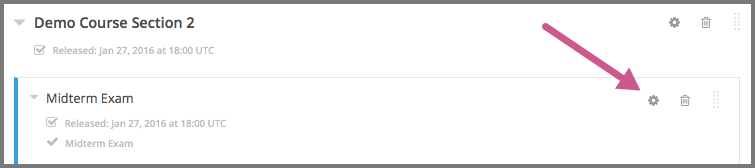
The Settings dialog box opens to the Basic tab.
In the Grading section, set the assignment type and due date for the subsection.
Select the Advanced tab.
In the Set as a Special Exam section, select Proctored.
In the Time Allotted field, enter the length of time that you want learners to have to complete the problems in the subsection. Enter the time as HH:MM, where HH is hours and MM is minutes.
Optionally, in the Review Rules field, enter any additions or exceptions to the default rules for proctored exams. For more information, see Specifying Exam Rules and Exceptions.
Select Save.
For information about how learners experience a proctored exam, see The Learner Experience of Proctored Exams. For information about creating a practice exam that learners can take, see Create a Practice Proctored Exam.
11.4.3.2.2. Create a Practice Proctored Exam¶
You can add a practice proctored exam to your course so that learners can confirm that their systems are compatible with the proctoring software and familiarize themselves with the steps to perform the identity and environment checks.
Note
Unlike actual proctored exams, practice exams are visible to all learners, regardless of the track that they are enrolled in.
Practice exams are not linked to credit eligibility requirements and no monitoring by the proctoring software is actually done, but learners will be guided through the same steps as in a real proctored exam, to install the proctoring software, perform the identify checks and room scan.
Learners who have performed the proctoring software installation for a practice exam are required to perform the same installation step when they prepare to take an actual proctored exam, to ensure that they are using the latest version of the proctoring software.
Note
Make sure you create the practice exam as an ungraded exam.
To create a practice exam, follow these steps.
Add and develop a subsection as you would any other subsection.
Select the Configure icon for the subsection.
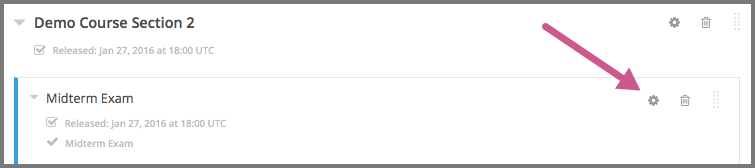
The Settings dialog box opens to the Basic tab.
In the Grading section, set the assignment type and due date for the subsection.
Select the Advanced tab.
In the Set as a Special Exam section, select Practice Proctored.
In the Time Allotted field, enter the length of time that you want learners to have to complete the problems in the subsection. Enter the time as HH:MM, where HH is hours and MM is minutes.
For a practice exam, edX recommends that you specify a relatively short duration that is appropriate for the number of example problems you include in the subsection.
Select Save.
Optionally, add a unit with a text component to the practice exam subsection. You can use the text component to provide learners with information about the proctored exam in your course.
The practice exam is added to the course, and is visible to all learners regardless of their enrollment track.
11.4.3.2.3. Specifying Exam Rules and Exceptions¶
The team of reviewers who examine exam attempt records determine whether learners complied with the Online Proctoring Rules. By default, the team of reviewers uses the standard set of rules for taking proctored exams.
You can provide custom rules and rule exceptions if the content of an exam requires them. If your course allows learners to use tools and techniques that the default rules for proctored exams prohibit, you must provide information about these rules and exceptions both to your learners and to the team of reviewers.
To specify custom proctored exam rules and rule exceptions, follow these steps.
In Studio, open your course outline and select the subsection for the exam.
Select the Configure icon to open the Settings dialog box.
Select the Advanced tab.
In the Review Rules field, describe any additional rules or rule exceptions.
Write clear, English-language descriptions of your exam rules. For example, you could enter the following rules.
Allow one blank sheet of paper and a pencil or pen. Allow a hand-held calculator on the desk.Select Save.
Note
Your description of the additional rules and rule exceptions must be as clear, specific, and easy to understand as possible. If the reviewers do not understand your rules and exceptions, they may incorrectly disqualify exam attempts. Use uncomplicated sentences and words that a global English- speaking audience will understand.
11.4.3.3. Allowing Verified Learners to Opt Out of Proctored Exams¶
By default, verified learners can choose to take proctored exams without online proctoring, and accept that they are no longer eligible for course credit if they make this choice.
If you do not want to give verified learners in your course the choice of taking proctored exams without proctoring, you can change a setting on the Advanced Settings page in Studio.
11.4.3.3.1. Do Not Allow Verified Learners to Opt Out of Proctored Exams¶
To remove the option for verified learners to opt out of proctored exams in your course, follow these steps.
- In Studio, select Settings, then select Advanced Settings.
- Locate the Allow Opting Out of Proctored Exams policy key. The default
value is
true, which gives verified learners the option of taking proctored exams without proctoring. - Change the value of the setting to
false. - Select Save Changes.
After you enable this setting for your course, options for taking exams without proctoring are no longer available to verified learners.
11.4.3.4. Responding to Learners’ Concerns about Proctored Exams¶
In addition to questions that can be answered in the FAQs on edx.org, or by the online proctoring rules, situations might arise that require an action by edX Support.
11.4.3.4.1. Handle Requests for Additional Time¶
In some situations, for example to accommodate learners with disabilities, additional time allowances can be provided for specific students. Consult with your organization’s Disability Services resources to decide whether and how a learner with specific needs can be accommodated for a timed exam.
Note
Make sure the learner who has requested additional time does not start taking the proctored exam before the additional time has been approved and set up.
If it is confirmed that additional time should be allowed for a specific student to take the exam, follow these steps.
Contact edX Support to ask them to set up a time allowance for the learner.
Provide edX Support with the learner’s username or email address, and the amount of additional time that this learner should be allowed to complete the exam.
When the allowance has been set up, let the learner know their adjusted allowed time for the exam.
When this learner starts taking the exam, the exam timer takes into account the adjusted time.
11.4.3.4.2. Handle Requests for Special Allowances¶
In some situations, for example to accommodate learners with disabilities, special allowances can be provided for specific students. Consult with your organization’s Disability Services resources to decide whether and how a learner with specific needs can be accommodated.
Note
Make sure the learner who has requested special allowances does not start taking the proctored exam before the exemption has been approved and set up.
If it is confirmed that a special allowance should be made to the exam policy for a particular learner, follow these steps.
Contact edX Support and ask the support team to set up a special allowance for the learner.
Provide edX Support with the learner’s username or email address and the exception to the standard exam policy. For example, “Learner cannot see. Allow an additional person in the room to act as a scribe.”
When the allowance has been set up, let the learner know that their special allowance has been granted.
When the learner’s proctored exam results are reviewed, the reviewer is aware of the special allowance and takes that into account.
11.4.3.4.3. Handle Requests for Retaking a Proctored Exam¶
Course teams might have to assist learners who have experienced technical difficulties with online proctoring, or have other reasons to request permission to retake a proctored exam. Learners can contact edX support to request that their proctored exam attempts be cleared. Clearing a proctored exam attempt allows a learner to retake a proctored exam.
Note
Deleting a learner’s exam attempt clears all submitted answers, and the learner experiences the exam as if for the first time, including making the choice to take the exam with online proctoring, obtaining an exam code, going through the proctoring software setup, and so on.
If a learner needs to retake a proctored exam, follow these steps.
- Instruct the learner to contact edX Support and request that the support team delete the exam attempt.
- When the exam attempt has been deleted, instruct the learner to retake the exam.
11.4.3.5. Proctored Session Results¶
The proctoring software monitors both the screen activity and webcam view of learners. When learners complete a proctored exam, their proctoring session data is uploaded for review by the proctoring service provider. Reviewers apply defined criteria including the Online Proctoring Rules to decide whether any observed behavior should be flagged.
Two results are possible for proctoring session reviews.
- Satisfactory - the learner has passed the proctoring review.
- Unsatisfactory - Some suspicious activity has been observed. The learner has not passed the proctoring review.
Some learner behavior that is listed in the Online Proctoring Rules is discouraged but does not impact the integrity of the exam. Violations in these cases might be flagged but learners with such flags can still receive a Satisfactory result. For example, a learner is discouraged from playing music or having a TV on in the background while they take their exam, but if their session recording shows such behavior, it is still possible for them to receive a Satisfactory result for their proctoring session results, as long as there are no instances of suspicious activity that do seem to indicate cheating.
Activities that would cause learners to fail their proctoring session review include not providing a photo ID, using a second computer during the proctored exam, appearing to read the exam to another person in the room, displaying nudity or explicit materials or browsing adult-based content. If there is even one instance of such activity, learners receive an Unsatisfactory result for their proctoring session.
11.4.3.5.1. Viewing Proctored Session Results¶
At any time after learners have taken the proctored exam in your course, you can download a .csv file that displays the status of the proctoring session for participating learners.
Note
The Proctored Session Results report only shows the result of reviews of the proctored sessions. These results are separate from the learners’ grades on the exam.
To generate and download a file of proctoring session results, follow these steps.
Important
Because the proctoring session results file contains confidential, personally identifiable data which might be subject to the Family Educational Rights and Privacy Act (FERPA), be sure to follow your institution’s data stewardship policies when you open or save this file.
View the live version of your course.
In the LMS, select Instructor, then select Data Download.
Select Generate Proctored Exam Results Report.

A status message indicates that the report generation process is in progress. This process can take some time to complete, but you can navigate away from this page and do other work while it runs.
To check the progress of the report generation, reload the page in your browser and scroll down to the Pending Tasks section. The status of active tasks is shown in the table.
When the report is complete, a linked .csv file name becomes available above the Pending Tasks section. File names are in the format
{course_id}_proctored_exam_results_report_{datetime}.csv. The most recently generated reports appear at the top of the list.To open or save a report file, locate and click the link for the report you requested.

You can open .csv files in a spreadsheet application to sort, graph, and compare data.
Note
To prevent the accidental distribution of learner data, you can download exam result report files only by clicking the links on this page. Do not copy these links for reuse elsewhere, as they expire within 5 minutes. The links on this page also expire if the page is open for more than 5 minutes. If necessary, refresh the page to generate new links.
11.4.3.5.2. Understanding the Proctored Session Results File¶
The .csv file that you can download to view the status and results of learners’ proctoring sessions contains the following fields.
| Column | Description |
|---|---|
| user_email | The username or email address that identifies the learner taking the proctored exam. |
| exam_name | The name of the proctored exam in the body of the course. |
| attempt_code | An identifier for the exam attempt. The attempt code is an internal identifier and is included in the report for use in troubleshooting. |
| allowed_time_limit_mins | The amount of time in minutes that this learner was allotted for completing the exam. |
| is_sample_attempt | Indicates whether this exam attempt was for a practice exam. |
| started_at | The date and time that the learner started to take the proctored exam. |
| completed_at | The date and time that the learner submitted the proctored exam. |
| status | The status of the proctoring session review. Possible values are
created, ready to start, started, timed out,
completed, submitted, second review required, verified,
rejected, and error. For an explanation of each status, see the
table below. |
The following table describes the possible values in the Status column.
| Value in the Status column | Description |
|---|---|
| Created | The exam attempt record has been created, but the exam has not yet been started. |
| Ready to Start | The exam attempt record has been created. The learner still needs to start the exam. |
| Started | The learner has started the proctored exam. |
| Timed Out | The proctored exam has timed out. |
| Completed | The learner has completed the proctored exam. |
| Submitted | The learner has completed the proctored exam and results have been submitted for review. |
| Second Review Required | The exam attempt has been reviewed and the review team has determined that it requires additional evaluation. The review team will perform the second review. Course teams do not need to take any action. |
| Satisfactory | The proctoring session review has been completed, and has passed. |
| Unsatisfactory | The proctoring session review has been completed, and has not passed. |
| Error | The exam is believed to be in error. |
11.4.3.6. Situations that Learners Might Encounter¶
This section provides information about scenarios that learners might encounter while they take proctored exams. In general, course teams will have to decide how to proceed on a case by case basis.
11.4.3.6.2. Running Out Of Time In an Exam¶
If the timer reaches 00.00 before a learner has completed the exam, the exam ends, and all answers that the learner has submitted up to that point in time are submitted for grading.
The proctoring software detects that the edX exam has ended, and prompts learners to confirm that they want to quit their proctoring session. Learners must go back to the proctoring software and confirm that they are quitting, so that the proctoring session ends and the proctoring session data is uploaded for review.
11.4.3.6.3. Closing a Browser Window Before The End of the Exam¶
Several situations might arise during the exam. This section describes the result of each of these situations.
In some cases, course team members will have to decide whether the exam results that were obtained are valid, or whether the exam attempt should be cleared and the learner given an opportunity to retake the exam. For more information, see Handle Requests for Retaking a Proctored Exam.
11.4.3.6.3.1. The Proctoring Software Terminates Unexpectedly¶
If the proctoring software crashes, the LMS alerts learners and stops the exam. Learners should contact edX Support in this situation.
11.4.3.6.3.2. The edX Browser Terminates Unexpectedly¶
If the browser in which the edX exam is running crashes, the exam timer for each learner continues to run. Learners can reopen their exam in a new browser window and continue their exam, but they will have lost time while the browser was closed.
11.4.3.6.3.3. Learners Close the Proctoring Software Window¶
If learners close their proctoring software windows before they have completed a proctored exam, they see alert messages warning them that they are ending their exam. If they continue to close the proctoring software window, both the exam and the proctoring session end.
The exam is stopped in the LMS. Answers in the exam up to the point that the session ended are submitted for grading, but the proctoring session recording might not be completely uploaded. Learners should contact edX Support in this situation.
11.4.3.6.3.4. Learners Close the edX Exam Window¶
If learners close the browser in which their edX proctored exam is running before they have completed the exam, they might not see any alerts, depending on the browser that they are using. The exam timer for each learner continues to run. If learners reopen their exam in a new browser window, they can continue their exam, but they will have lost time while the browser was closed.