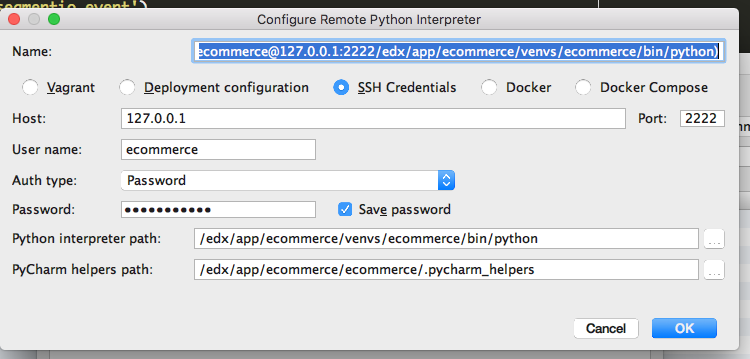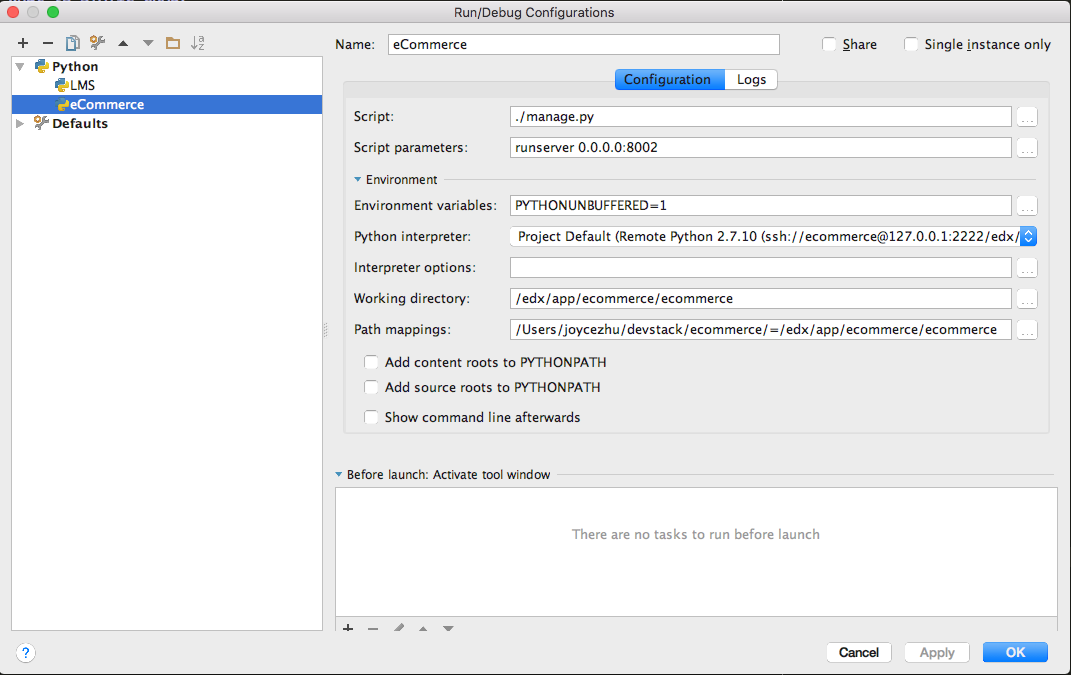8.1. Setting up PyCharm to Debug E-Commerce¶
With the correct run configurations set up, PyCharm Professional Edition is capable of starting and visually debugging an instance of E-Commerce on devstack.
Before following the steps below, you should already have PyCharm Professional Edition installed and set up PyCharm to remotely debug LMS following these instructions in the edx-platform wiki.
If the ‘ecommerce’ user on devstack currently has no password, SSH into the devstack box and set one.
$ vagrant ssh $ sudo passwd ecommerce
Tell PyCharm where to find the remote interpreter for E-Commerce.
Open PyCharm, Preferences, Project: Devstack, and then Project Interpreter.
Click the button to the right of the interpreter dropdown; select Add Remote and then SSH Credentials.
Specify the following SSH configurations:
Host:
127.0.0.1Port:
2222User name:
ecommerceAuth type:
PasswordNote
If you are having issues authenticating using a password, you can also authenticate using an OpenSSH key pair. You should inform PyCharm where your private key is located (the default on a Mac is
/Users/insert_your_user_name/.ssh/id_rsa), then append the contents of your public key (default location on a Mac is/Users/insert_your_user_name/.ssh/id_rsa.pub) to the file~edxapp/.ssh/authorized_keys2on devstack. If this file does not already exist on the VM, you will have to create it.Password: the password you set for the
ecommerceuserPython interpreter path:
/edx/app/ecommerce/venvs/ecommerce/bin/python
- PyCharm will automatically update the helpers file. Once your configuration looks like the above, click OK.
Set up a debug configuration for E-Commerce:
Go to Run, then Edit Configurations.... Click on LMS, then click the Copy Configuration button next to the - sign (or hit ⌘D).
Name the new configuration descriptively; for example,
eCommerce.Change the following configurations:
Change the script parameters to
runserver 0.0.0.0:8002.On the Python interpreter dropdown menu, select the remote configuration created for E-Commerce.
Note
Make sure you do not pick the LMS remote configuration.
Set the working directory to
/edx/app/ecommerce/ecommerce.Click the ellipsis next to Path Mappings; set the local path to
/Users/insert_your_username/devstack/ecommerce//and the remote path to/edx/app/ecommerce/ecommerce.Click OK to save the new E-Commerce configuration.
You can now start and debug an instance of E-Commerce on port 8002 from PyCharm by choosing Run, Debug..., and then eCommerce. Make sure the LMS is also started in PyCharm so E-Commerce can talk to it.