| Red Hat Docs > Manuals > EDK Manuals > |


For projects developed using object-oriented languages, the Class Browser enables you to browse class hierarchies, access levels, and member types. The Class Browser displays the list of class members of a particular class, based on your selections from the Class/Hierarchy tab of the Preferences dialog (see Class/Hierarchy Preferences).
For traditional languages such as C, COBOL, and FORTRAN, the Class Browser enables you to see the members of structures and common blocks.
Source-Navigator treats structures, classes, and common blocks in the same way. The only difference is that classes have inheritance and the others do not.
Start the Class Browser in one of the following ways:
select a class and click the Class Browser
toolbar button (see Class Browser button).
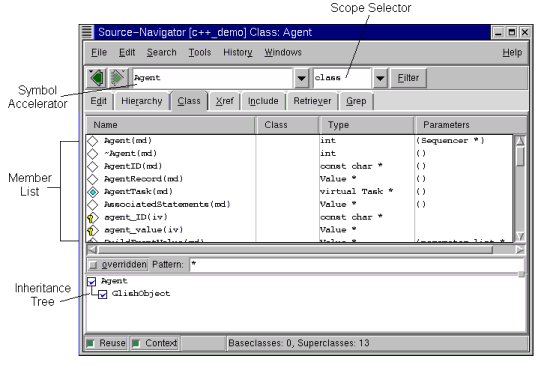
You can enter the class name into the Symbol Accelerator combo-box (emacs-style tab completion is also supported). If you press the Enter key and the name matches a valid class name, the information for the appropriate class is loaded.
The symbols displayed in the member list are controlled by the pulldown menus and inheritance tree. Access levels and attributes are indicated by icons; for the key to these icons select Abbreviations from the Help menu, or see Abbreviations Panel.
The inheritance tree shows the relationship of the browsed class and its baseclasses.
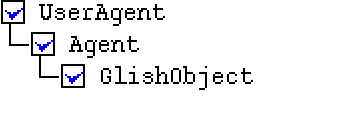
The check boxes before the class names determine whether or not members of a class are included in the member list. Use the mouse to manipulate these check boxes:
Ctrl+click
Includes only the members of the selected class.
Double-click
Starts the
Editor, which displays the source file.
Right-click
Displays a menu in which you may select one or all classes.
Click on the Filter button to bring up the Filter dialog. The symbols displayed by the Member List are included based upon these settings.
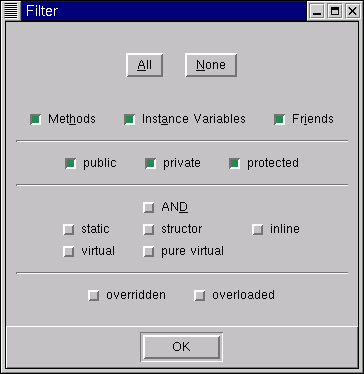
Methods, Instance Variables, Friends
Shows methods based on their types.
public, private, protected
Shows members based on their access level.
AND
If AND is selected, only functions matching
all
attributes will be shown. If AND is not selected, functions matching any of the attributes will be shown.
static, structor, inline, virtual, pure virtual
Shows members based on their attributes.
overridden
Shows members that are overridden from a base class. You can also display these by selecting the
overridden
checkbox in the main window.
overloaded
Shows functions that have more than one type signature in the class.
The Scope Selector menu filters the member list by the accessibility of the members.
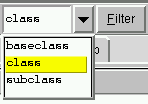
subclass
Shows only the members accessible to new subclasses of the currently browsed class. Does not include private members of the currently browsed class or private base classes.
class
Shows only the accessible members of the currently browsed class; private members of base classes are not included.
baseclass
Shows all members, including the private members of the base classes.
|
| ||
|---|---|---|