| Red Hat Docs > Manuals > EDK Manuals > |


Some programming languages provide a facility for including other source files. In C/C++ this is achieved using the #include preprocessor directive. The Include Browser lets you display Includes and Included by relationships simultaneously.
Start the Include Browser in one of the following ways:
click the Include toolbar button (see Include Browser button).
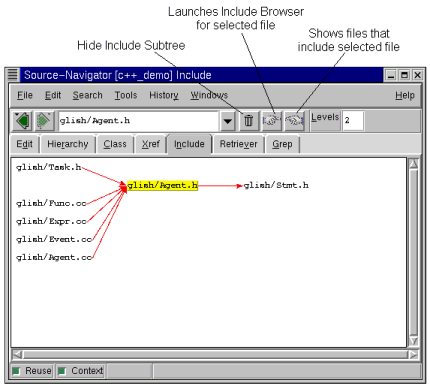
To see further relationships, after selecting a file in the Include Browser window, use the right and left pointing-hand tool icons to show files included by the selected file (black connection arrows) and files that include the selected file (red connection arrows).
To determine the number of levels shown for a query, enter a positive integer in the Levels text entry box.
Holding down the right mouse button on a symbol in the Include Browser window brings up a popup menu that allows you to show or hide include information.
Include Browser Window, Right Mouse Button Down
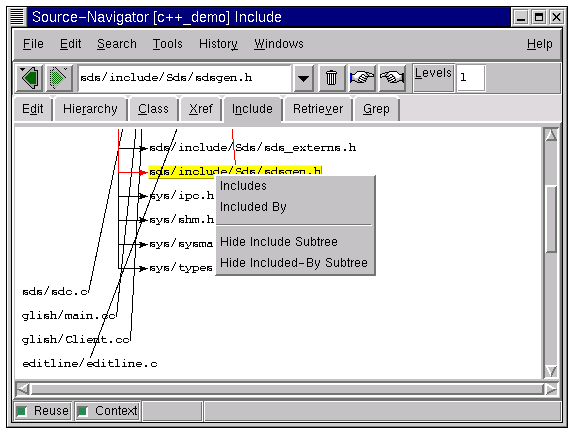
This is useful when the Include Browser displays more information than you need, and you'd like to hide all relationships but the particular one you're interested in.
You'll find preference settings for the Include Browser window in the Include tab of the Preferences dialog. To find this dialog, select one of the following:
Include Tab of the Preferences Dialog
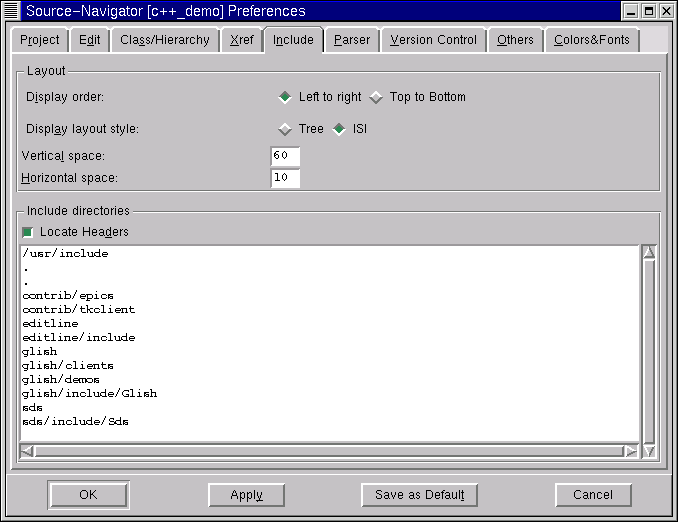
Display order:
Left to right
displays the include hierarchy from left to right;
Top to Bottom
displays it from top to bottom.
Display layout style:
Select
Tree
to display includes in tree layout; select
ISI
to display them in ISI layout.
Vertical space:
Enter the number of vertical pixels between symbols in the
Include Browser
window.
Horizontal space:
Enter the number of horizontal pixels between symbols in the
Include Browser
window.
Locate Headers
Uncheck this box to prevent included files from being parsed.
In the Include Directories box you can choose which directories should be searched for include files. Using the set of directories shown in Include Tab of the Preferences Dialog, for example, if stdio.h is a reference then Source-Navigator looks first for the file /usr/include/stdio.h, then for ./stdio.h, and so on down the list. The order of the list is important, because the first file found is the one that will be used by the Include Browser.
|
| ||
|---|---|---|