| Red Hat Docs > Manuals > EDK Manuals > |

Retriever allows you to search for text patterns in the names of symbols in the database. To search for text patterns in source files, use the Grep tool in Source-Navigator. For more information about the Grep tool, see Grep.
To find a symbol, enter its search pattern surrounded by asterisks (for example *agent*) in the Pattern text box and click Search. The *, ?, [, and ] wildcard characters are supported.
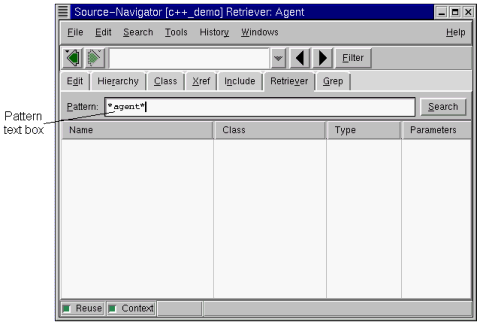
The Retriever displays all the symbols it found containing the pattern being searched.
Retriever Window Showing Search Results
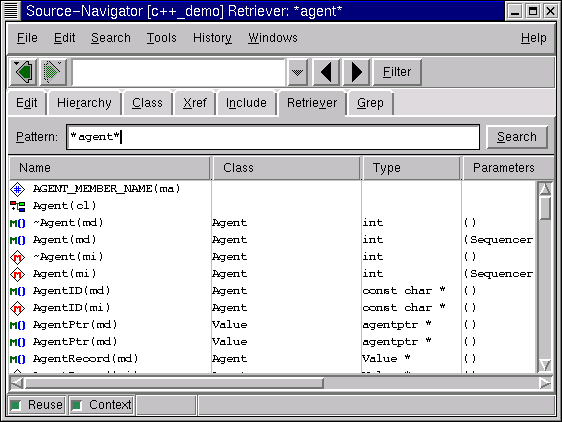
Double-clicking an item in the list opens the Editor showing the symbol in context in the source code.
For more information on reusing windows for multiple searches, see Reusing Windows.
Click the Filter button to bring up the Retriever filter. The symbols displayed by Retriever are included or excluded based upon these settings.
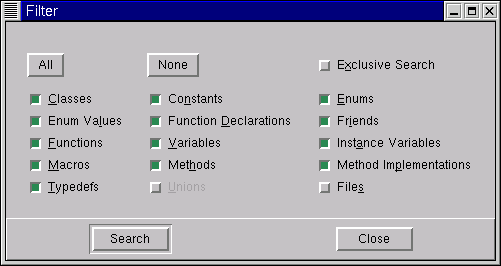
All
Selects all items except
Unions
and
Files.
Executive Search
If the
Exclusive Search
box is selected, you may choose one symbol type to search for; if it's deselected, you may combine symbol types for more complex searches.
If you're looking at a unique symbol in the Editor and you click the Xref tab to see its cross-references, the Cross-Reference Browser window appears.
However, if you're looking at a symbol that is not unique (there's more than one symbol with that name in the database), the Retriever displays a message dialog notifying you that it has found multiple matches and requests that you choose the correct one to display.
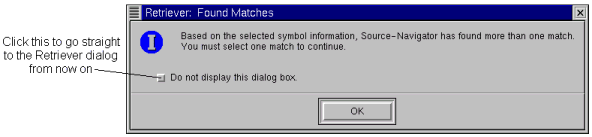
If you don't want to see this warning in the future, but want to go straight to the Retriever, click the check box in the dialog. This can also be changed in the Others tab of the Preferences dialog (see Others tab).
In the Xref Retriever window, double-click on the symbol for which you want cross-reference information, and the Cross-Reference Browser window appears (see Cross-Reference Browser for more information).
|
| ||
|---|---|---|