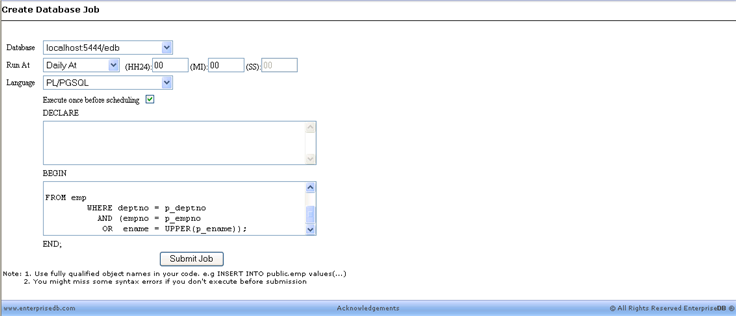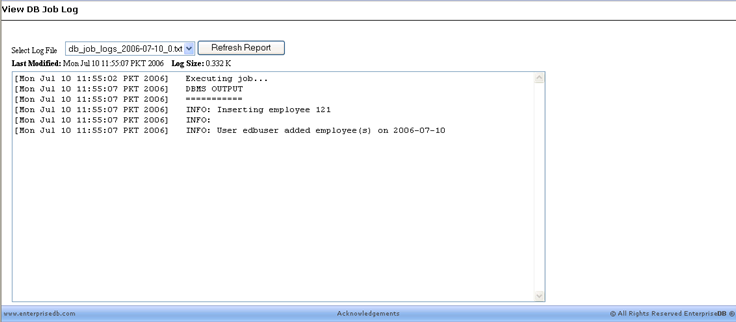| Documentation |
|---|---|
20.8. SchedulerThe Scheduler option allows a DBA Management Server user to schedule database jobs, view database jobs, view snapshot jobs, and view the database job log. The following four options are available under the Scheduler menu selection. 20.8.1. Schedule DB JobsSelect the Schedule DB Jobs option to create database jobs that can run daily, weekly, monthly, or repeatedly at a given time interval. First, select the database against which the job should run. The job can be scheduled to run either:
Choose the language in which the job will be written - either PL/pgSQL or SPL. Checking the option, Execute once before scheduling, will immediately execute the job once before the job is scheduled. Enter the program variables in the DECLARE section and the PL/pgSQL or SPL program statements between the BEGIN END block. Note that database objects such as tables, view, sequences, etc., should be referenced in statements by their fully qualified names to ensure the correct database object is acted upon when the job runs. Click on the Submit Job button to submit the database job.
20.8.2. View DB JobsSelecting the View DB Jobs option shows all database jobs that have been scheduled. For each job, the target database for the job, the program code to be executed, when the job was last fired, and when it will be fired next are displayed.
A database job can be disabled by clicking the Disable button. Disabling a job prevents future execution until the Enable button is clicked.
A database job can be permanently suspended and deleted from the DBA Management Server by clicking the Delete button 20.8.3. View Snapshot JobsThe View Snapshot Jobs selection displays jobs scheduled by the Redwood Migration feature incorporated into Developer Studio. See Migrating Oracle Databases to EnterpriseDB.
For each scheduled snapshot job, the names of the redwood tables to be migrated, the source Oracle database and schema, the target EnterpriseDB database and schema, the date and time the last snapshot job was executed, and the next date and time it is scheduled to be executed are displayed. As with the View DB Jobs selection, scheduled snapshot jobs can be temporarily disabled or permanently deleted by clicking the Disable or Delete buttons, respectively. 20.8.4. DB Job LogsThe results of database jobs are recorded in a log file stored in the subdirectory, mgmtsvr/server/default/log/dbjobs, located under the EnterpriseDB home directory. The log contains the date and time of execution of all database jobs and any errors that may have occurred during the execution of the scheduled jobs. The DB Job Logs report can be used to view these logs.
|