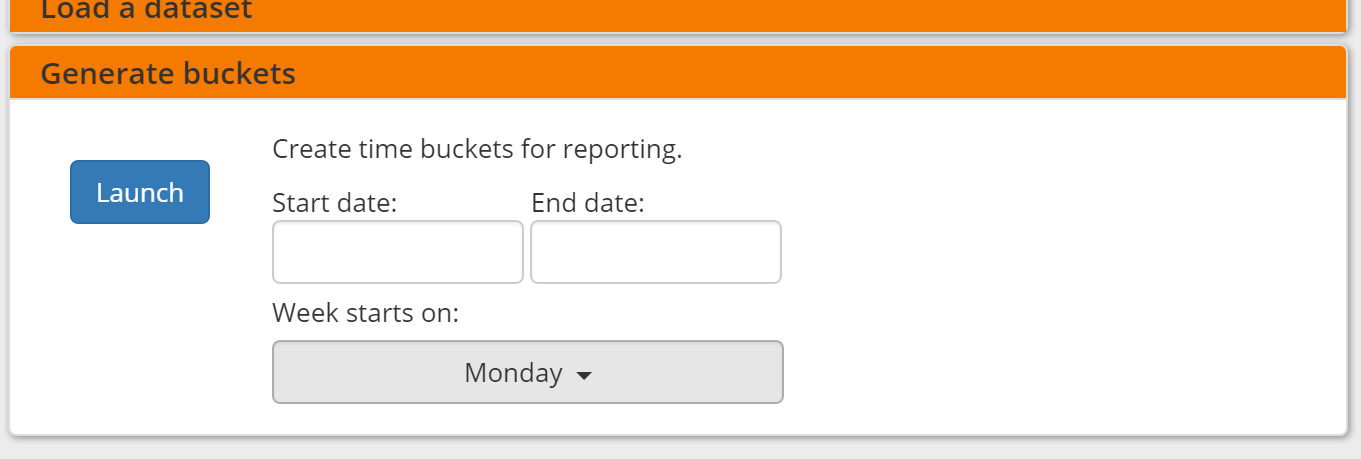This screen allows you to perform a number of administrative actions.
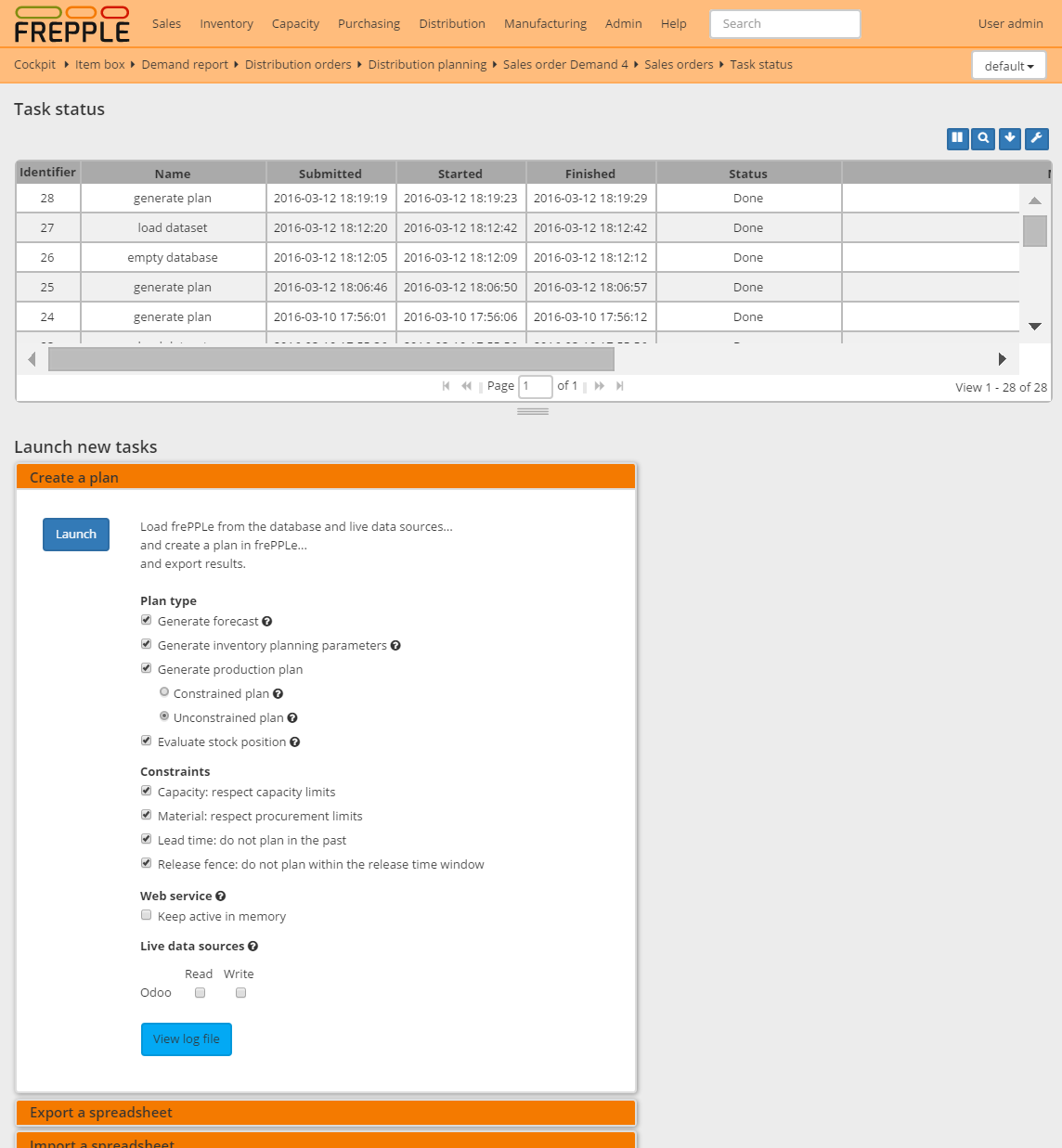
The status section at the top of the screen is refreshed every 5 seconds. You can disable the refreshing by clicking on the autorefresh icon.
The actions that can be performed from this screen are listed below. The list can be extended with custom commands from an extension module.
This option runs the frePPLe planning engine with the input data from the database. The planning results are exported back into the database.
Two main plan types can be distinguished, based on whether you want to see demand OR material, lead time and capacity problems to be shown.
In both the constrained and unconstrained plans you can select which constraints are considered during plan creation.
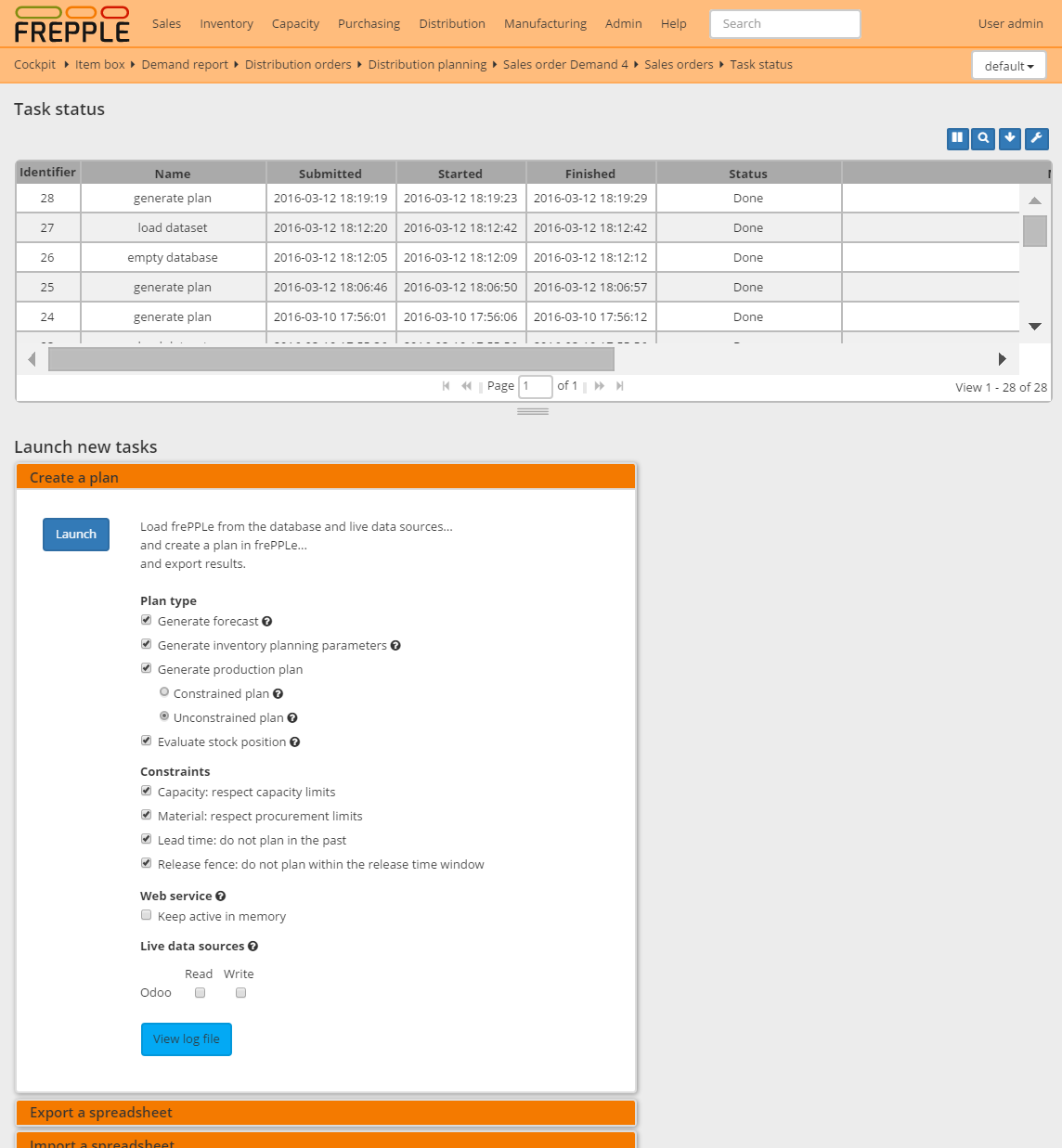
This task allows you to download the complete model as a single spreadsheet file. The spreadsheet can be opened with Excel or Open Office.
A seperate sheet in the workbook is used for each selected entity.
The exported file can be imported back with the task described just below.

This task allows you to import an Excel spreadsheet.
A seperate sheet in the workbook is used for each selected entity.
The sheet must have the right names - in English or your language. The first row in each sheet must contain the column names.
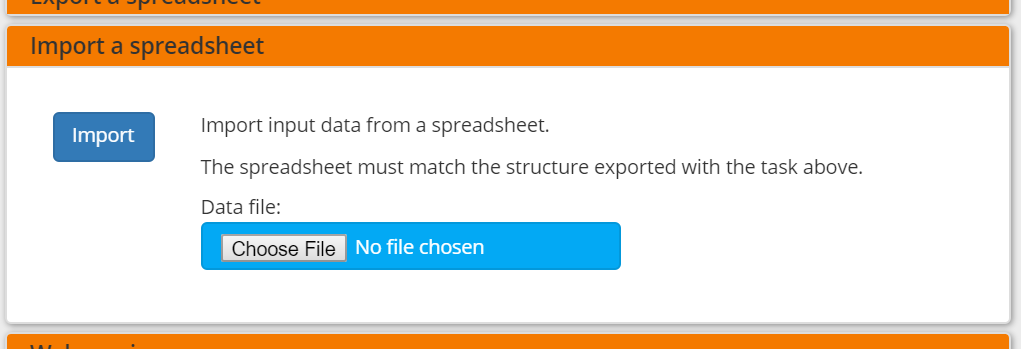
This task allows importing or exporting data from a set of CSV-formatted files. The purpose of this task is to help the exchange of information with other systems.
The files are all placed in a folder that is configurable with the UPLOADFILEFOLDER in the djangosettings.py configuration file. The log files importfromfolder.log and exporttofolder.log record all data imports and file exports, in addition to any data errors identified during their processing.
The data files to be imported must meet the following criteria:
In this option you can see a list of files present in the specified folder.
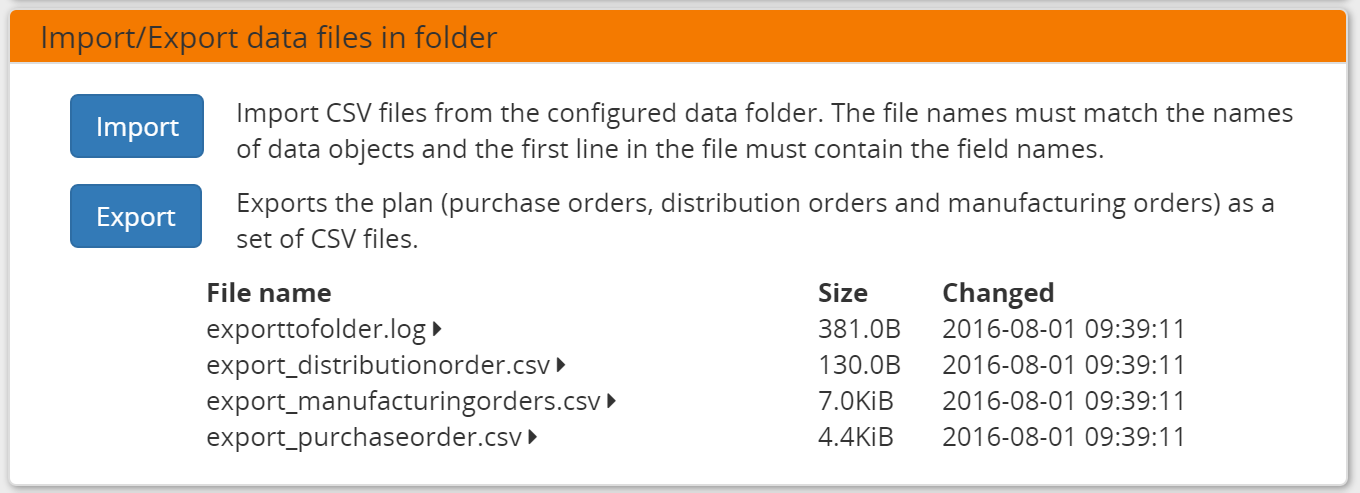
In the Enterprise Edition users have the option to start and stop the web service which keeps the plan in memory.
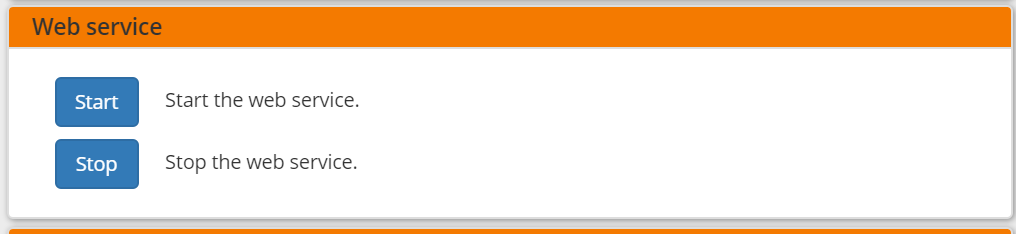
This option allows a user to copy a dataset into a what-if scenario.
When the data is successfully copied, the status changes from ‘Free’ to ‘In use’.
When the user doesn’t need the what-if scenario any more, it can be released again.
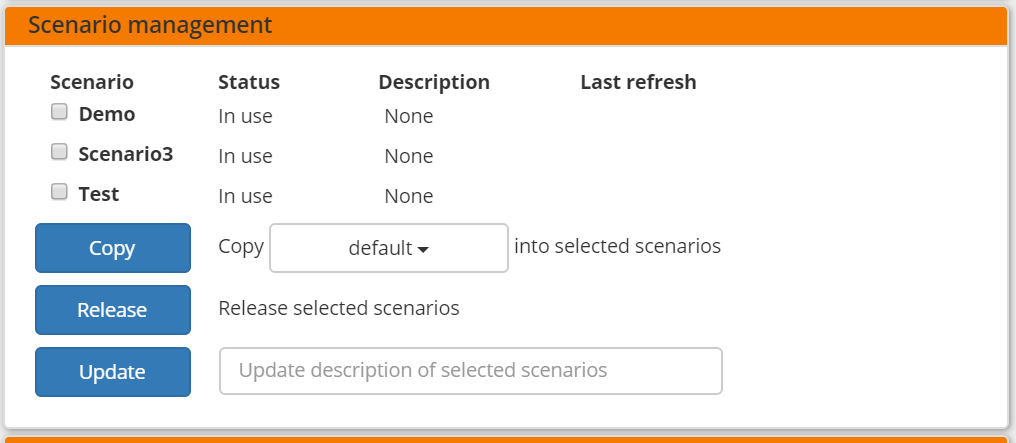
This task dumps the contents of the current database schema to a flat file.
The file is created in the log folder configured in the configuration files djangosettings.py.
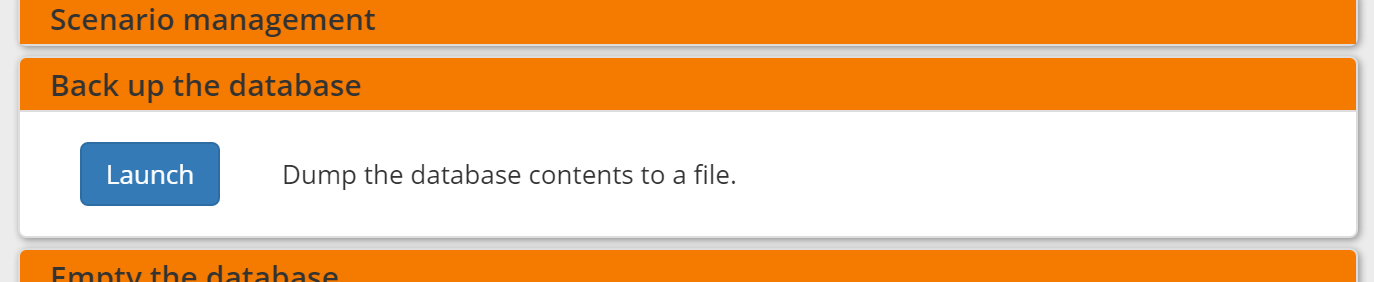
This will delete all data from the current scenario (except for some internal tables for users, permissions, task log, etc...).
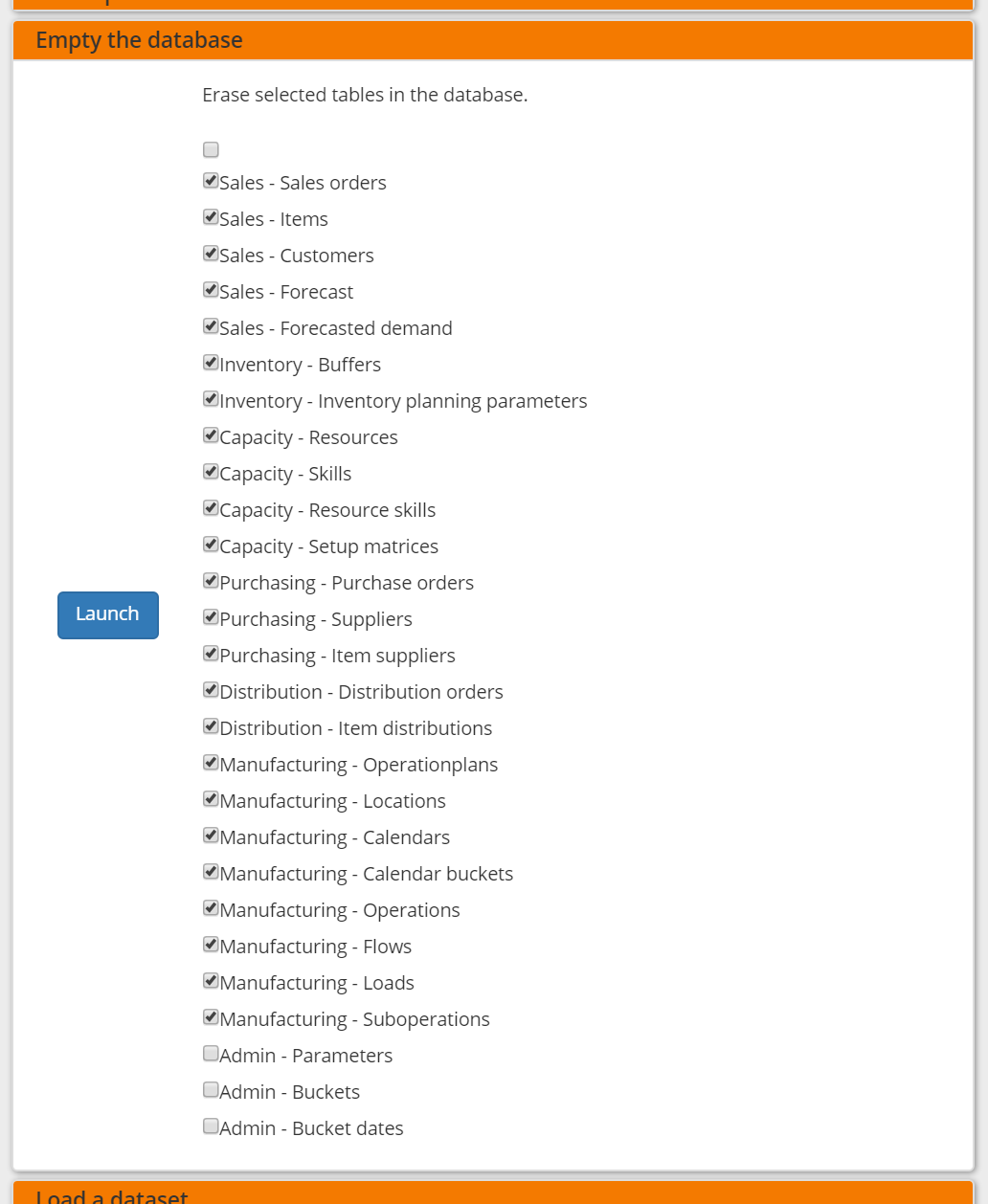
A number of demo datasets are packaged with frePPLe. Using this action you can load one of those in the database.
The dataset is loaded incrementally in the database, without erasing any previous data. In most cases you’ll want to erase the data before loading any of these datasets.
You can use the dumpdata command to export a model to the appropriate format and create your own predefined datasets.
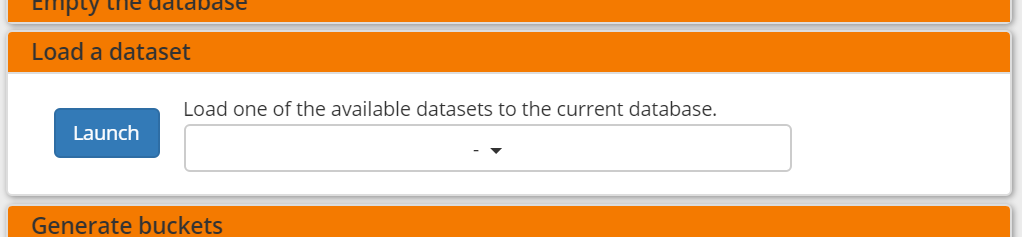
A number of output reports are displaying the plan results aggregated into time buckets. These time buckets are defined with the tables dates and bucket dates. This tasks allows you to populate these tables in an easy way.