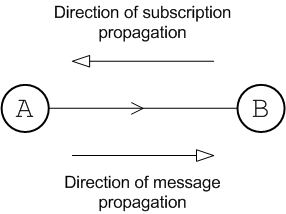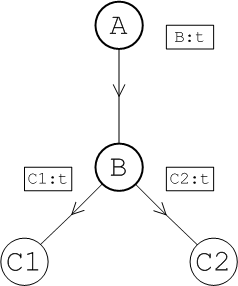Network connectors define the broker-to-broker links that are the basis of a broker network. This section defines the basic options for configuring network connectors and explains the concepts that underlie them.
An active consumer is a consumer that is connected to one of the brokers in the network, has indicated to the broker which topics and queues it wants to receive messages on, and is ready to receive messages. The broker network has the ability to keep track of active consumers, receiving notifications whenever a consumer connects to or disconnects from the network.
In the context of a broker network, a subscription is a block of data that represents an active consumer's interest in receiving messages on a particular queue or on a particular topic. Brokers use the subscription data to decide what messages to send where. Subscriptions, therefore, encapsulate all of the information that a broker might need to route messages to a consumer, including JMS selectors and which route to take through the broker network.
Subscriptions are inherently dynamic. If a given consumer disconnects from the broker network (thus becoming inactive), its associated subscriptions are automatically cancelled throughout the network.
![[Note]](imagesdb/note.gif) | Note |
|---|---|
This usage of the term, subscription, deviates from standard JMS terminology, where there can be topic subscriptions but there is no such thing as a queue subscription. In the context of broker networks, however, we speak of both topic subscriptions and queue subscriptions. |
Both topic subscriptions and queue subscriptions propagate automatically through a broker network. That is, when a consumer connects to a broker, it passes its subscriptions to the local broker and the local broker then forwards the subscriptions to neighbouring brokers. This process continues until the subscriptions are propagated throughout the broker network.
Under the hood, Fuse Message Broker implements subscription propagation using
advisory messages, where an advisory message is a message
sent through one of the special channels known as an advisory
topic. An advisory topic is essentially a reserved JMS topic used
for transmitting administrative messages. All advisory topics have names that start
with the prefix, ActiveMQ.Advisory.
![[Warning]](imagesdb/warning.gif) | Warning |
|---|---|
In order for dynamic broker networks to function correctly, it is essential
that advisory messages are enabled (which they are by default). Make sure that
you do not disable advisory messages on any broker in the
network. For example, if you are configuring your brokers using XML, make sure
that the In principle, it is possible to configure a static broker network when advisory messages are disabled. See Dynamic and Static Propagation for details. |
A broker network is built up by defining directed connections from one broker to
another, using network connectors. The broker that
establishes the connection passes messages to the broker it is
connected to. In XML, a network connector is defined using the
networkConnector element, which is a child of the
networkConnectors element.
Figure 2.1 shows a single network connector from broker A to broker B. The arrow on the connector indicates the direction of message propagation (from A to B). Subscriptions propagate in the opposite direction (from B to A). Because of the restriction on the direction of message flow in this network, it is advisable to connect producers only to broker A and consumers only to broker B. Otherwise, some messages might not be able to reach the intended consumers.
When the connector arrow points from A to B, this implies that the network connector is actually defined on broker A. For example, the following fragment from broker A's configuration file shows the network connector that connects to broker B:
Example 2.1. Single connector configuration
<beans ...>
<broker xmlns="http://activemq.apache.org/schema/core"
brokerName="brokerA" brokerId="A" ... >
...
<networkConnectors>
<networkConnector name="linkToBrokerB"
uri="static:(tcp://localhost:61002)"
networkTTL="3"
/>
</networkConnectors>
...
<transportConnectors>
<transportConnector name="openwire" uri="tcp://0.0.0.0:61001"/>
</transportConnectors>
</broker>
</beans>The networkConnector element in the preceding example sets the
following basic attributes:
nameIdentifies this network connector instance uniquely (for example, when monitoring the broker through JMX). If you define more than one
networkConnectorelement on a broker, you must set the name in order to ensure that the connector name is unique within the scope of the broker.uriThe discovery agent URI that returns which brokers to connect to. In other words, broker A connects to every transport URI returned by the discovery agent.
In the preceding example, the static discovery agent URI returns a single transport URI,
tcp://localhost:61002, which refers to a port opened by one of the transport connectors on broker B.networkTTLThe network time-to-live (TTL) attribute specifies the maximum number of hops that a message can make through the broker network. It is almost always necessary to set this attribute, because the default value of 1 would only enable a message to make a single hop to a neighboring broker. For more details, see Time-to-live.
Figure 2.1 shows a pair of network connectors in each direction: one from broker A to broker B, and one from broker B to broker A. In this network, there is no restriction on the direction of message flow and messages can propagate freely in either direction. It follows that producers and consumers can arbitrarily connect to either broker in this network.
In order to create a connector in the reverse direction, from B to A, define a network connector on broker B, as follows:
Example 2.2. Two way connector
<beans ...>
<broker xmlns="http://activemq.apache.org/schema/core"
brokerName="brokerB" brokerId="B"... >
...
<networkConnectors>
<networkConnector name="linkToBrokerA"
uri="static:(tcp://localhost:61001)"
networkTTL="3" />
</networkConnectors>
...
<transportConnectors>
<transportConnector name="openwire" uri="tcp://0.0.0.0:61002" />
</transportConnectors>
</broker>
</beans>An easier way to enable message propagation in both directions is by enabling duplex mode on an existing connector. Figure 2.3 shows a duplex network connector defined on broker A (where the dot indicates which broker defines the network connector in the figure). The duplex connector allows messages to propagate in both directions, but only one network connector needs to be defined and only one network connection is created.
To enable duplex mode on a network connector, simple set the duplex
attibute to true. For example, to make the network connector on broker
A a duplex connector, you can configure it as follows:
Example 2.3. Duplex connector configuration
<networkConnectors>
<networkConnector name="linkToBrokerB"
uri="static:(tcp://localhost:61002)"
networkTTL="3"
duplex="true" />
</networkConnectors>![[Tip]](imagesdb/tip.gif) | Tip |
|---|---|
Duplex mode is particularly useful for cases where a network connection must be established across a firewall, because only one port need be opened on the firewall to enable bi-directional traffic. |
![[Tip]](imagesdb/tip.gif) | Tip |
|---|---|
Duplex mode works particularly well in a hub and spoke network. The spokes only need to know about one hub port and the hub does not need to know any of the spoke addresses (each spoke opens a duplex network connector to the hub). |
It is also possible to establish multiple connectors between brokers, as long as you observe the rule that each connector has a unique name. Figure 2.4 shows an example where three network connectors are established from broker A to broker B.
To configure multiple connectors from broker A, use a separate
networkConnector element for each connector and specify a unique
name for each connector, as follows:
<networkConnectors>
<networkConnector name="link01ToBrokerB"
uri="static:(tcp://localhost:61002)"
networkTTL="3"
/>
<networkConnector name="link02ToBrokerB"
uri="static:(tcp://localhost:61002)"
networkTTL="3"
/>
<networkConnector name="link03ToBrokerB"
uri="static:(tcp://localhost:61002)"
networkTTL="3"
/>
</networkConnectors>Here are some potential uses for creating multiple connectors between brokers:
Spreading the load amongst multiple connections.
Defining separate configuration for topics and queues. That is, you can configure one network connector to transmit queue subscriptions only and another network connector to transmit topic subscriptions only (see Filtering Messages and Destinations).
By default, after passing through a network connector, subscriptions to the same queue or subscriptions to the same topic are automatically consolidated into a single subscription known as a conduit subscription. Figure 2.5 shows an overview of how the topic subscriptions from two consumers, C1 and C2, are consolidated into a single conduit subscription after propagating from broker B to broker A.
In this example, each consumer subscribes to the identical topic, t,
which gives rise to the subscriptions, C1:t and C2:t in
broker B. Both of these subscriptions propagate automatically from broker B to
broker A. Because broker A has conduit subscriptions enabled, its network connector
consolidates the duplicate subscriptions, C1:t and C2:t,
into a single subscription, B:t. Now, if a message on topic
t is sent to broker A, broker A sends a single
copy of the message to broker B, to honor the conduit subscription,
B:t. Broker B then sends a copy of the message to
each consumer, to honor the topic subscriptions,
C1:t and C2:t.
It is essential to enable conduit subscription in order to avoid duplication of
topic messages. Consider what would happen in Figure 2.5 if conduit subscription was disabled.
In this scenario, two subscriptions, B:C1:t and B:C2:t,
would be registered in broker A. Now, if a message on topic t is sent
to broker A, broker A would send two copies of the message to
broker B, to honor the topic subscriptions, B:C1:t and
B:C2:t. Broker B would then send two copies of
the message to each consumer, to honor the topic subscriptions,
C1:t and C2:t. In other words, each consumer would
receive the topic message twice.
Conduit subscriptions can optionally be disabled by setting the
conduitSubscriptions attribute to false on the
networkConnector element. See Balancing Consumer Load
for more details.