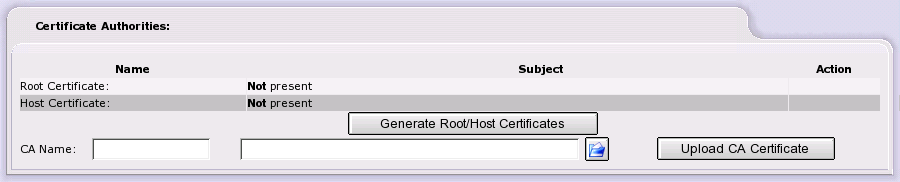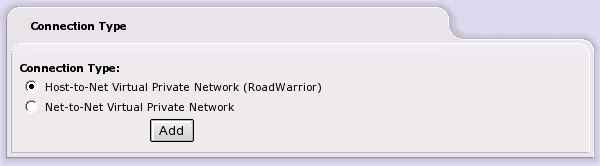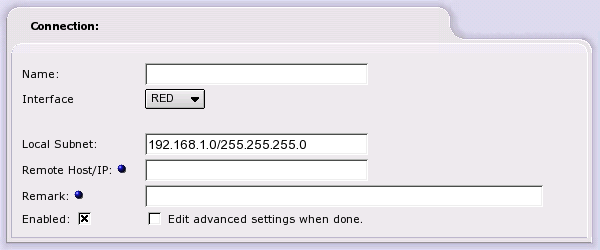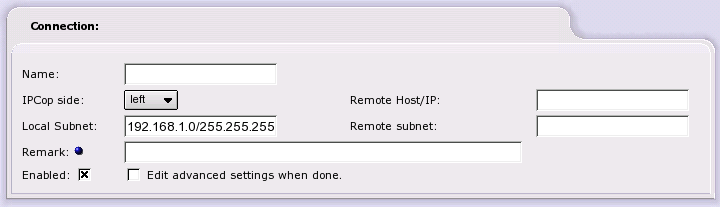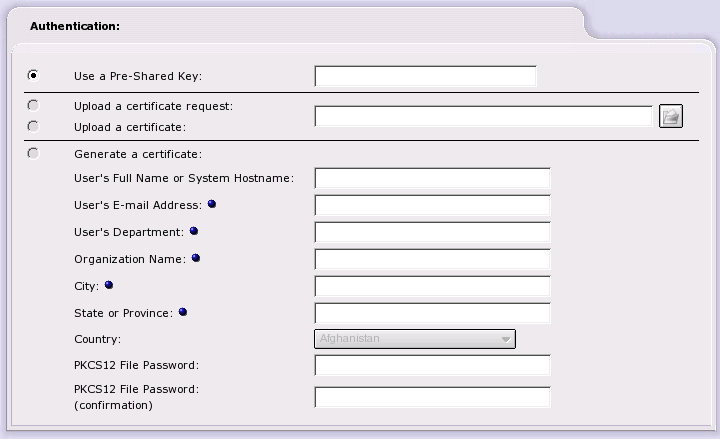Virtual Private Networks or VPNs allow two networks to connect directly to each other over another network such as the Internet. All data is transmitted securely over an encrypted tunnel, hidden from prying eyes. Similarly, a single computer can also connect to another network using the same facilities. One of the protocols used to create VPNs is known as IPSec.
IPCop can easily establish VPNs between other IPCop servers. IPCop can also inter-operate with just about any VPN product that supports IPSec and standard encryption technologies such as 3DES. VPN connections in IPCop are defined as Net-to-Net or Host-to-Net. This is 100% optional, so you may safely ignore this section if you do not wish to make use of this feature.
Most modern operating systems have support for IPSec. This includes Windows, Macintosh OSX, Linux and most Unix variants. Unfortunately, the tools needed to provide this support vary greatly and may be difficult to set up.
Net-to-net VPNs link two or more private networks across the Internet, by creating an IPSec “tunnel”. In a net-to-net VPN, at least one of the networks involved must be connected to the Internet with an IPCop firewall. The other network can be connected to an IPCop firewall, or another IPSec enabled router or firewall. These router/firewalls have public IP addresses assigned by an ISP and are most likely to be using Network Address Translation, hence the term Net-to-Net.
If desired, a VPN can be created between wireless machines on your BLUE network and an IPCop firewall. This ensures that traffic on your BLUE network cannot be intercepted with wireless sniffers.
It is necessary to have a pre-shared key/password/pass phrase or an X.509 certificate before trying to configure a Roadwarrior or Net-to-Net VPN connection. These are methods of authentication, which identify the user trying to access the VPN. They will be required in the VPN configuration stage.
The pre-shared key authentication method or PSK is a very simple method that allows VPN connections to be set up quickly. For this method, you enter an authentication phrase. This can be any character string — similar to a password. This phrase must be available for authentication on IPCop and to the VPN client.
The PSK method involves fewer steps than certificate authentication. It can be used to test connectivity of a VPN and to become familiar with the procedure of establishing a VPN connection. Experienced users may wish to progress straight to generating a certificate of authority before trying to configure a roadwarrior or a net-to-net VPN connection.
The pre-shared key method should not be used with Roadwarrior connections as all roadwarriors must use the same pre-shared key.
X.509 certificates are a very secure way of connecting VPN servers. To implement X.509 certificates you must either generate or setup up the certificates on IPCop or use another certification authority on your network.
X.509 Terminology
X.509 certificates on IPCop and many other implementations are manipulated and controlled by OpenSSL. SSL, or the Secure Sockets Layer, has its own terminology.
X.509 certificates, depending on their type, may contain public and private encryption keys, pass phrases and information about the entity they refer to. These certificates are meant to be validated by Certification Authorities (Certificate Authorities) or CAs. When used by web browsers, the CA certificates of major, pay for, CAs are compiled into the browsers. To validate a host certificate, the certificate is passed to the appropriate CA to perform validation. On private networks or unique hosts, the CA may reside on a local host. In IPCop's case, this is the IPCop firewall, itself.
Certification requests are requests for X.509 certificates that are passed to CAs. The CAs in turn generate an X.509 certificate by signing the request. These are returned to the requesting entity as X.509 certificates. This certificate will be known to the CA, since it signed it.
You will see that X.509 certificates and requests can be stored on your hard drive in three different formats, usually identified by their extensions. PEM format is the default for OpenSSL. It can contain all the information associated with certificates in printable format. DER format contains just the key information and not any extra X.509 information. This is the default format for most browsers. PEM format wraps headers around DER format keys. PKCS#12, PFK or P12 certificates contain the same information as PEM files in binary format. Using the openssl command, PEM and PKCS#12 files can be transformed into their opposite number.
To use a certificate, you must import it into the other side's CA, too. The IPSec implementation on IPCop contains its own built in CA. CAs may run on roadwarrior's machines, also.
If the roadwarrior's IPSec implementation does not have CA capabilities, you can generate a certificate request, import it into IPCop so that IPCop's CA can sign it, export the resulting certificate and import it into the originating road warrior's IPSec software.
Enter the VPN server details, either its fully qualified domain name or the public IP address of the red interface. If you are using a dynamic DNS service, you should use your dynamic DNS name here.
VPNs and Dynamic DNS
If your ISP changes your IP address, be aware that Net-to-Net VPNs may have to be restarted from both ends of the tunnel. Roadwarriors will also have to restart their connections in this case.
Enable the VPN on IPCop by selecting Local VPN Hostname/IP and click on the button. The VPN on Blue option will only be visible if you have configured a BLUE network interface card. To enable a VPN over your BLUE wireless connection click on the VPN on BLUE check box and then click on the button.
To create a VPN connection use the button. The VPN connection type page will appear.
To create an IPCop's Certificate Authority or CA, enter your
CA's name in the
CA Name box.
The name should be different than the IPCop machine's
host name to avoid confusion.
For example, ipcopca for the CA and
ipcop for the hostname.
Then click on the
button.
The Generate Root/Host Certificates will appear. Fill out the form and both a X.509 root and host certificate will be generated.
Organization Name. The organization name you want used in the certificate. For example, if your VPN is tying together schools in a school district, you may want to use something like “Some School District.”
IPCop's Hostname. This should be the fully qualified domain name of your IPCop. If you are using a dynamic DNS service, use it.
Your E-mail Address. Your E-mail address, so that folks can get hold of you.
The next three fields; department, city and state or province. You can leave them out if you wish.
Your Department.
This is the department or suborganization name.
Continuing the school district example, this could be
XX Elementary School.
City. The city or mailing address for your machine.
State or Province. The state or province associated with the mailing address.
Country. This pull down selection menu contains every ISO recognized country name. Use it to select the country associated with the certificate.
After completing the form, click on the button to generate the certificates.
If desired, you can generate several root and host certificates on a single IPCop, and then export them to PKCS12 format files, encrypted with a password. You can then email them as attachments to your other sites. Using the Upload PKCS12 file portion of this web page, you can upload and decrypt the certificates on a local IPCop machine.
Select either Host-to-Net (Roadwarrior) for mobile users who need access to the GREEN network or Net-to-Net to allow users on another network access to your GREEN network and to allow users on your GREEN network access to the other network.
Choose the connection type you wish to create and click on the button.
The next web page that appears contains two sections. The Connection section will be different depending on the connection type you are adding. The Authentication section will be the same.
Name. Choose a simple name (lower case only with no spaces) to identify this connection.
Interface. Then select the IPCop network interface the road warrior will be connecting on, either RED or BLUE. Selecting the RED interface will allow the roadwarrior to connect from the Internet. Selecting the BLUE interface will allow the roadwarrior to connect to the GREEN network from a local wireless network.
Local Subnet. Local Subnet defaults to your GREEN network. If desired, you can create a subnet of your GREEN network to limit roadwarrior access to your GREEN network.
Remark. Remark allows you to add an optional remark that will appear in the IPCop VPNs connection window for this connection.
Enable. Click on the check box to enable this connection.
Click on the check box if you need to modify IPCop's default settings for IPSec.
Name. Choose a simple name (lower case only with no spaces) to identify this connection.
IPCop side. Choose an IPCop side, right or left, that will be used in the IPSec configuration files to identify this IPCop's side of the connection on this machine. Remember, the side makes no difference.
Local Subnet. Local Subnet defaults to your GREEN network. If desired, you can create a subnet of your GREEN network to limit roadwarrior access to your GREEN network.
Remote Host/IP. Enter the static Internet IP address of the remote network's IPSec server. You can also enter the fully qualified domain name of the remote server. If the remote server is using a dynamic DNS service, you may have to restart the VPN if its IP address changes. There are several scripts available on the IPCop news groups that will do this for you.
Remote subnet. Enter the remote network's network address and subnet mask in the same format as the Local Subnet field. This network must be different from the Local Subnet since IPSec sets up routing table entries to send IP packets to the correct remote network.
Remark. The Remark field allows you to add an optional comment that will appear in the IPCop VPNs connection window for this connection.
Enable. Click on the check box to enable this connection.
Click on the check box if you need to modify IPCop's default settings for IPSec.
Name. A simple name (lowercase only, with no spaces) to identify this connection.
Section to be written...
Note on IPSec Terminology
IPSec uses the terms right and left for the two sides of a connection or tunnel. These terms have no real meaning. IPSec will orient itself based on network addresses and routes. Once it determines which network connection, left or right, to use to get to the other side of a connection, all other right or left parameters follow. Many folks use left for the local side of a connection and right for the remote side. This is not necessary. It is best to think of the terms as “side 1” and “side A” of an old LP record.
Name. A simple name (lowercase only, with no spaces) to identify this connection.
IPCop side. Section to be written...
Section to be written...
The second section of the web page deals with authentication. In other words, this is how this IPCop will make sure the tunnel established by both sides of the interface is talking to its opposite number. IPCop has made every effort to support both PSKs and X.509 certificates. There are four mutually exclusive choices that can be used to authenticate a connection.
Use a Pre-Shared Key. Enter a pass phrase to be used to authenticate the other side of the tunnel. Chose this if you wish a simple Net-to-Net VPN. You can also use PSKs while experimenting in setting up a VPN. Do not use PSKs to authenticate tunnels to roadwarriors.
Upload certificate request. Some roadwarrior IPSec implementations do not have their own CA. If they wish to use IPSec's built in CA, they can generate what is called a certificate request. This is a partial X.509 certificate that must be signed by CA to be a complete certificate. During certificate request upload, the request is signed and the new certificate will become available on the VPNs main web page.
Upload a certificate. In this case, the peer IPSec has a CA available for use. Both the peer's CA certificate and host certificate must be uploaded.
Generate a certificate . In this case, the IPSec peer will be able to provide an X.509 certificate, but lacks the capacity to even generate a certificate request. In this case, complete the required fields. Optional fields are indicated by blue dots. If this certificate is for a Net-to-Net connection, the User's Full Name or System Hostname field may need to be the Internet fully qualified domain name of the peer. The optional organization name is meant to isolate different portions of an organization from access to IPCop's full GREEN network by subnetting the Local Subnet in the connection definition portion of this web page. The PKCS12 File Password fields ensure that the host certificates generated cannot be intercepted and compromised while being transmitted to the IPSec peer.