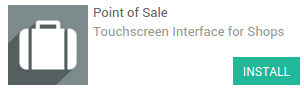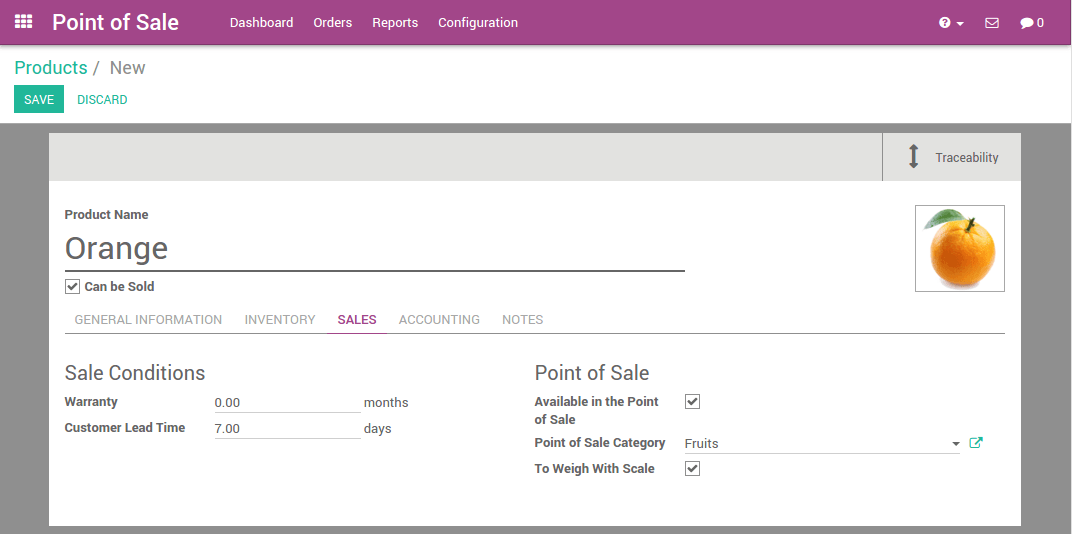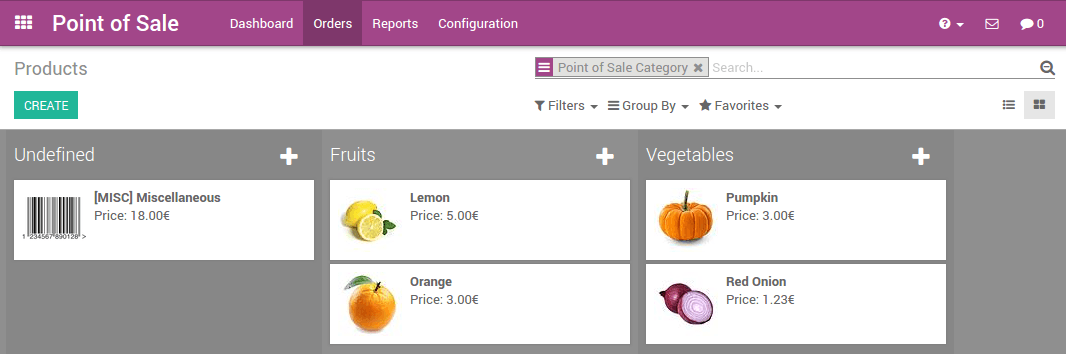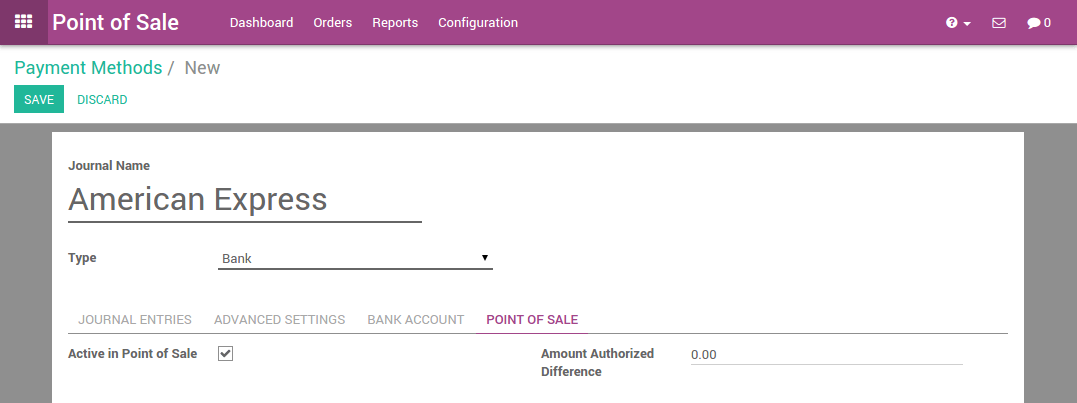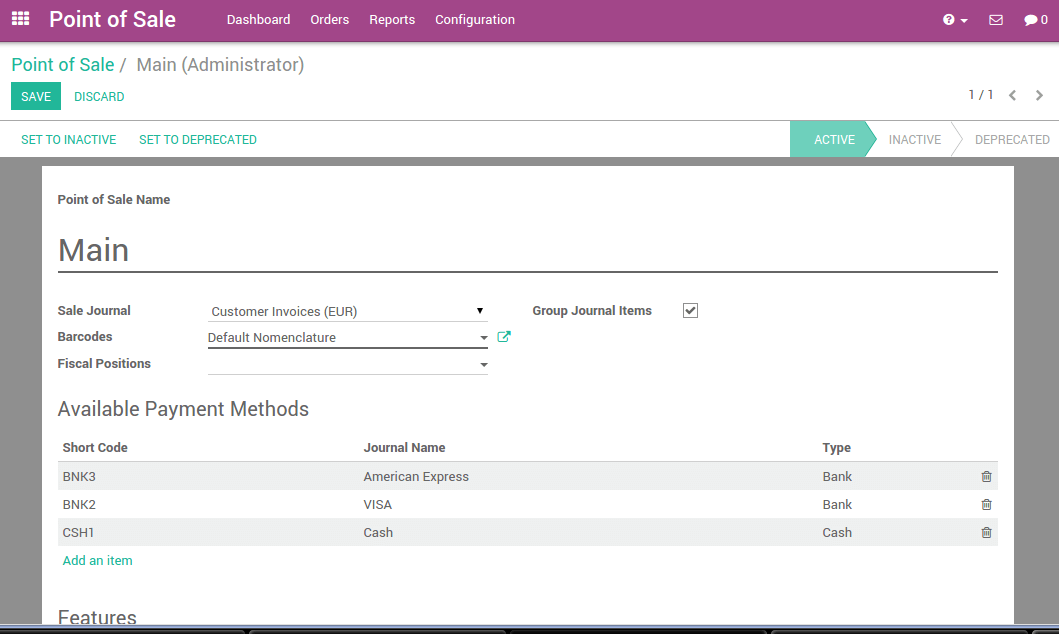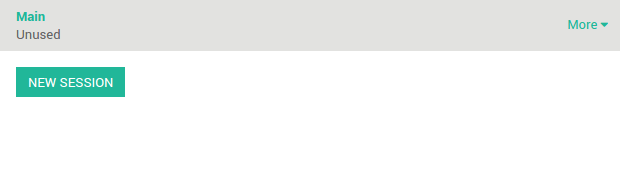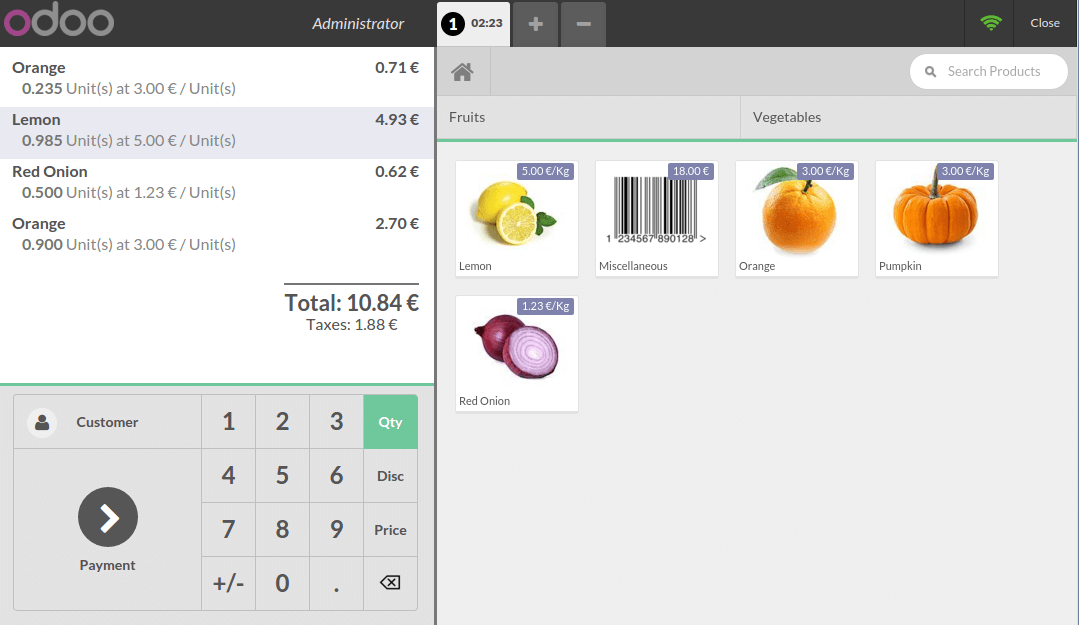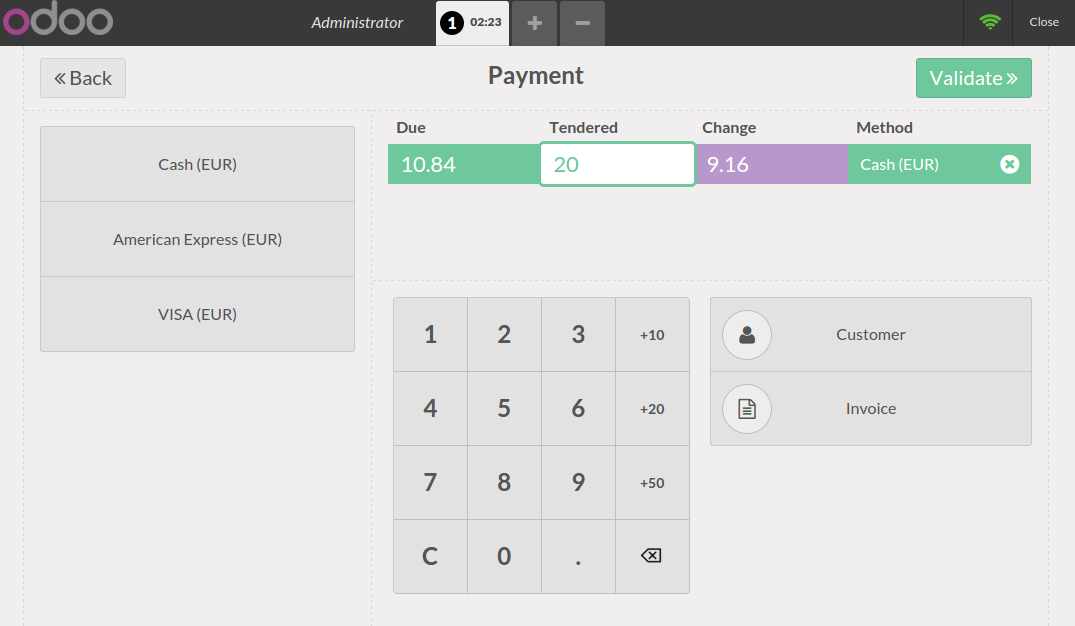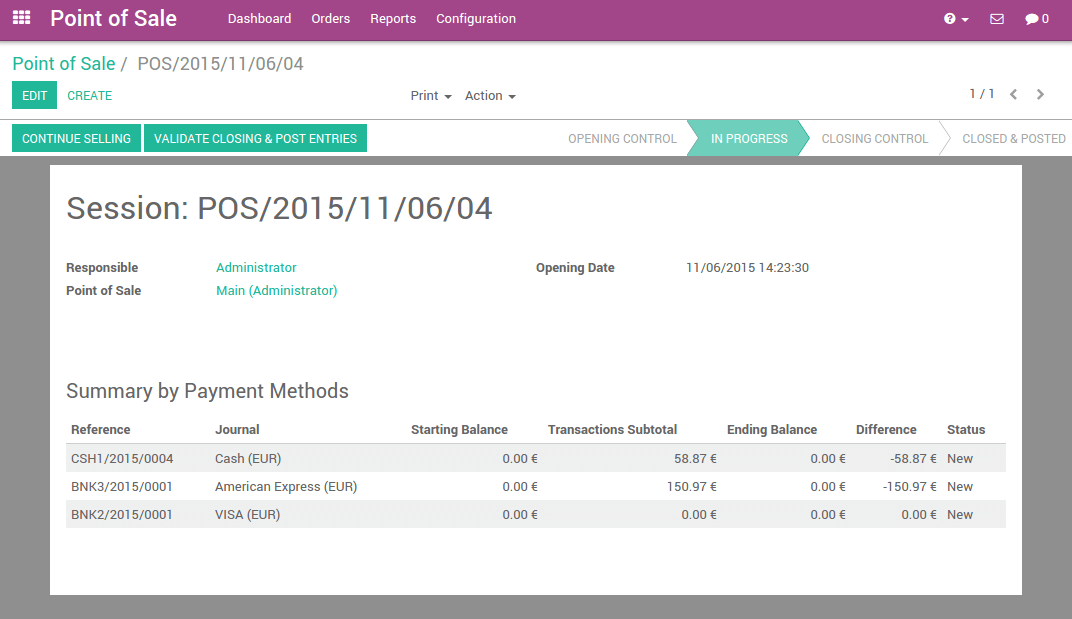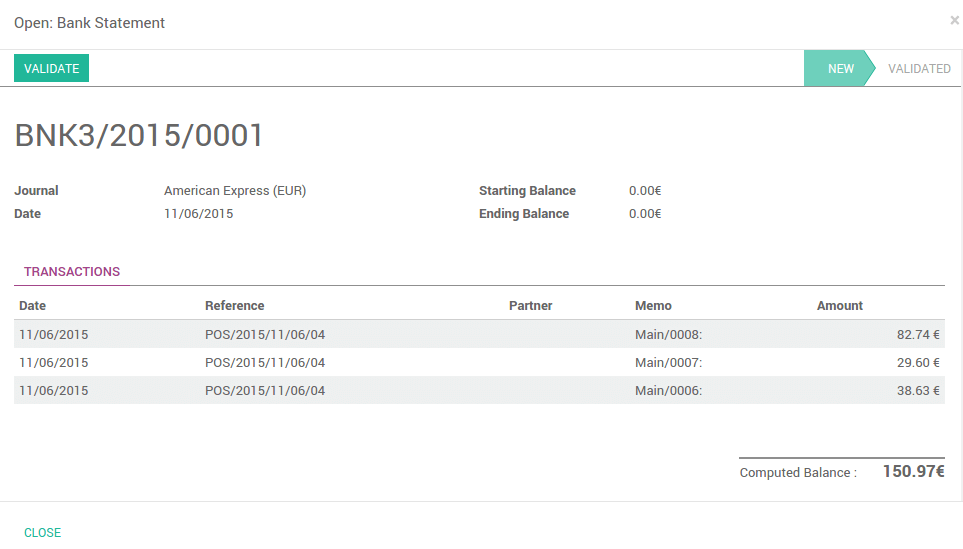概述
销售点 在线应用程序是基于一个简单的、用户友好的界面。销售点 应用程序可在ipad, Android的平板电脑或笔记本电脑上使用, 在线或下线都可。
Odoo POS 跟 库存 , 财务 程序高度集成. POS上的任何交易都会自动记录到库存管理和财务管理程序中, 甚至 [UNKNOWN NODE problematic]CRM**程序中, 因为客户在程序中可以被识别
无需繁琐的外部程序集成,就可以实时统计所有门店数据
安装POS应用程序
从安装**POS** 应用程序开始. 进到:菜单选择:[UNKNOWN NODE title_reference] 并点击**POS** 应用程序.
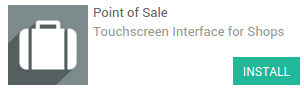
不要忘了安装**科目表**. 如果未设置, 进到**发票/财务** 应用程序并点击**浏览适用的国家**:

选择你要安装的
完成后,POS的所有设置已经完毕。
增加商品
在POS**面板**增加商品, 进到 :菜单选择:[UNKNOWN NODE problematic]订单 --> 商品并点击**创建**.
第一个例子,售价为``3€/公斤``的桔子,在**销售**标签页,可以看到POS的配置,指定商品类别,是否需要称重,并确保在POS中是可用的商品
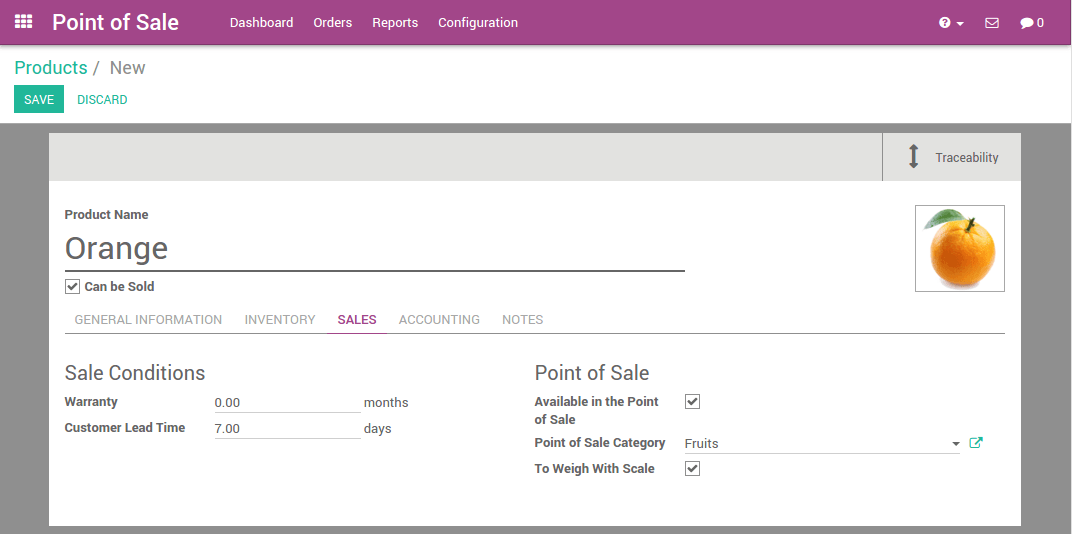
用同样方式,你可以在数据库中添加柠檬,南瓜,红洋葱,香蕉等
小技巧
怎样简单的管理类别?
如果你的数据库已有商品,可以很容易的通过商品分组以及看板视图设置POS分类
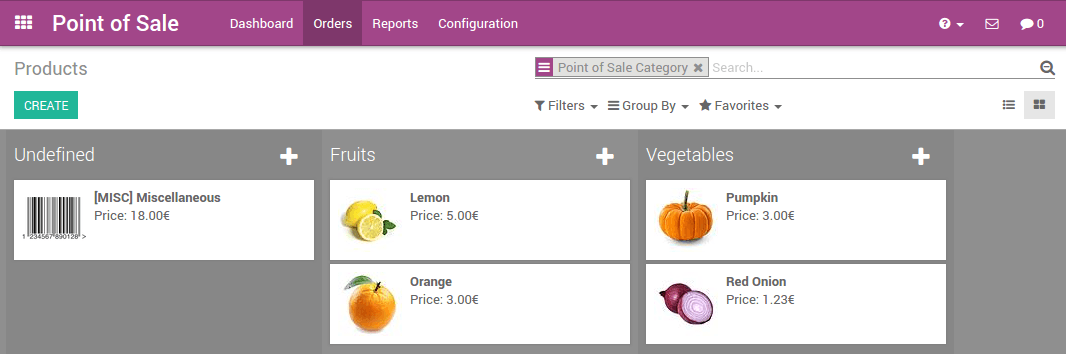
配置支付方式
要配置新的付款方式 :菜单选择:[UNKNOWN NODE problematic]配置 --> 付款方式并点击**新建**.
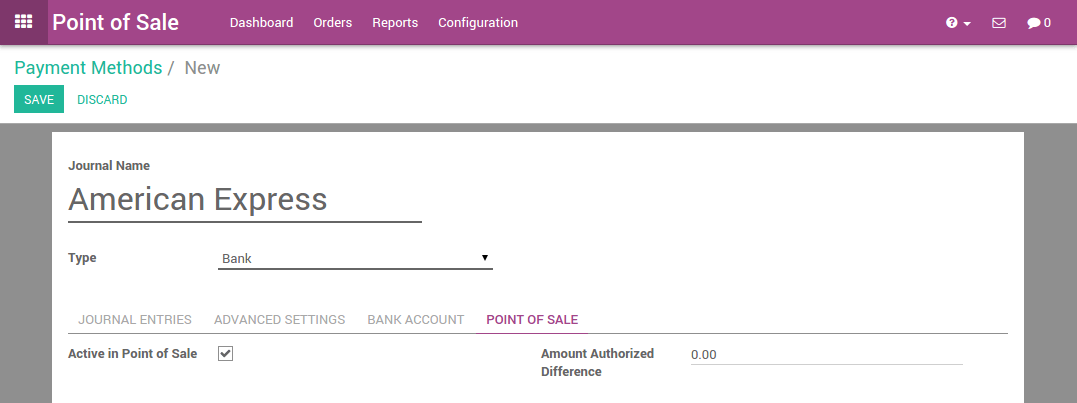
在设置付款名称和付款方式类别后, 你可以进到POS确保该付款方式已激活生效
配置POS
进入:菜单选择:[UNKNOWN NODE title_reference], 点击 主 画面. 编辑POS并增加自定义付款方式
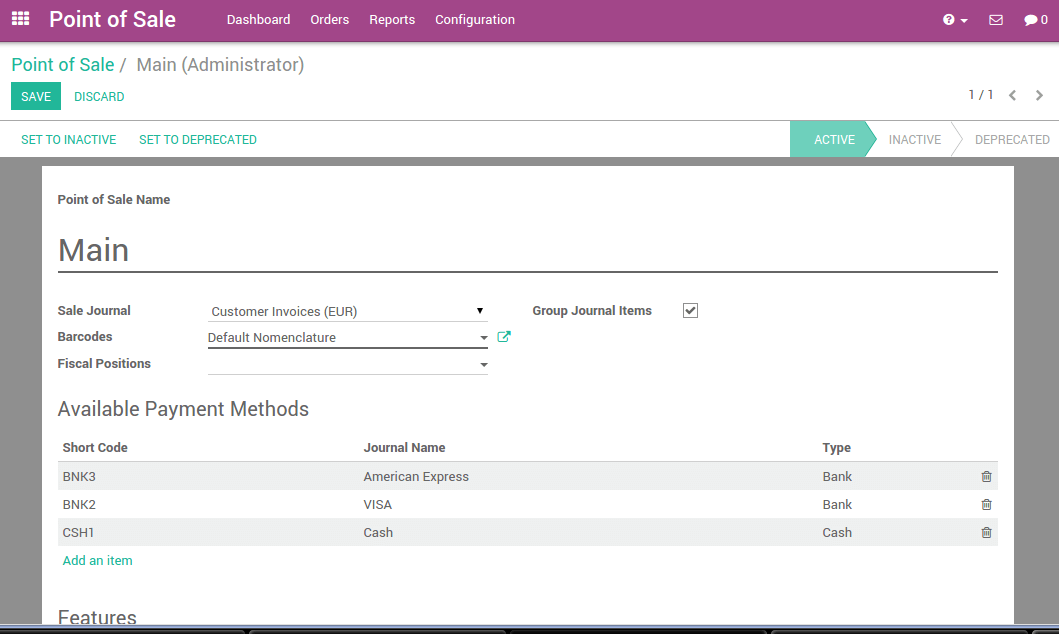
你可以根据硬件,位置等条件配置POS
Point of Sale Name
An internal identification of the point of sale.
Restaurant Floors
The restaurant floors served by this point of sale.
Orderline Notes
Allow custom notes on Orderlines.
Display Category Pictures
Initial Category
The point of sale will display this product category by default. If no category is specified, all available products will be shown.
Virtual KeyBoard
Don’t turn this option on if you take orders on smartphones or tablets.
Such devices already benefit from a native keyboard.
Large Scrollbars
For imprecise industrial touchscreens.
IP Address
The hostname or ip address of the hardware proxy, Will be autodetected if left empty.
Scan via Proxy
Enable barcode scanning with a remotely connected barcode scanner.
Electronic Scale
Enables Electronic Scale integration.
Cashdrawer
Automatically open the cashdrawer.
Print via Proxy
Bypass browser printing and prints via the hardware proxy.
Customer Facing Display
Show checkout to customers with a remotely-connected screen.
Barcode Nomenclature
Defines what kind of barcodes are available and how they are assigned to products, customers and cashiers.
Fiscal Positions
This is useful for restaurants with onsite and take-away services that imply specific tax rates.
Available Pricelists
Make several pricelists available in the Point of Sale. You can also apply a pricelist to specific customers from their contact form (in Sales tab). To be valid, this pricelist must be listed here as an available pricelist. Otherwise the default pricelist will apply.
Default Pricelist
The pricelist used if no customer is selected or if the customer has no Sale Pricelist configured.
Restrict Price Modifications to Managers
Only users with Manager access rights for PoS app can modify the product prices on orders.
Prefill Cash Payment
The payment input will behave similarily to bank payment input, and will be prefilled with the exact due amount.
Order IDs Sequence
这个序列号是由Odoo自动产生的,不过您可以自己定义订单的序列号。
Automatic Receipt Printing
The receipt will automatically be printed at the end of each order.
Bill Printing
Allows to print the Bill before payment.
Bill Splitting
Enables Bill Splitting in the Point of Sale.
Tip Product
This product is used as reference on customer receipts.
Invoicing
Enables invoice generation from the Point of Sale.
Group Journal Items
Check this if you want to group the Journal Items by Product while closing a Session.
现在你可以在POS中做第一步了
第一个订单
在面板中,你可以看到POS,点击**新的会话**:
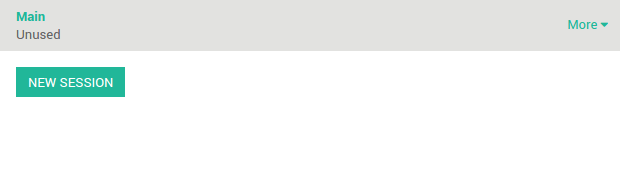
你会看到销售点主界面 :
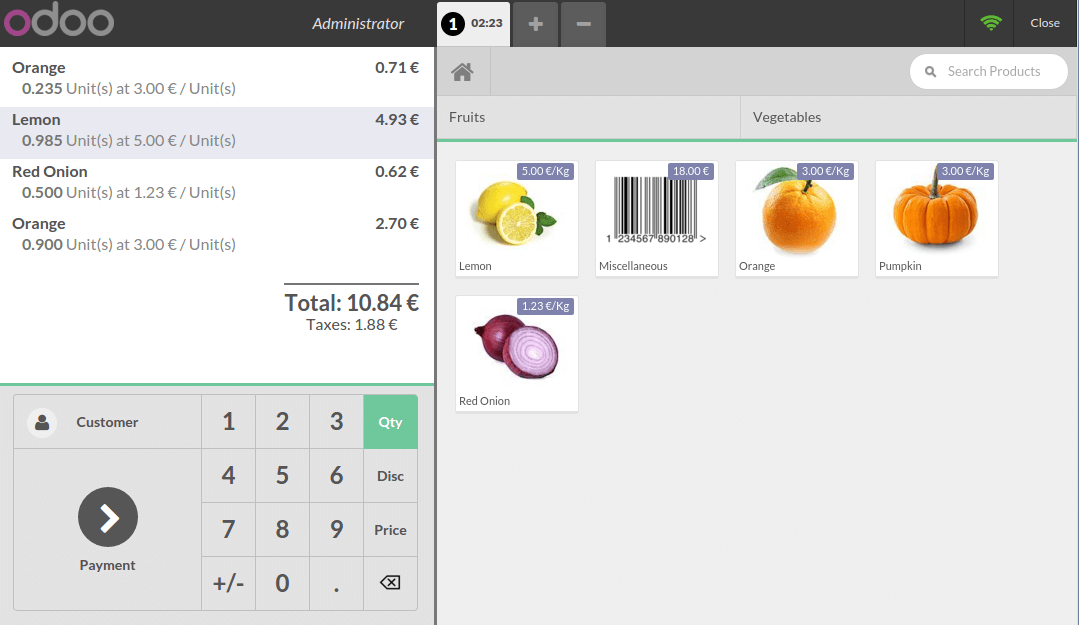
在右边你可以看到商品清单,以及显示在最上方的类别,点击商品时,会加入到购物车,你可以直接设置数量或者通过键盘输入数量
付款
一旦销售单完成,点击**付款**,你可以选择客户付款方式,在该例中,客户需支付 10.84 €,客户实付``20 €`` ,完成后,点击**确认**.
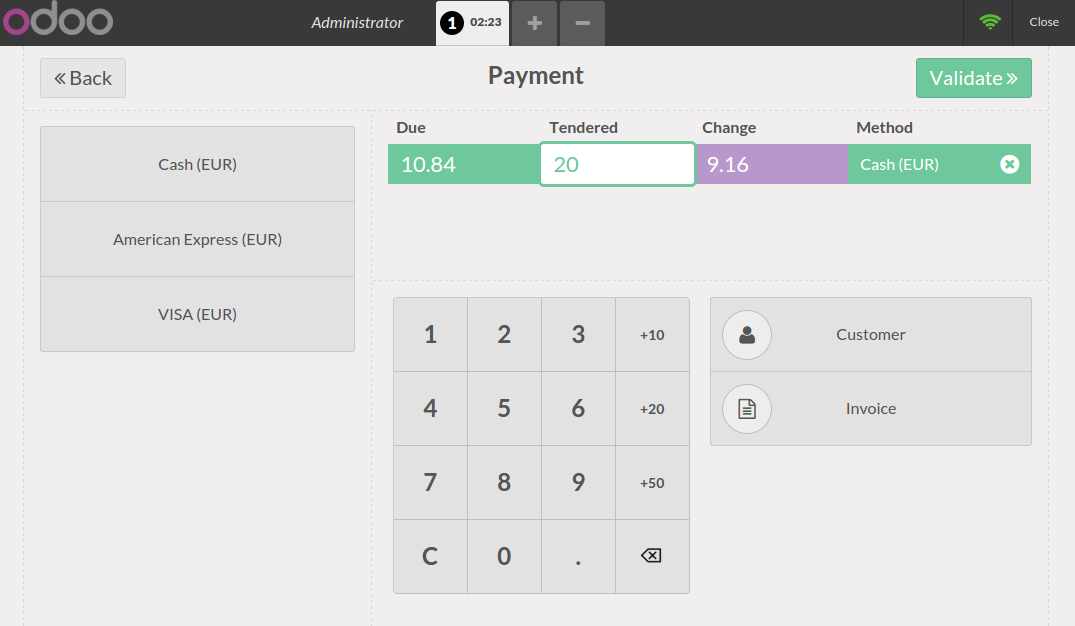
你的销售小票已打印,现在你可以做第二章销售单了
关闭会话
营业结束,关闭会话时,点击右上方的**关闭**按钮,再次点击POS的*关闭**按钮,在该界面你会看到销售交易总结
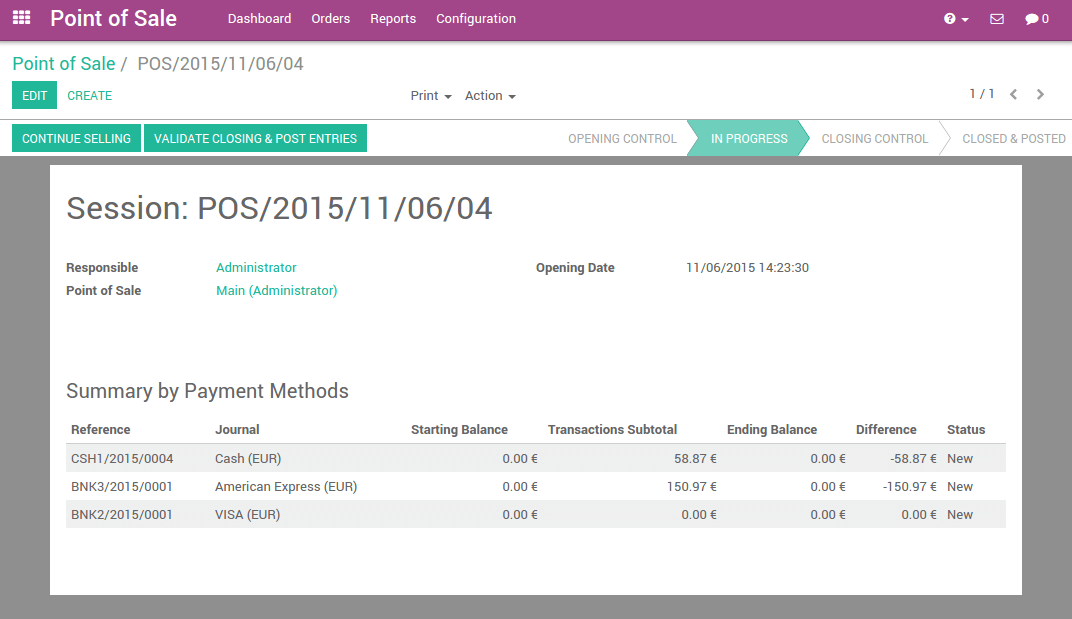
当你点击付款方式行,该付款方式的账目包含所有交易
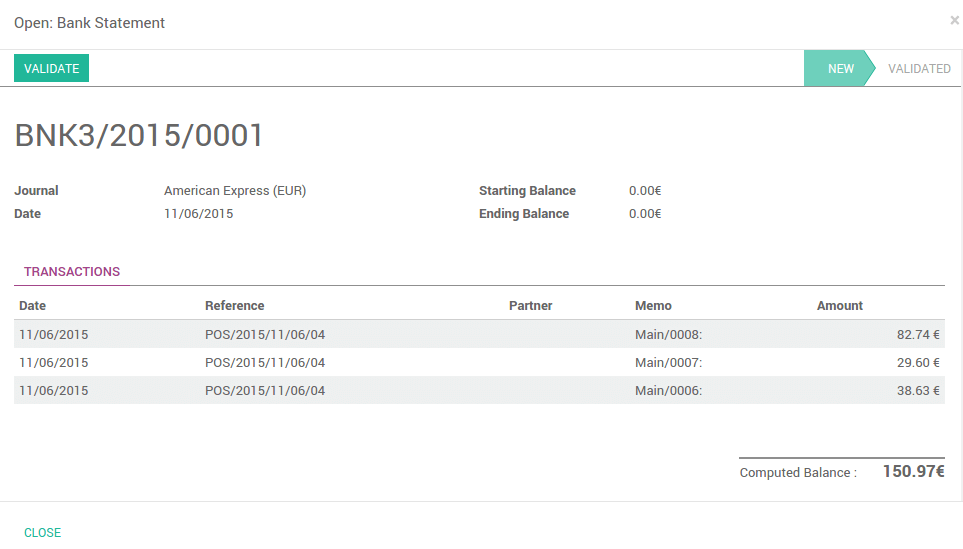
现在,你只需确认和关闭会话